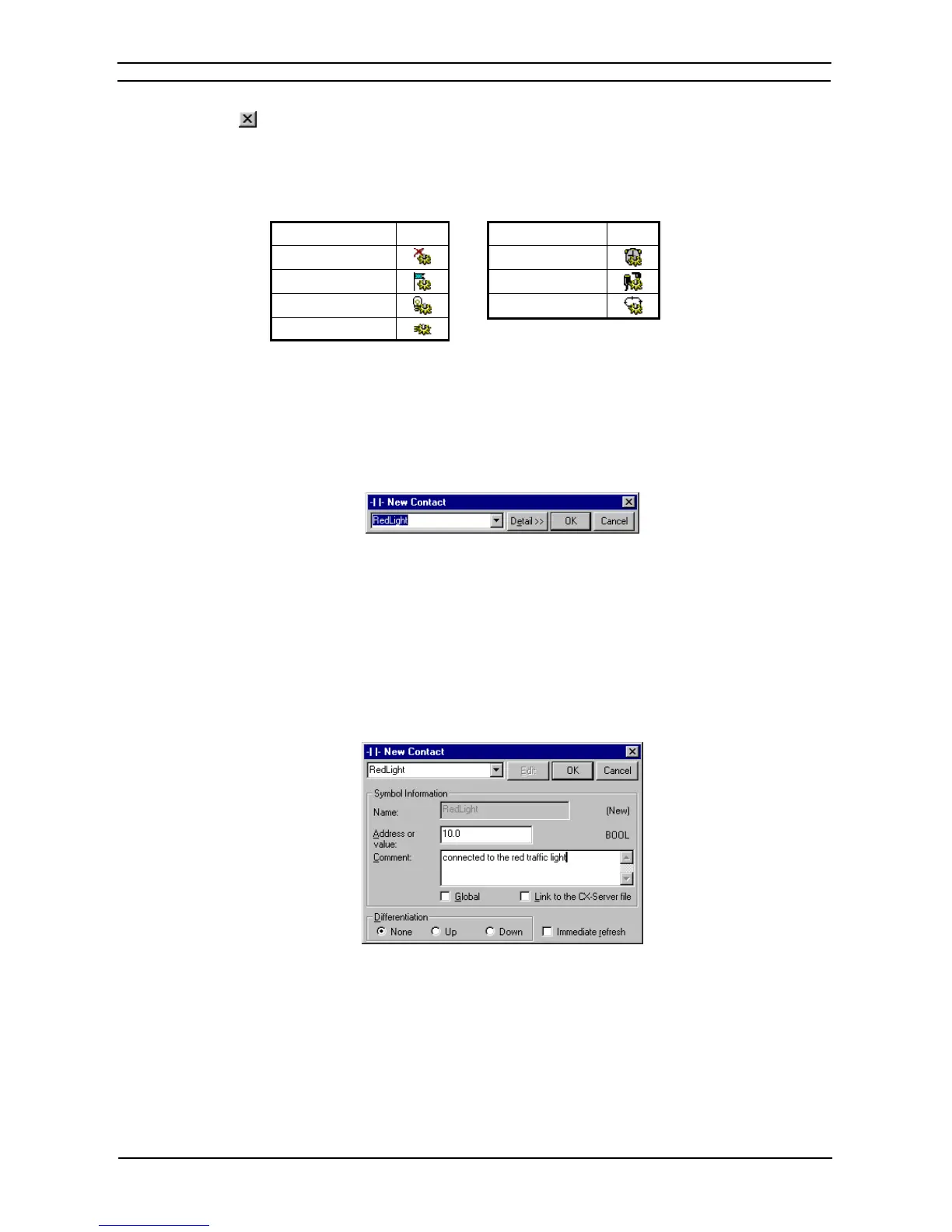PART 1: CX-Programmer
CHAPTER 4 – Reference OMRON
CX-Programmer _Page 76
5. Select the Close button from the title bar to close the Program Properties dialog.
The project is updated, showing a new program inserted at the bottom of the hierarchy together with an empty
local symbol table. Task types available are as follows (the icon is displayed next to the Program object in the
project workspace, and the task number is shown in brackets to the right).
Task Type Icon
Task Type Icon
Unassigned
Scheduled Interrupt
Interrupt Task
IO Interrupt
Power Off
Cyclic Task
Power On
Contact and Coil Editing
The Edit Contact dialog or Edit Coil dialog allows the name or address of the contact or coil to be entered or
selected from a list of global and local symbols. The name or address can also be defined as a new symbol from
this dialog and inserted into the local or global symbol table.
The dialog can be displayed in two forms, either: simple dialog mode or detailed dialog mode. The default
mode can be set in the Diagram tab in the Options dialog. To change the simple dialog mode to a detailed
dialog mode, select Detail pushbutton.
Use the following procedure to edit contacts or coils in simple dialog mode.
1, 2, 3…
1. Double-click on the required contact in the Ladder program. The Edit Contact dialog or
Edit Coil dialog is displayed.
2. Enter a name or address for the contact or coil. This can be typed in directly or selected
from the field.
Note: Check the Show with comment dialog option in the Diagram tab of the Options dialog
to display a comment dialog. The dialog is displayed after the OK pushbutton is
selected on the Contact or Coil dialog.
3. Select the OK pushbutton to complete the operation. Select the Cancel pushbutton to
abort the operation.
Note: When inputting contacts or coils using CX-Programmer Ver.5.0 or later, symbols can be filtered
by symbol name and I/O comment and displayed in a list. When inputting contacts or coils, a text
string can be input to filter symbols for those with symbol names or I/O comments that contain the
specified string. A list of the resulting symbols is displayed in address_comment or
name_address_comment combinations in a drop-down list. The desired symbol can then be input
by selecting it from the list. Use this function to increase input efficiency when inputting symbols
or comments that have been input before. This function can be used in both Ladder Section
Windows and the Function Block Editor.