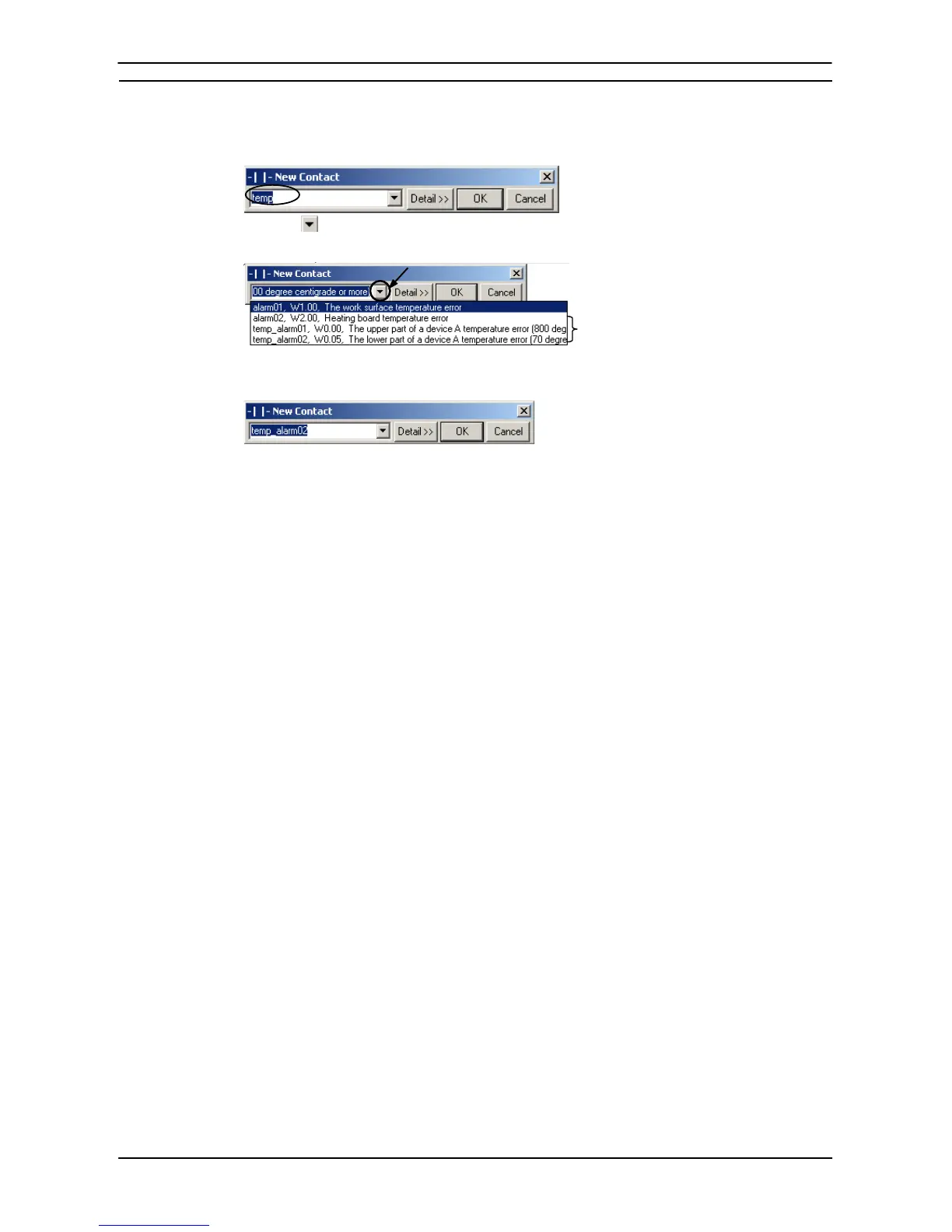PART 1: CX-Programmer
OMRON CHAPTER 4 – Reference
CX-Programmer _Page 77
Example:
Input temp in the Symbol/Address Input field.
Click the
button on the right of the field to display the following drop-down list of all symbols
and addresses that contain “temp” in either the symbol name or I/O comment.
A list of all symbols/addresses that contain the
text string
“
temp
”
is displayed.
For example, select the item at the bottom of the list temp_alarm02, W0.05, The lower part of a
device A temperature error (70 degrees min) to simply input the symbol named temp_alarm02.
Symbol Filtering Targets
Target Symbol Table: Provides the symbols/addresses registered in the global symbol
table and the local symbol table for the current program.
Note: When a symbol with the same symbol name is registered
in both the local symbol table and global symbol table,
only the symbol registered in the local symbol table will
be displayed in the drop-down list.
Target Symbol (Data Type): The I/O Contact Dialog Box shows the contacts (i.e., BOOL
type symbols).
Target Data: Select Tools – Options, and select the target data for filtering
text strings from the following options in the Symbol filtering
field of the Diagrams Tab (the default is to filter (search) both
symbol names and I/O comments.)
• Name: Only symbol names are searched.
• Comment: Only I/O comments are searched.
• Both: Both symbol names and I/O comments are searched
(default).
Use the following procedure to edit contacts or coils in detailed dialog mode.
1, 2, 3…
1. Double-click on the required contact in the Ladder program. The Edit Contact dialog or
Edit Coil dialog is displayed.
2. Enter a name or address for the contact or coil. This can be typed in directly or selected
from the field. Select the Edit Symbol pushbutton to amend an existing symbol if
required.
To enter a symbol with an automatically allocated address, enter the name and leave the
address empty. To enter an unnamed symbol, enter an address and a comment.
3. The Differentiation status of the operand bit can be set to prevent it from being turned
ON for more than one cycle after the execution condition goes from ON to OFF (Down)
or OFF to ON (Up). Select the Up option for OFF to ON or the Down option for ON to
OFF.
4. Select the Immediate Refresh option if the operand is to be updated as soon as the
instruction has been executed.