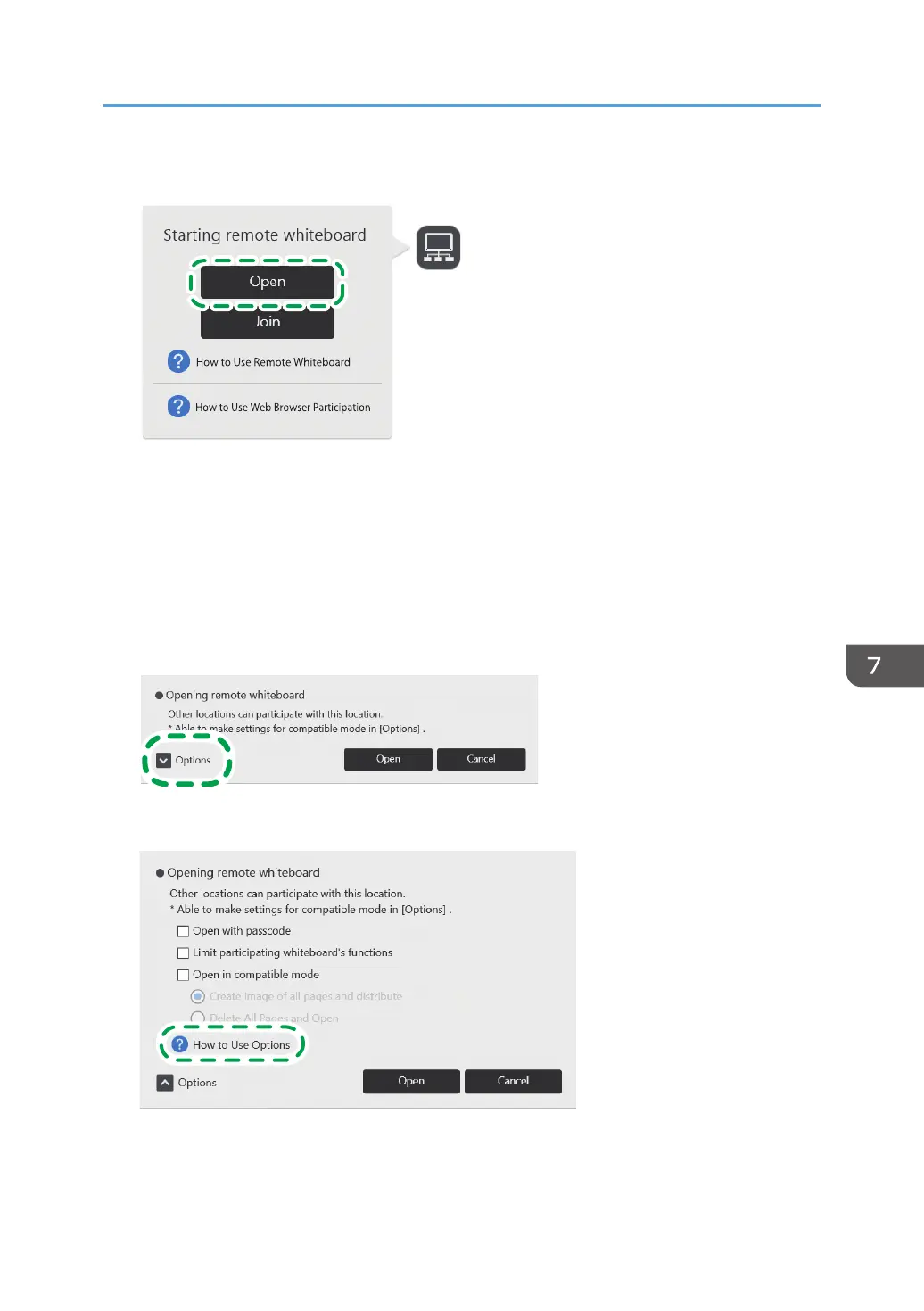2. Touch [Open].
• When a video conferencing device is connected to the machine via USB, a confirmation
screen to start screen sharing is displayed upon starting a video conference using the device.
Touch the [Start] button to share the image displayed on the machine screen. For details, see
page 104 "Sharing the Whiteboard Screen in a Video Conference".
• When you activate compatible mode, the [Start] button is not displayed.
3. Touch "Options", and then specify the conditions for opening a remote whiteboard
session.
For details about the options, see "How to Use Options".
• When the "Open with passcode" check box is selected, members assigned with the passcode
can participate in the remote whiteboard session.
Opening a Remote Whiteboard Session
143
