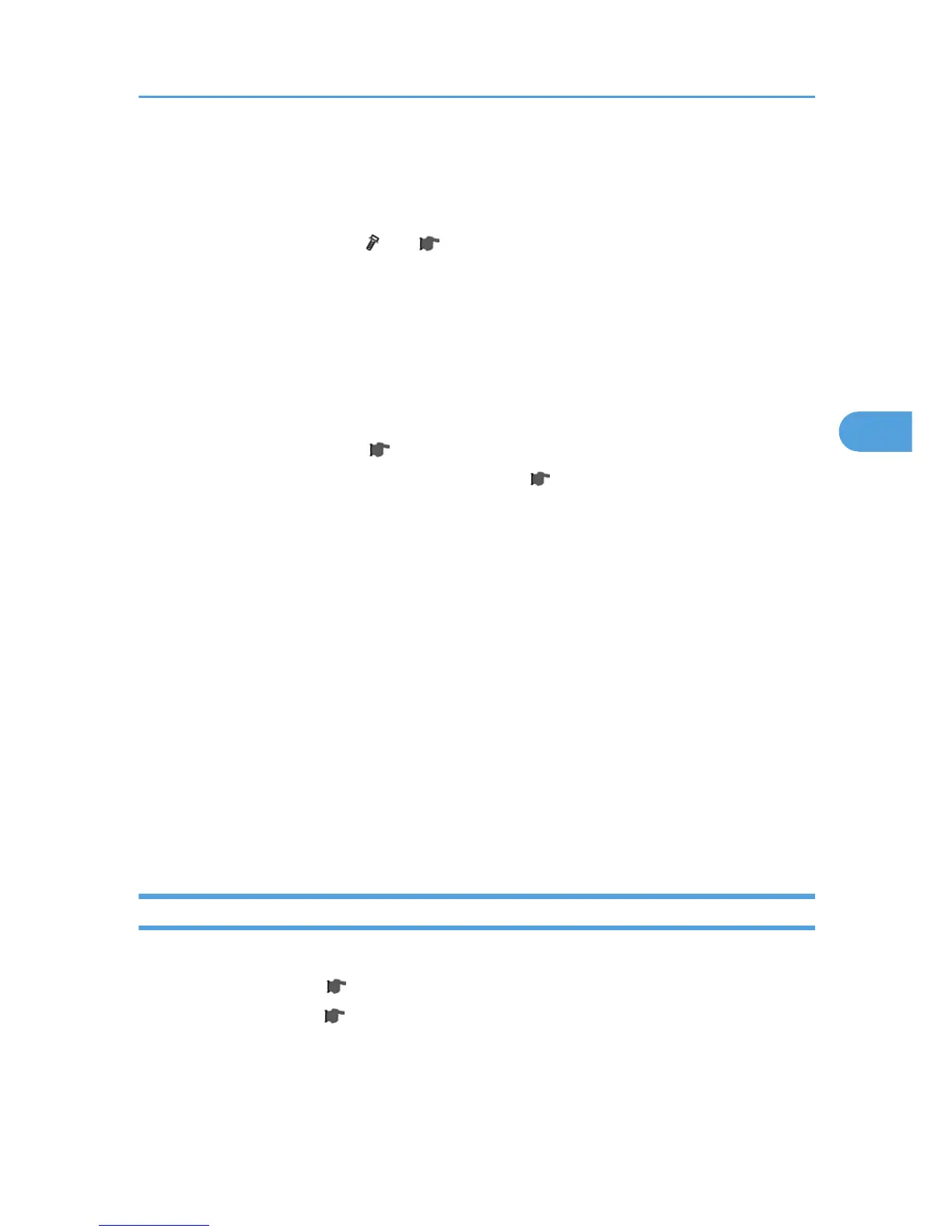1. Do SP5-990 001 to print the SMC report.
2. Stop all SDK applications if the VM card is installed.
3. Turn off the main power switch.
4.
Remove the controller cover (
x1). ( p.179 "Controller Cover")
5. Remove the VM card from SD card slot 2 if it is installed.
6. Put the SD card in SD card slot 2.
7.
Turn on the main power switch.
8. Do SP5-824.
9. Touch "Execute" to start to upload the NVRAM data.
10. Turn off the main power switch and remove the SD card.
11. Remove the controller board. (
p.258 "Controller Board")
12. Remove the NVRAM and replace it with the new chip. ( p.258 "Controller Board")
13. Install the controller board.
14. Put the SD card with the NVRAM data in SD card slot 2.
15.
Turn on the main power switch.
16. Do SP5-801 to initialize the new NVRAM.
17. To download the NVRAM data from the SD card in slot 2, do SP5-825.
18. Touch "Execute" to start to download the NVRAM data.
19. Turn off the main power switch and remove the SD card.
20. Turn on the main power switch.
21. Do SP5-990-001 to print another SMC report.
22. Compare this new SMC report with the report you printed in Step 1. If any of the SP settings are
different, input the SP settings of the first report.
23. Do SP5-907 and input the brand and model name of the machine for Windows Plug & Play
capability.
BCU Board
1. Remove:
• Upper rear cover ( p.181 "Upper Rear Cover")
• Lower rear cover ( p.181 "Lower Rear Cover")
PCBs and Other Items
261
