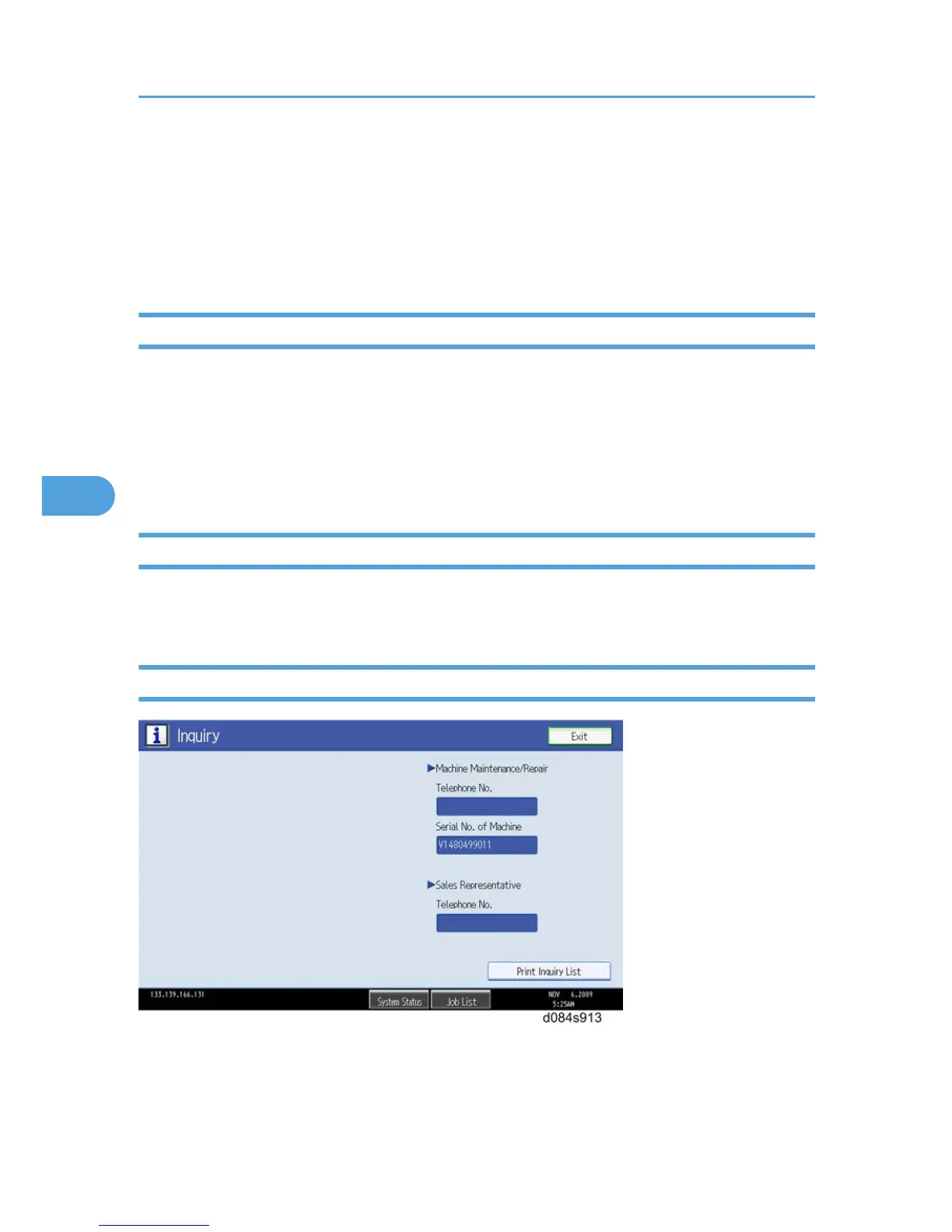In the User Tools/Counter display, press System Settings.
• Click a tab to display the settings.
• If the Next button is lit in the lower right corner, press it to display more options.
•
Make the settings, press Exit to return to the User Tools/Counter display, and then press Exit to
return to the copy window.
Copier/Document Server Features
In the User/Tools Counter display, press Copy/Document Server Settings.
• Click a tab to display the settings.
• If the Next button is lit in the lower right corner, press it to display more options.
•
Make the settings, press Exit to return to the User Tools/Counter display, and then press Exit to
return to the copy window.
Printer, Facsimile, Scanner Settings
In the User/Tools Counter display, press Printer Settings, Facsimile, or Scanner Settings to open the
appropriate screen and then click the tab to display more settings.
Inquiry
In the User/Tools Counter display, press Inquiry.
The following SP mode settings will be displayed.
• Service Telephone Number
5. System Maintenance
316
