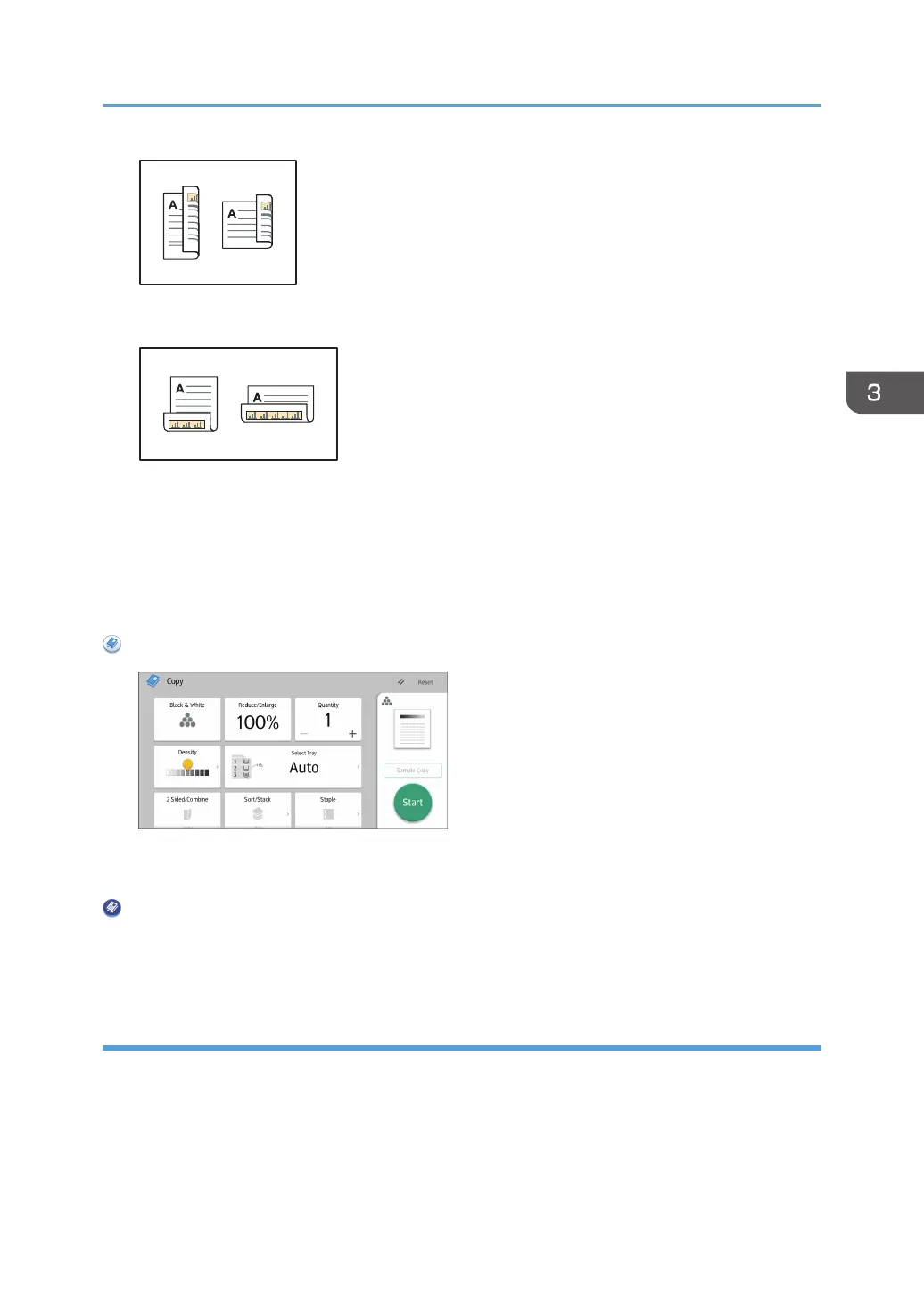• Top to Bottom
When using the standard operation panel
For details about how to use this function, see page 101 "Procedure for specifying the original and
copy orientation (classic)".
When using the Smart Operation Panel
You can use this function from the Copy Application and Copier (Classic) Application.
When Using the Copy Application
About how to use the application's screen, see page 65 "[Copy] Screen (When Using the Smart
Operation Panel)".
When Using the Copier (Classic) Application
For details about how to use the Classic Copier function, see page 101 "Procedure for specifying
the original and copy orientation (classic)".
Procedure for specifying the original and copy orientation (classic)
1. Press [Orientation].
Duplex Copying
101
