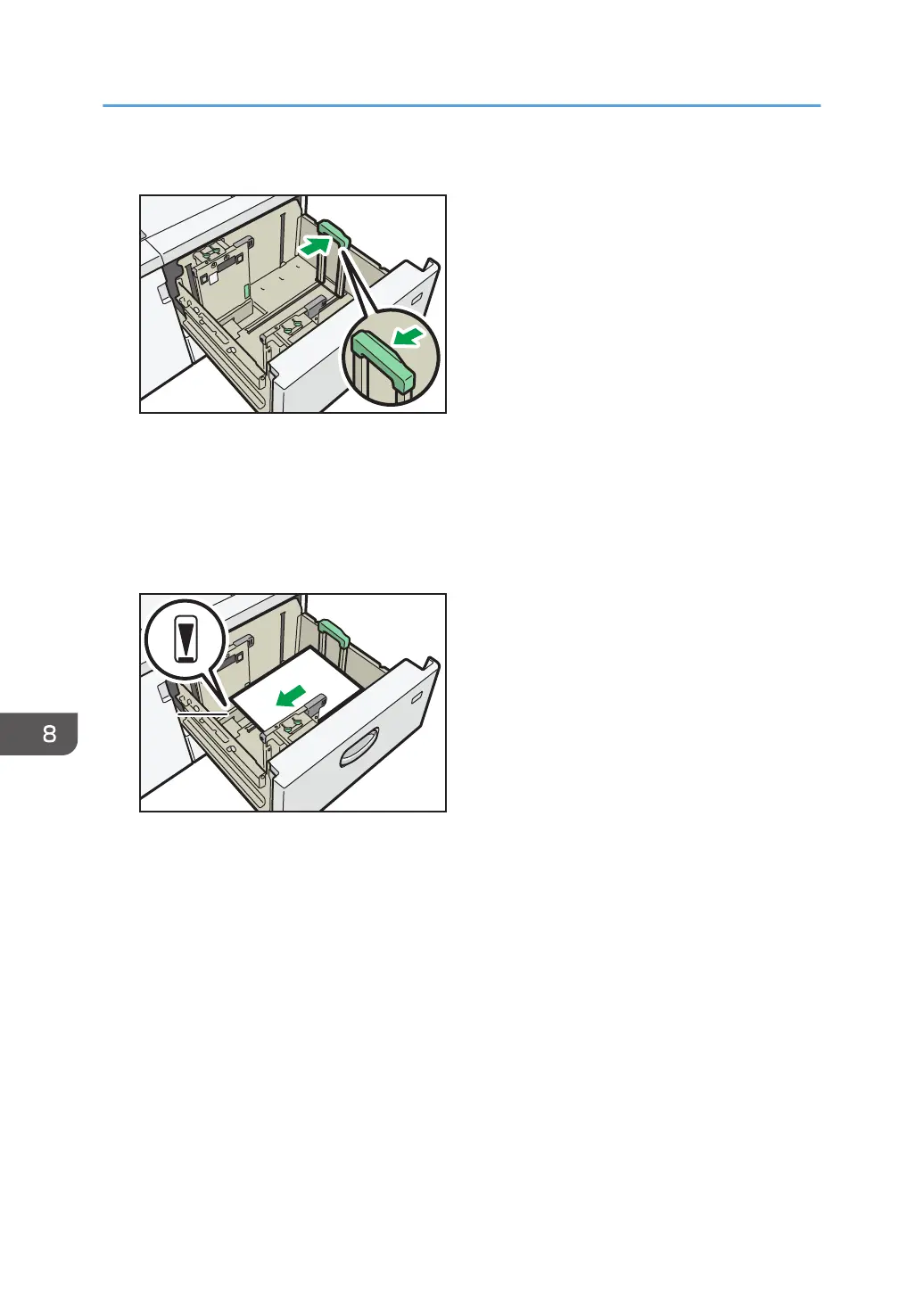5. While pressing the release button of the end fence, slide the end fence outward.
6. Load paper into the paper tray with print side up.
Load a stack of paper about 5–10 mm (0.2–0.4 inches) high, using the symbol at the bottom of
the side fence as a guide.
Make sure that the paper rest on top of the supporting plates on both sides.
Set the paper flush against the left fence and align the paper edges.
1. Supporting plate
7. Hold the indents at the bottom of the side fences with your fingers, and adjust the side
fences to the paper size.
Set the paper flush against the protrusions in the bottom of the inner side fence. Make sure that
there is no space between the paper and the side fences.
8. Adding Paper and Toner
180
