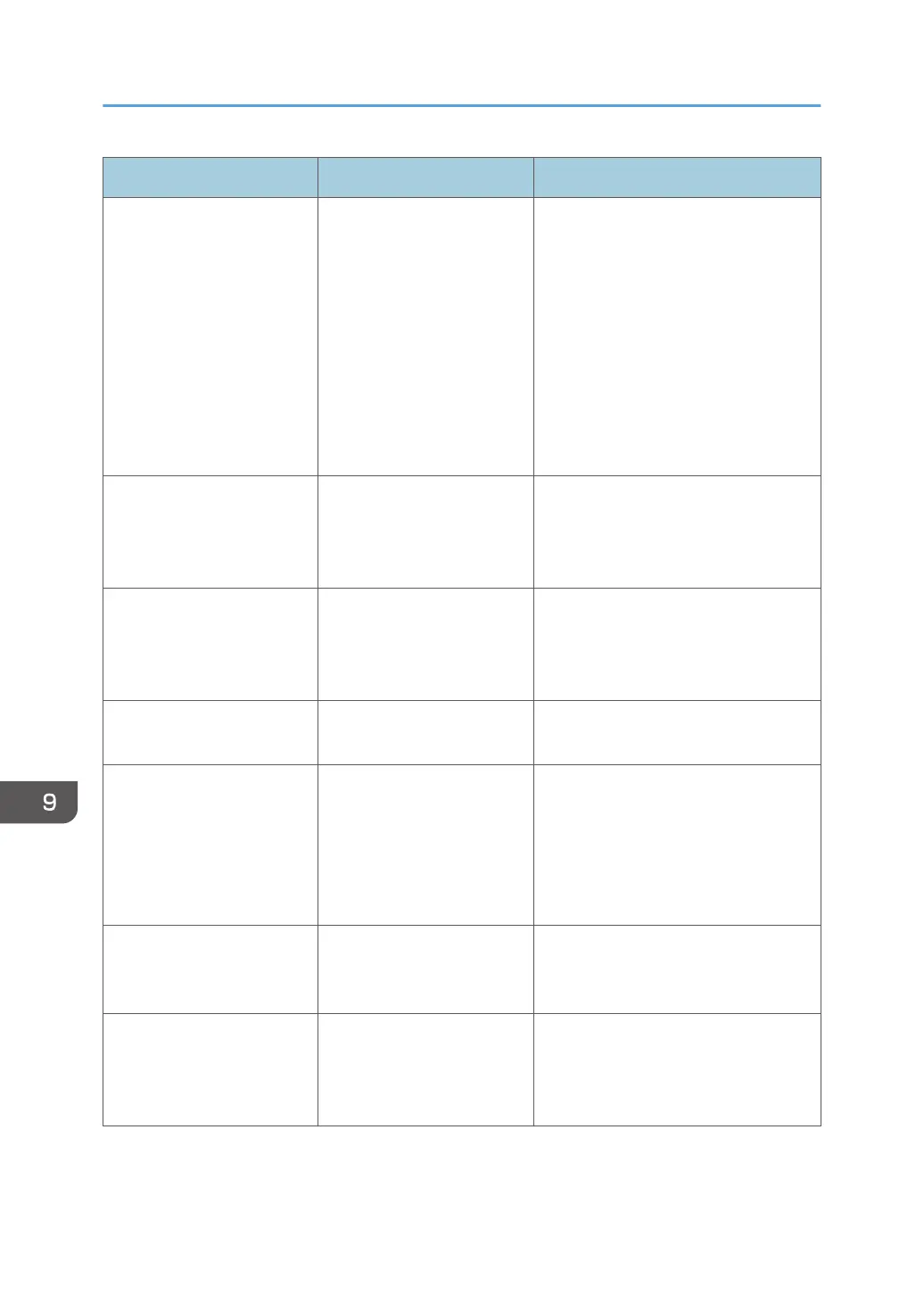Problem Cause Solution
When using the standard
operation panel
Nothing happens when the
[Check Status] key or the
[Energy Saver] key is
pressed.
When using the Smart
Operation Panel
Nothing happens when the
display panel is touched.
The power is turned off. Make sure the main power indicator is
off, and then turn on the power.
The power turns off
automatically.
The Weekly Timer setting is
set to [Main Power Off].
Change the Weekly Timer setting. For
details about the Weekly Timer setting,
see "Timer Settings", Connecting the
Machine/ System Settings.
The user code entry screen is
displayed.
Users are restricted by User
Code Authentication.
For details about how to log in when
User Code Authentication is enabled,
see "When the Authentication Screen is
Displayed", Getting Started.
The Authentication screen
appears.
User Authentication is set. See "When the Authentication Screen
is Displayed", Getting Started.
An error message is still
displayed, even if misfed
paper is removed.
Paper is still jammed in the
tray.
Remove the jammed paper by
following the procedures displayed on
the control panel. For details about
removing jammed paper, see
"Removing Jammed Paper",
Troubleshooting.
An error message is still
displayed, even if the
indicated cover is closed.
One or more of the covers
that are not indicated are
still open.
Close all the covers of the machine.
Images are printed on the
reverse side of the paper.
You may have loaded the
paper incorrectly.
Load the paper correctly. For details
about loading paper, see "Loading
Paper", Paper Specifications and
Adding Paper.
9. Troubleshooting
232
