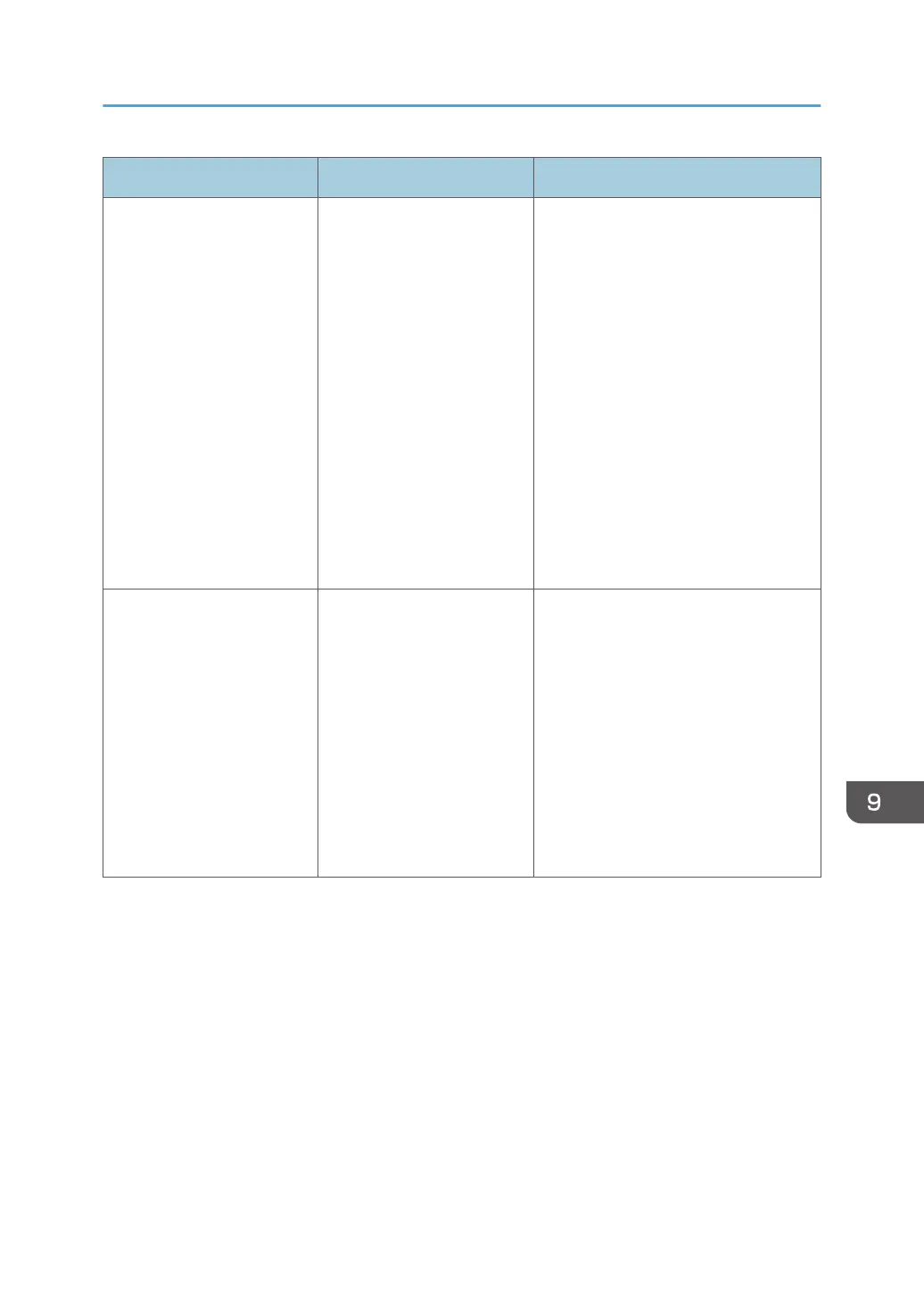Problem Cause Solution
Misfeeds occur frequently. Using curled paper often
causes misfeeds, soiled
paper edges, or slipped
positions while performing
staple or stack printing.
• Flatten the paper with your hands
to straighten out the curl.
• Load the paper up side down so
that the curled edges face
downward. For details about
recommended paper, see
"Recommended Paper", Paper
Specifications and Adding Paper.
• Place the cut paper on a flat
surface to prevent it from curling,
and do not lean it against the
wall. For details about the proper
way to store paper, see "Paper
Storage", Paper Specifications
and Adding Paper.
Misfeeds occur frequently. The tray's side or end fences
may not be set properly.
• Remove the misfed paper. For
details about removing jammed
paper, see "Removing Jammed
Paper", Troubleshooting.
• Check that the side or end fences
are set properly. Also, check that
the side fences are locked. For
details about setting the side and
end fences, see "Changing the
Paper Size", Paper Specifications
and Adding Paper.
When You Have Problems Operating the Machine
233
