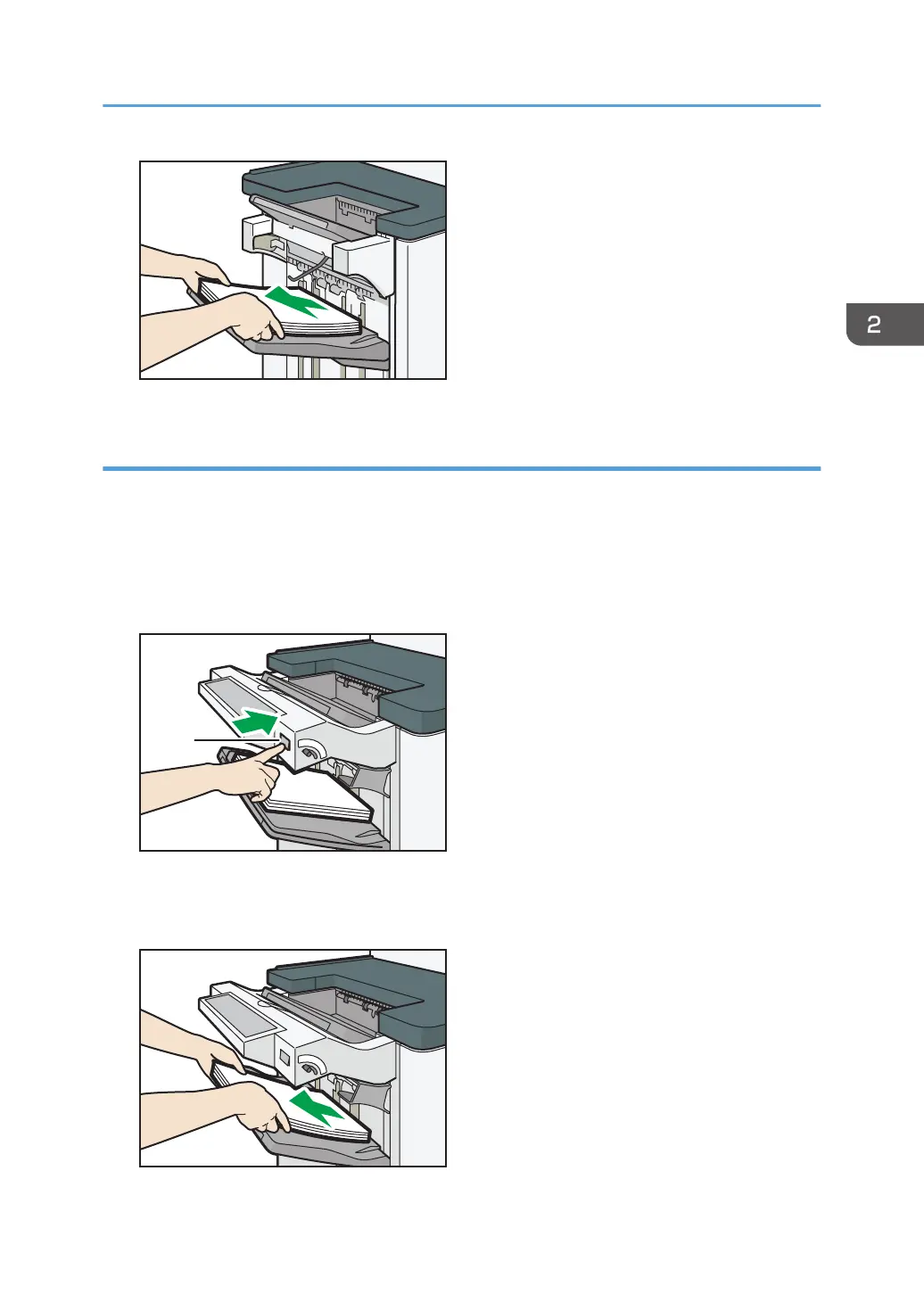Removing prints from Finisher SR4120 or Booklet Finisher SR4130 during printing
This section describes how to suspend a large copy or print job when using Finisher SR4120 or Booklet
Finisher SR4130 with the cooling fan unit installed.
Depending on the image you are copying or printing, prints might not stack properly. If this happens,
suspend the job, remove the prints and then restart the job.
1. Press the [Suspend / Resume] key near the paper outlet port.
1. [Suspend / Resume] key
2. Remove the stack of paper from the finisher shift tray.
Guide to Functions of the Machine's Options
33
