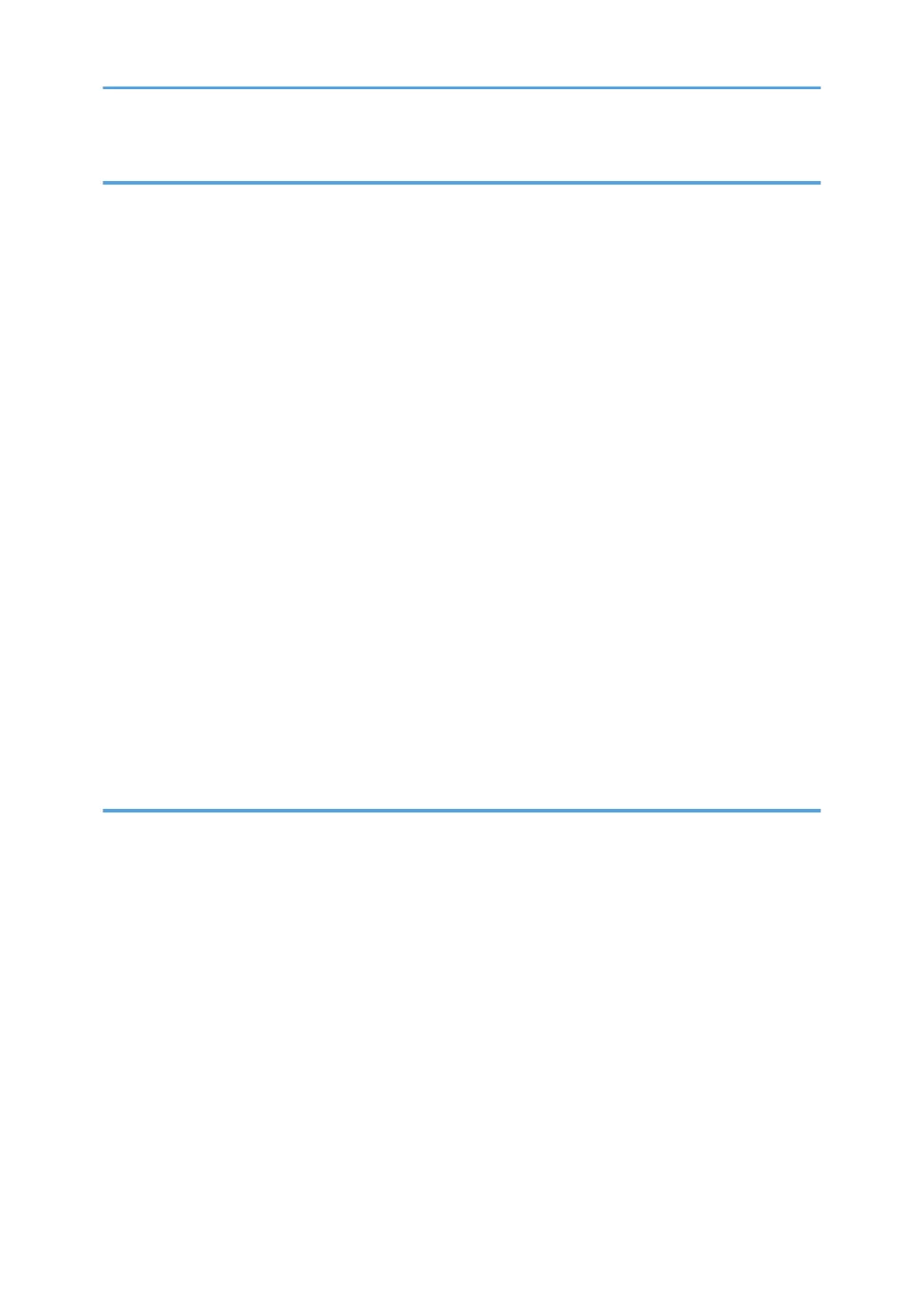3. Copy
Basic Procedure................................................................................................................................................93
Basic Procedure (Classic)............................................................................................................................93
Auto Reduce / Enlarge....................................................................................................................................95
Procedure for Auto Reduce / Enlarge (Classic)........................................................................................96
Duplex Copying............................................................................................................................................... 98
Procedure for Duplex Copying (Classic).................................................................................................100
Specifying the Original and Copy Orientation...................................................................................... 100
Combined Copying.......................................................................................................................................103
One-Sided Combine.................................................................................................................................104
Two-Sided Combine................................................................................................................................. 106
Copying onto Custom Size Paper................................................................................................................ 109
Procedure for Copying onto Custom Size Paper (Classic).................................................................... 110
Copying onto Envelopes...............................................................................................................................111
Procedure for Copying onto Envelopes from the Bypass Tray (Classic).............................................. 112
Procedure for Copying onto Envelopes from the Paper Tray or the Wide LCT (Classic)....................112
Sort..................................................................................................................................................................114
Procedure for Sort (Classic)......................................................................................................................115
Changing the Number of Sets..................................................................................................................116
Storing Data in the Document Server...........................................................................................................118
4. Print
Quick Install....................................................................................................................................................119
Displaying the Printer Driver Properties........................................................................................................120
Standard Printing........................................................................................................................................... 121
When Using the PCL 6 Printer Driver....................................................................................................... 121
Printing on Both Sides of Sheets................................................................................................................... 122
When Using the PCL 6 Printer Driver....................................................................................................... 122
Types of Two-sided Printing......................................................................................................................122
Combining Multiple Pages into Single Page............................................................................................... 123
When Using the PCL 6 Printer Driver....................................................................................................... 123
Types of Combine Printing........................................................................................................................123
Printing on Envelopes.................................................................................................................................... 125
Configuring Envelope Settings Using the Control Panel........................................................................ 125
3
