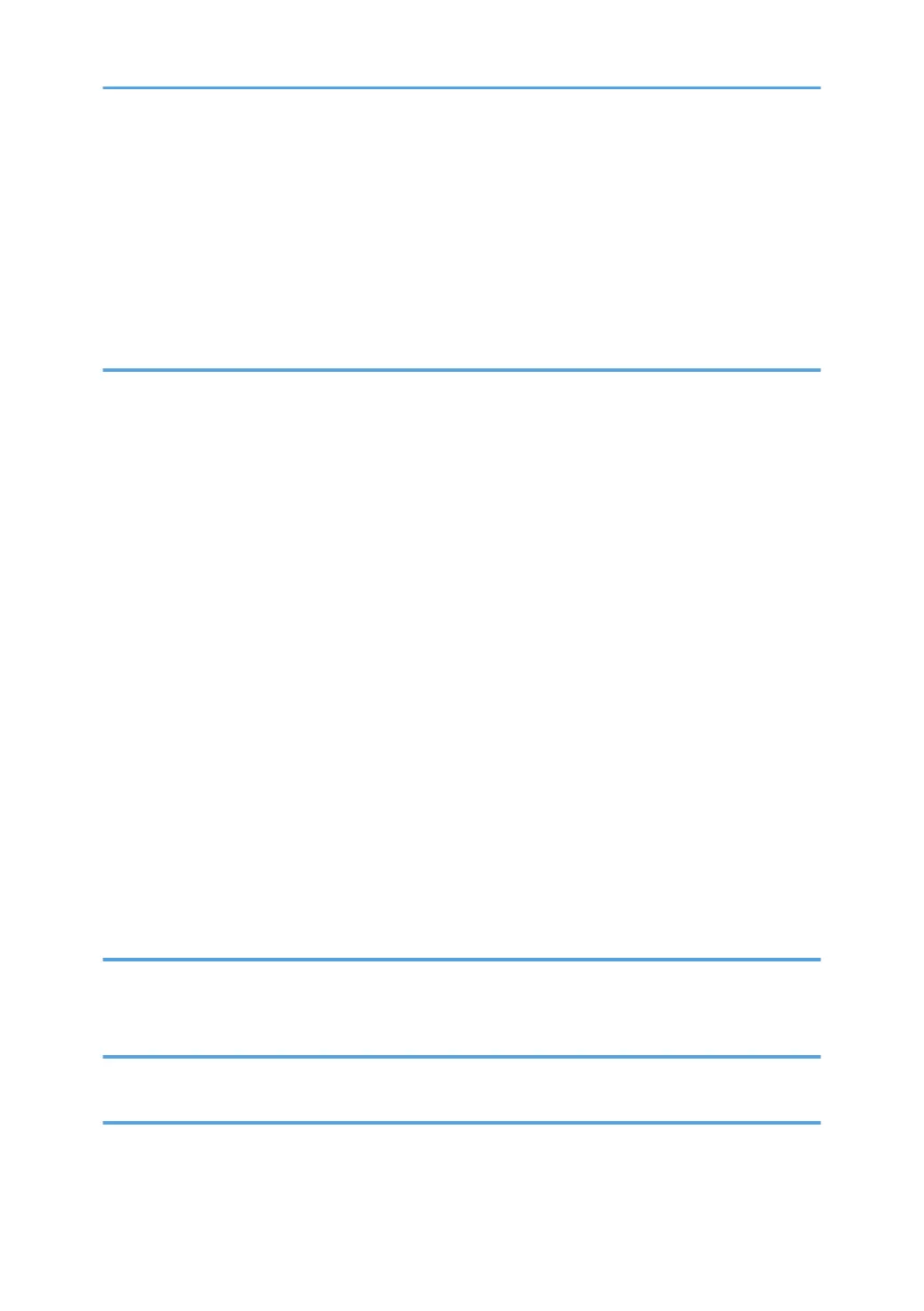Printing on Envelopes Using the Printer Driver........................................................................................ 126
Saving and Printing Using the Document Server.........................................................................................127
Storing Documents in Document Server.................................................................................................. 127
Managing Documents Stored in Document Server................................................................................ 128
Using the Quick Print Release Function (When Using the Smart Operation Panel).................................129
Using the Print/Scan (Memory Storage Device) Function (When Using the Smart Operation Panel).. 130
5. Scan
Basic Procedure When Using Scan to Folder............................................................................................. 133
Basic Procedure When Using Scan to Folder (Classic)......................................................................... 133
Creating a Shared Folder on a Computer Running Windows/Confirming a Computer's Information.....
.................................................................................................................................................................... 135
Registering an SMB Folder.......................................................................................................................137
Deleting an SMB Registered Folder.........................................................................................................140
Entering the Path to the Destination Manually........................................................................................ 141
Basic Procedure for Sending Scan Files by E-mail......................................................................................143
Basic Procedure for Sending Scan Files by E-mail (Classic)..................................................................143
Registering an E-mail Destination.............................................................................................................145
Deleting an E-mail Destination................................................................................................................. 147
Entering an E-mail Address Manually..................................................................................................... 148
Basic Procedure for Storing Scan File..........................................................................................................149
Checking a Stored File Selected from the List......................................................................................... 150
Specifying the File Type................................................................................................................................ 152
Procedure for Specifying the File Type (Classic).................................................................................... 153
Specifying Scan Settings...............................................................................................................................154
Procedure for Specifying Scan Settings (Classic)...................................................................................154
6. Document Server
Storing Data................................................................................................................................................... 157
Printing Stored Documents............................................................................................................................ 159
7. Web Image Monitor
Displaying Top Page..................................................................................................................................... 161
8. Adding Paper and Toner
Loading Paper................................................................................................................................................163
Precautions for Loading Paper................................................................................................................. 163
4
