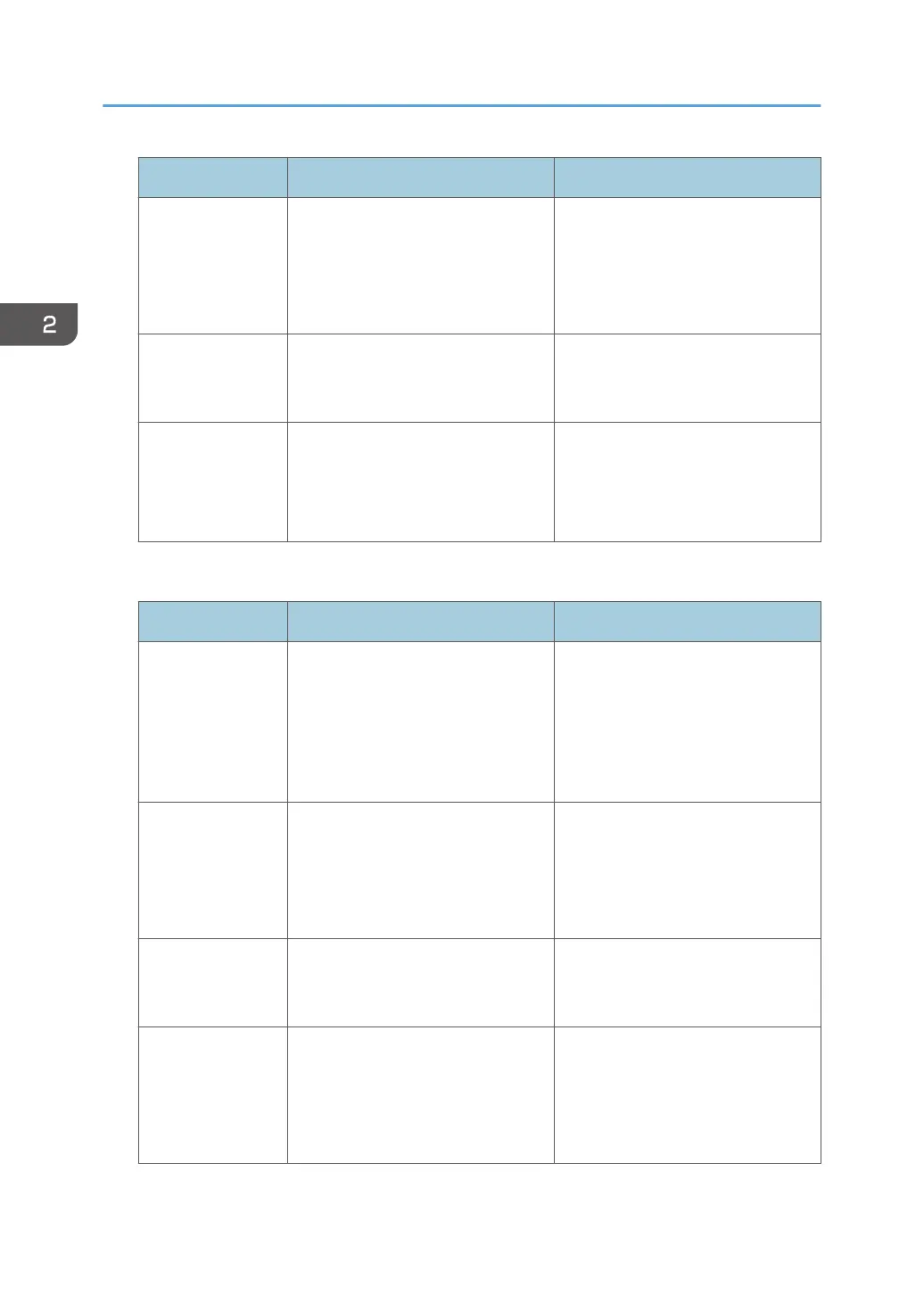Program name Program description Effect
Stamping
corporate name
copy
Specify [User Stamp] in [Edit /
Color].
You can stamp the name of your
company on copies of working or
architectural drawings. Your
company name needs to be pre-
registered in the machine.
Thumbnail copy Specify [Combine 1 Side] in [Dup./
Combine/Series].
You can copy up to eight pages
onto one side of a sheet, so that you
can save paper.
Storage copy:
XXXX
(replace XXXX by a
folder name)
Specify a folder in [Target Folder to
Store] in [Store File].
You can use folders to organize
stored files by user name or
intended use.
Scanner mode
Program name Program description Effect
Easy PDF scan Select [Full Color: Text / Photo] in
[Scan Settings]. In [Send File Type /
Name], select [PDF] under [File
Type] and enter the business details
such as "London branch: daily
report" under [File Name].
You can scan documents efficiently.
High compression
PDF scan
Select [Full Color: Text / Photo] in
[Scan Settings]. In [Send File Type /
Name], specify [PDF] in [File Type],
and also specify [High Compression
PDF] in [PDF File Setting].
You can compress the data size of
scanned documents, so that you can
send and store them.
Long-term storage
scan
In [Send File Type / Name], select
[PDF] in [File Type] and [PDF/A] in
[PDF File Setting].
You can easily digitize documents
to "PDF/A" file format, which is
suitable for long-term storage.
Unified-size scan In [Scan Settings], select [Mixed
Original Sizes] in [Scan Size] and
specify the finished size of scanned
data in [Reduce / Enlarge] under
[Edit].
You can skip this procedure to unify
the size when reprinting scanned
data.
2. Getting Started
76
