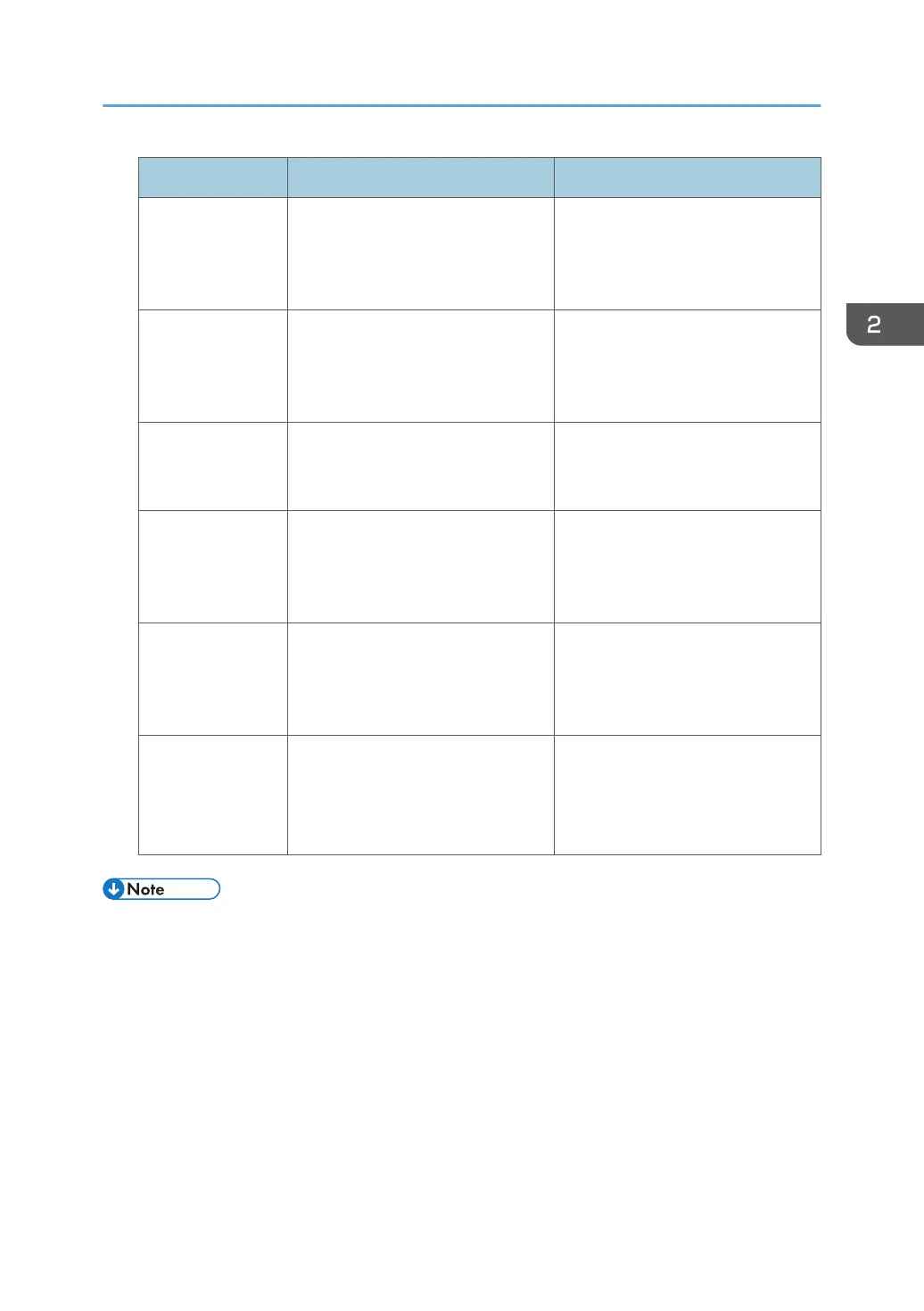Program name Program description Effect
Digital signature
scan
In [Send File Type / Name], specify
[PDF] in [File Type], and also
specify [Digital Signature].
You can add a digital signature to
an important document such as a
contract, so that any data tampering
can be detected.
Dividing file scan Specify [Divide] in [Original Feed
Type].
You can scan a multiple page
original as one file by splitting it into
groups of a specified number of
pages.
High resolution
scan
In [Send File Type / Name], specify
[TIFF] in [File Type]. Also, specify a
higher resolution in [Scan Settings].
Scanned documents maintain much
of the detail of the originals, but the
size of the data may be quite large.
Batch document
scan
Select [Batch] in [Original Feed
Type].
You can apply multiple scans to a
large volume of originals and send
the scanned originals as a single
job.
Scan to XXXX
(replace XXXX by a
destination name)
Select e-mail or folder destinations
from the list that is registered in the
machine's Address Book, and then
specify the scan settings.
If you register destinations and scan
settings that you use often, you can
skip the procedures to specify them
when sending a scanned file.
Storage scan:
XXXX
(replace XXXX by a
folder name)
Specify a folder in [Target Folder to
Store] in [Store File].
You can use folders to organize
stored files by user name or
intended use.
• Depending on the options installed, some functions cannot be registered. For details, see "Functions
Requiring Optional Configurations", Getting Started.
• The names of programs given above are just examples. You can assign any name to a program
according to your objectives.
• Depending on your business details or the type of documents to be scanned, registering a program
cannot be recommended.
Registering Functions in a Program (When Using the Standard Operation Panel)
77
