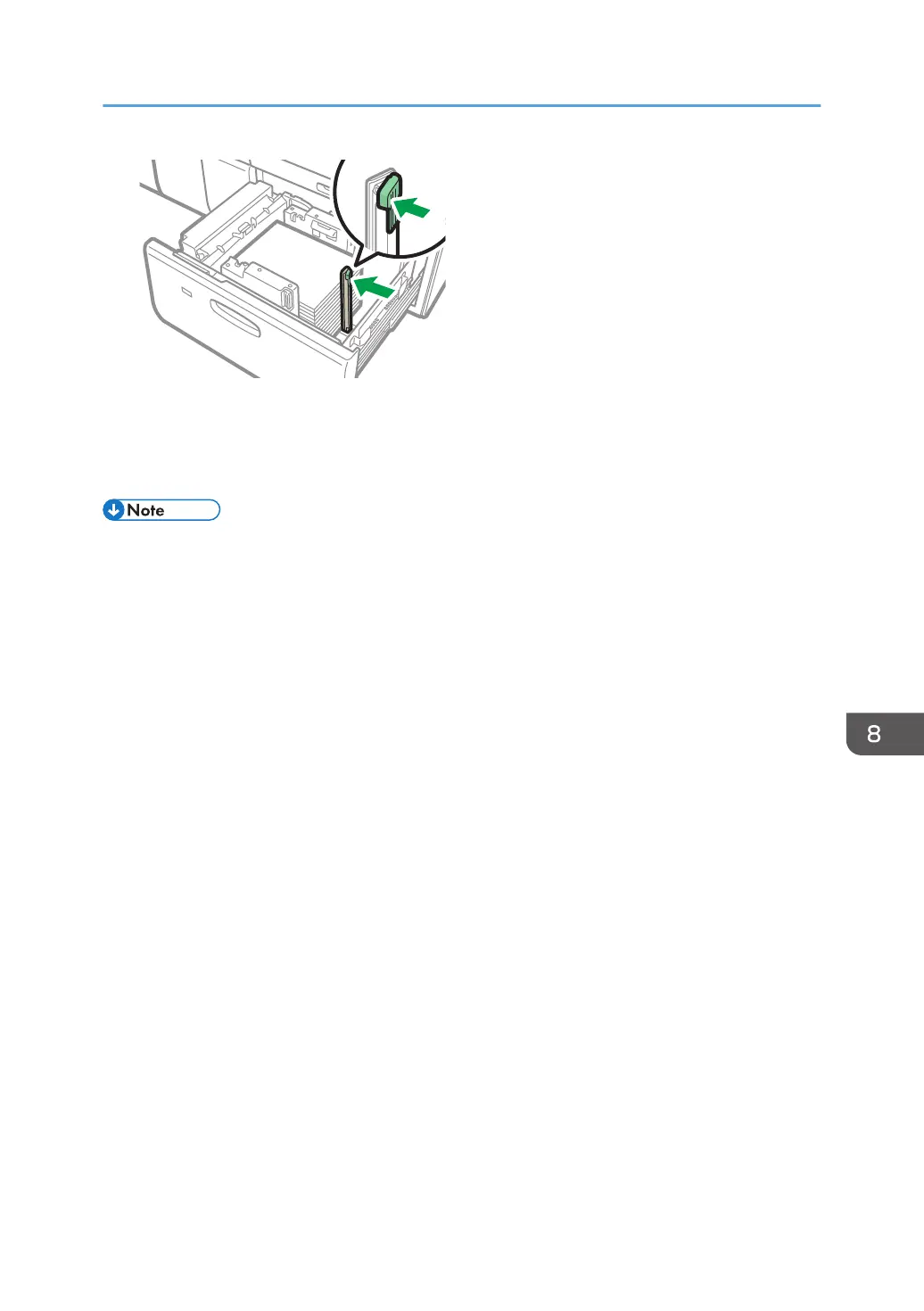9. Carefully push the paper tray fully in until it clicks.
10. Specify the paper settings.
page 289 "Overview of Paper Settings"
• Do not push in the paper presser on the upper part of the side fence. If it is pushed in, return it to its
original position by hand.
• When printing on normal paper that is 487.8 mm (19.20 inches) long or more with a thickness of
Paper Weight 2 or below or coated paper with a thickness of Paper Weight 3 or below, output
paper may bend in the paper output tray so that it may curl or clog in the paper output entrance. In
this case, use long-grain paper. If the output paper still bends when coated long-grain paper of
Paper Weight 3 or below, remove the output paper one by one or place a single sheet of paper in
the shift tray then resume printing.
• After sliding the paper tray in, make sure that the paper size is changed correctly on the printer's
initial screen. To display the printer's initial screen, display the Home screen and press the [Printer
(Classic)] icon.
• You can load envelopes into the two-tray wide LCT. When loading envelopes, place them in the
correct orientation.
• page 277 "Envelope Orientation and Recommended Status"
• When you load paper that is 420.0 mm (16.54 inches) or wider in the banner sheet tray of the
two-tray wide LCT, load it as follows:
• Press the elevator switch to move the bottom plate down until the lamp goes out, and then
open the cover and load the paper.
• Hold the paper lengthwise and load it little by little.
• If you load thin paper or coated paper, load it little by little. Press down on the paper while
you load it so that the paper loaded in the bottom is not dragged.
• If you load thick paper, load it little by little and align the side fence with the horizontal side of
the paper.
Loading Paper into the Paper Tray
231
