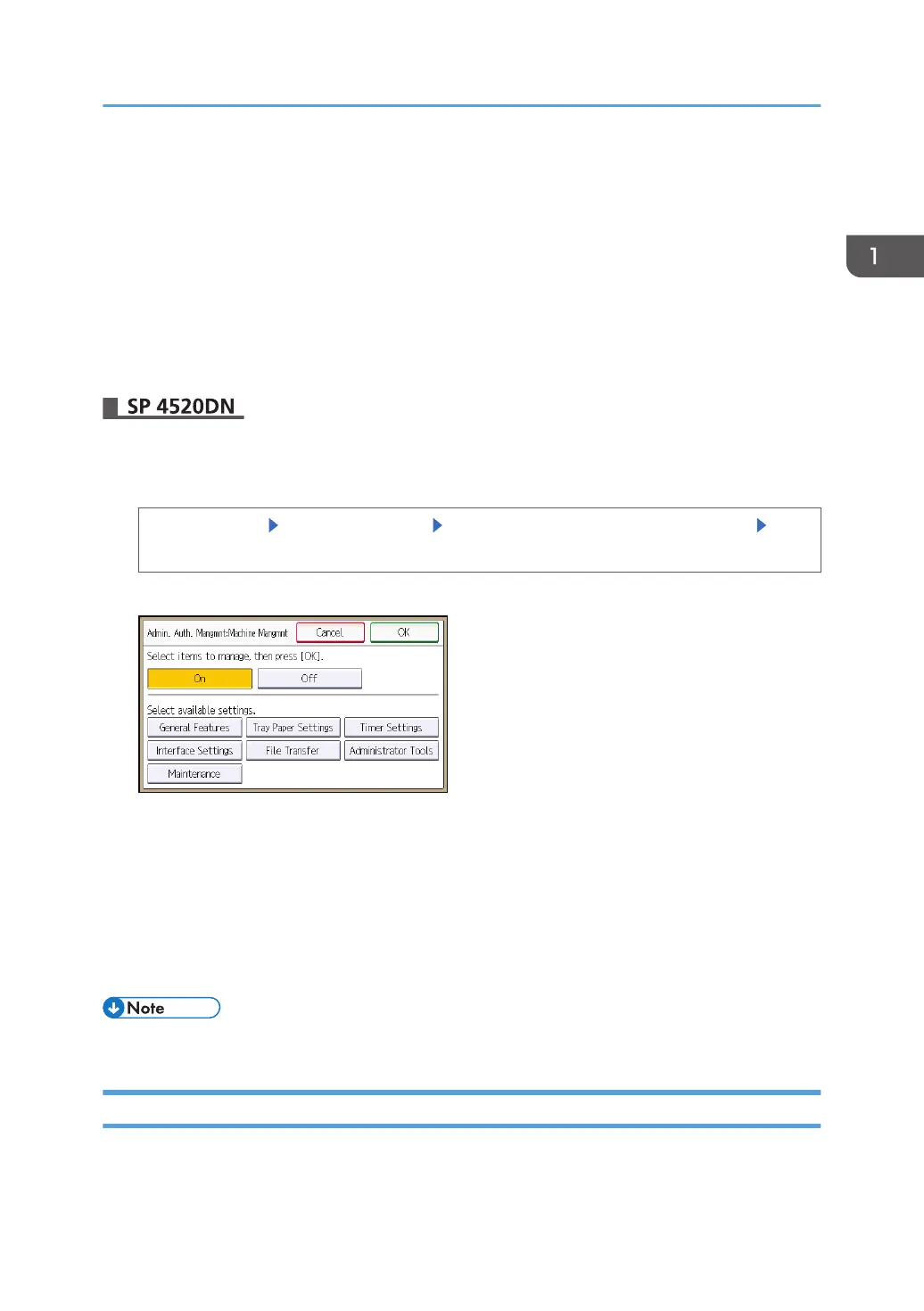1. Log in as the administrator from Web Image Monitor.
For details, see page 23 "Administrator Login Method".
2. Point to [Device Management], and then click [Configuration].
3. Click [Administrator Authentication Management] under "Device Settings".
4. From [User Administrator Authentication], [Machine Administrator Authentication],
[Network Administrator Authentication], and [File Administrator Authentication], set the
administrator authentication setting to [On], and then click [OK].
5. Log out.
1. Press the [User Tools] key.
2. Select the type of Administrator Authentication to be configured.
[System Settings] [Administrator Tools] [Administrator Authentication Management] [User
Management], [Machine Management], [Network Management], or [File Management]
3. Press [On], and then select the settings to manage.
The selected settings cannot be changed by users.
The available settings depend on the administrator type.
To specify administrator authentication for more than one category, repeat steps 2 to 3.
4. Press [OK].
5. Press the [User Tools] key.
6. Log out.
• This can also be specified via Web Image Monitor. For details, see the procedure for SP 4510DN.
Registering and Changing Administrators
If administrator authentication has been specified, we recommend only one person should take each
administrator role.
Configuring Administrator Authentication
19
