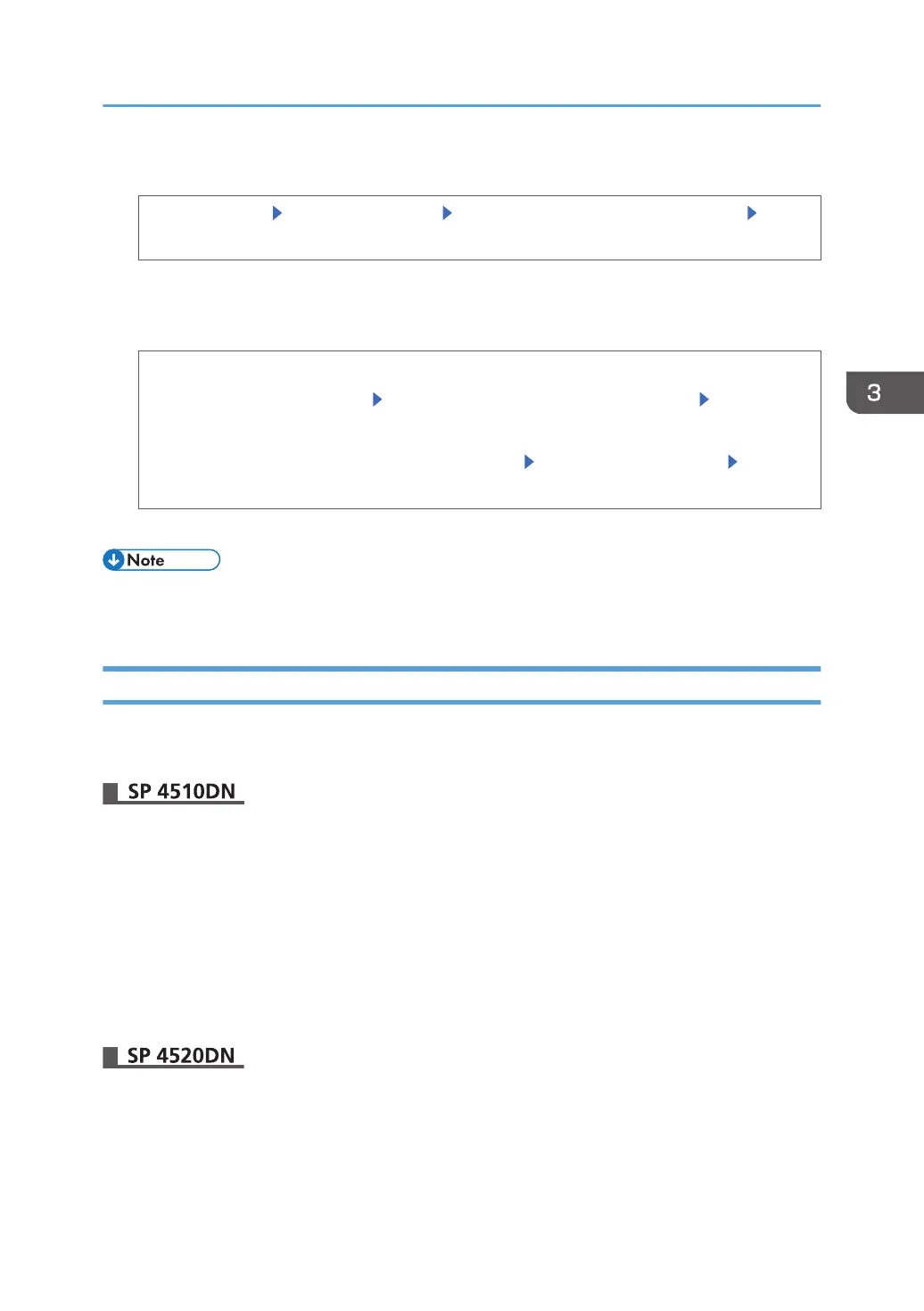2. Display the counter.
[System Settings] [Administrator Tools] [Display/Clear/Print Counter per User] [Printer
Counter]
A list of users' print volume use counters is displayed.
3. Print the print volume counter.
To print a list of the volume use counters of every user
[Print List] under "All Users" Select the counter you want to print in the list [Start Printing]
To print a list of the volume use counters of selected users only
Select the users whose counters you want to print [Print List] under "Per User" [Start
Printing]
4. Log out.
• Print volume use counter lists can be printed only if the following paper sizes is loaded in the paper
tray: A4 or 8
1
/
2
×11 inches.
Clearing Print Volume Use Counters
Clearing a user's print volume counter or increasing a user's print volume limit allows the user to continue
printing beyond his/her original print volume limit.
1. Log in as the user administrator from Web Image Monitor.
2. Point to [Device Management], and then click [Address Book].
3. Select the user you want to clear the print volume use counter.
4. Click [Detail Input], and then click [Change].
5. Click [Clear] for [Volume Used].
6. Click [OK] twice.
7. Log out.
1. Log in as the user administrator from the control panel.
Managing Print Volume Per User
77
