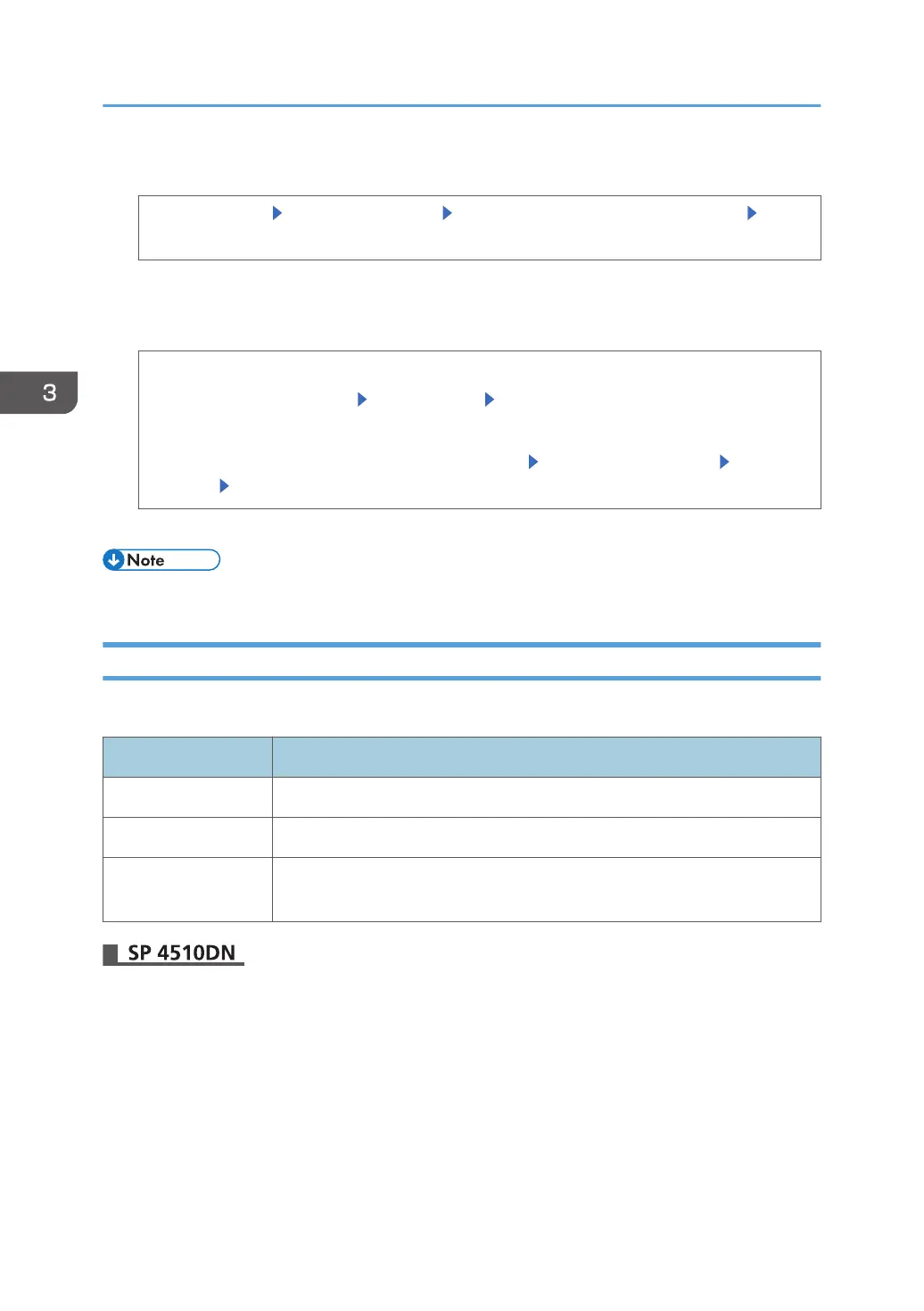2. Display the counter.
[System Settings] [Administrator Tools] [Display/Clear/Print Counter per User] [Printer
Counter]
A list of users' print volume use counters is displayed.
3. Clear the counter.
To clear the print volume use counters of every user
[Clear] under "All Users" [Prt Volum Use] [OK]
To clear the print volume use counters of selected users only
Select the users whose counters you want to clear [Clear] under "All Users" [Prt Volum
Use] [OK]
4. Log out.
• This can also be specified via Web Image Monitor. For details, see the procedure for SP 4510DN.
Configuring the Auto-Reset Function
The print volume counter can be reset at a specified time.
Options Details
Every Month Resets the print volume at the specified time/date each month.
Specify Date Resets the print volume (only once) at the specified time/date.
Specify Cycle Resets after the specified interval from a reference date, then resets thereafter
at the same interval.
1. Log in as the machine administrator from Web Image Monitor.
2. Point to [Device Management], and then click [Configuration].
3. Click [Print Volume Use Limitation] under "Device Settings".
4. Select one of [Every Month], [Specify Date], and [Specify Cycle] in the "Volume Use
Counter: Scheduled/Specified Reset Settings" list.
5. Configure the conditions.
6. Click [OK].
3. Restricting Printer Usage
78
