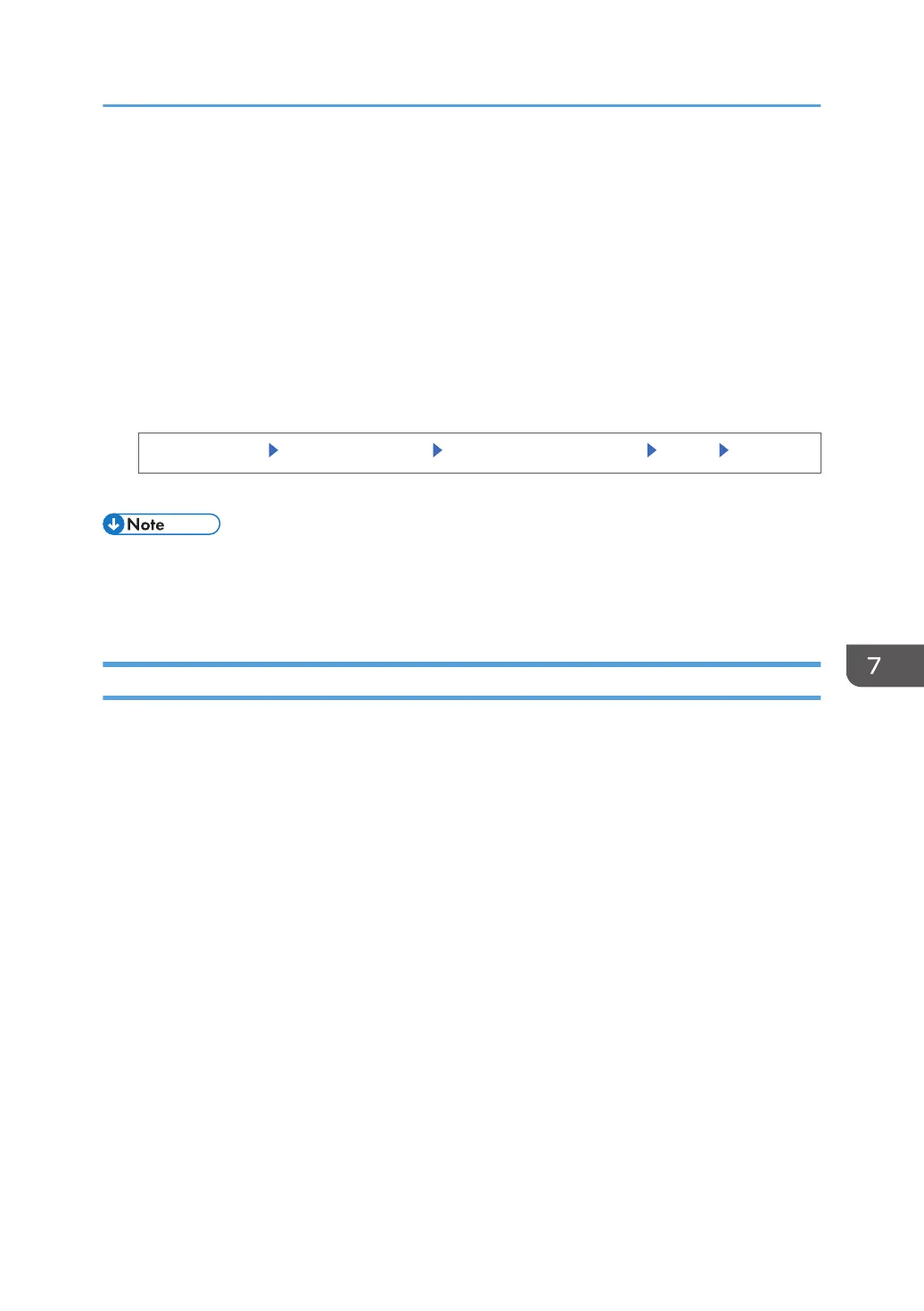Configuring the Home Screen for Individual
Users
This function is available for SP 4520DN only.
This allows each user to use their own home screen.
When a user logs in, their personalized home screen is displayed.
1. Log in as the machine administrator from the control panel.
2. Enable the users to use their own home screen.
[System Settings] [Administrator Tools] [User's Own Customization] [Allow] [OK]
3. Log out.
• This can also be configured from Web Image Monitor. For details, see Web Image Monitor Help.
•
The home information for each user is maintained even when Users Own Home Screen is set to
[Prohibit]. When the setting is changed back to [Allow], the information can be used again.
Warning about Using User’s Own Home Screen
Consider these warnings before using this function.
•
When a user is registered in the Address Book, a home screen is created for that user. At that time,
their user's own home screen is configured with the default settings (arrangement of icons).
• If Menu Protect is set to either [Level 1] or [Level 2], the user cannot use that function's program
registration, editing or delete. However, there is no restriction on adding icons to the user's own
home screen.
• When Menu Protect has been set to [Level 1] or [Level 2], have the administrator create any
necessary programs.
• Only the icons of functions an administrator has permitted to be used are displayed.
• When a user is deleted from the Address Book, that user's home screen information is also deleted.
• When a user has edited a program, the changes are reflected to all the users who have the
program's icon distributed to their own home screen.
• When a user deletes a program, the icon of the program is deleted from all the user's home screens
to which it is distributed.
• Because each user manages and uses their own home screen, the administrator cannot check each
user's own home information (customized state of users' own home screens).
Configuring the Home Screen for Individual Users
205
