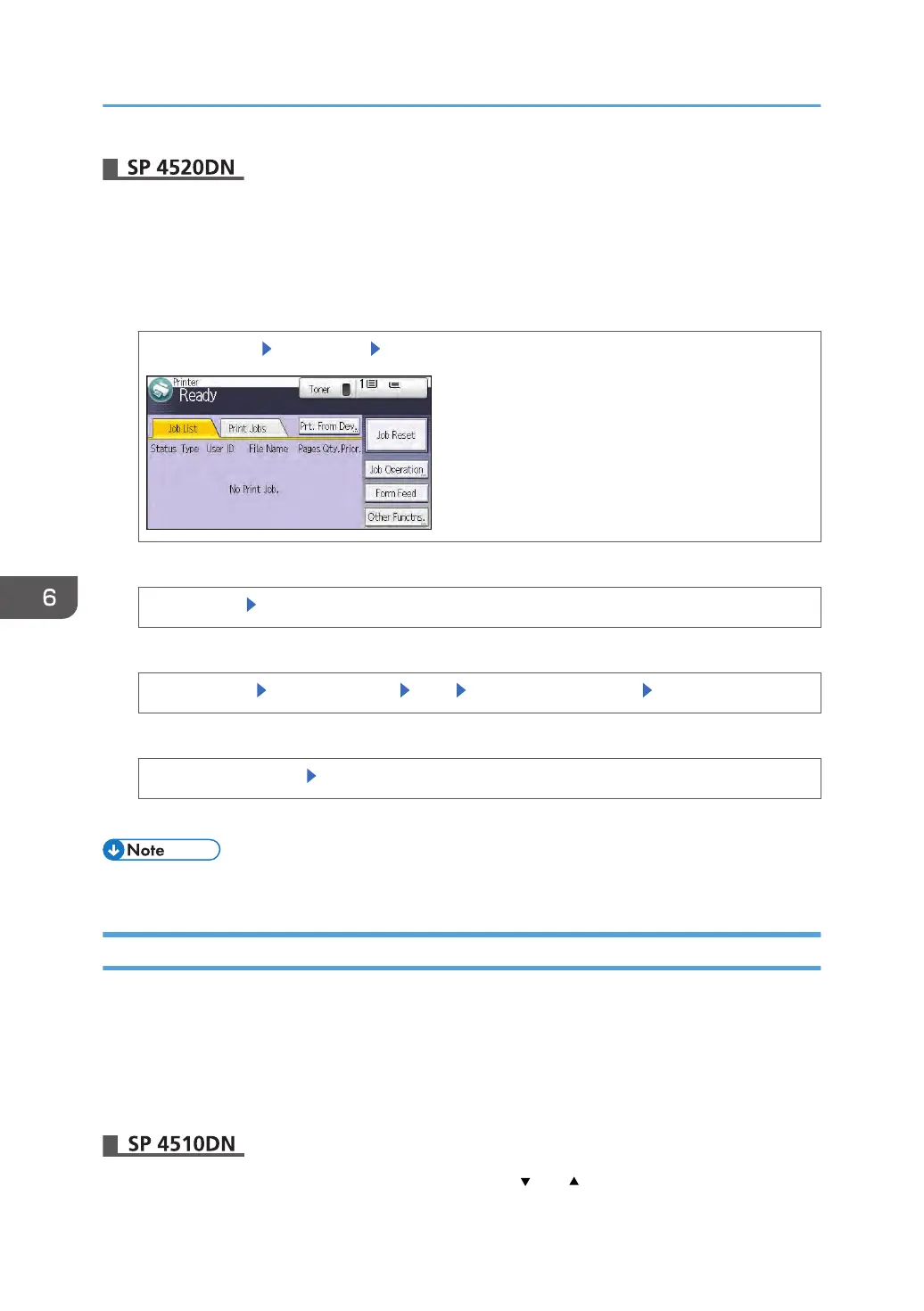1. Log in as the file administrator or the owner from the control panel.
2. Press the [User Tools] key to close the User Tools menu.
If the message "You do not have the privileges to use this function." appears, press Exit.
3. Select the [Print Jobs] tab.
The [Home] key [Printer] icon [Print Jobs]
4. Select the file whose password you want to change.
[Locked Jobs] Select the file
5. Change the password.
[Other Settngs] [Change Passwd] [OK] Enter the new password [OK]
6. Re-enter the password for confirmation.
Re-enter the password [OK]
7. Log out.
• This can also be specified via Web Image Monitor. For details, see Web Image Monitor Help.
Unlocking a Locked Print File
Only the file administrator can unlock files.
If you specify [On] for "Enhance File Protection", the file will be locked and become inaccessible if an
invalid password is entered ten times. This section explains how to unlock files.
"Enhance File Protection" is one of the extended security functions. For details about this and other
extended security functions, see page 219 "Specifying the Extended Security Functions".
Press the [Menu] key, and then select setting items using the [ ] or [ ] key.
6. Preventing the Leaking of Documents
160
