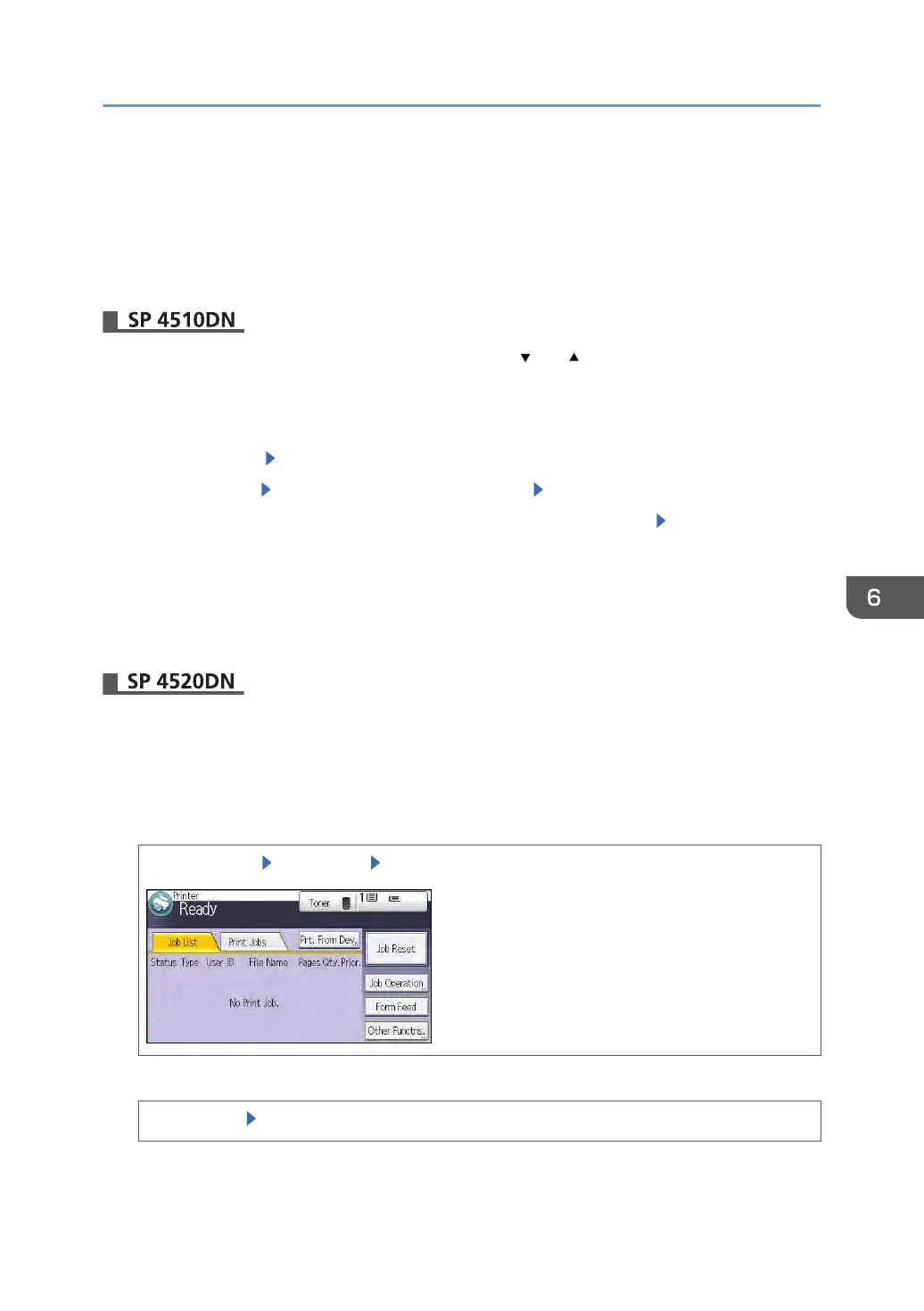Deleting Locked/Stored Print Files
This can be specified by the file administrator or owner.
To delete Locked/Stored Print files, you must enter the password for the files. If the password has been
forgotten, the file administrator changes the password to restore access.
Press the [Menu] key, and then select setting items using the [ ] or [ ] key.
1. The file administrator or the owner logs in from the control panel.
2. Press the [Menu] key to close the printer settings menu.
3. Select [Prt.Jobs] Select [Locked Print Jobs] or [Stored Print Jobs]
4. Select [Job List] Select the file you want to delete. Select [Delete]
5. If a password entry screen appears, enter the password for the file. Press [OK]
The file administrator does not need to enter the password.
6. Select [Delete].
7. Press [Menu].
8. Log out.
1. Log in as the file administrator or the owner from the control panel.
2. Press the [User Tools] key to close the User Tools menu.
If the message "You do not have the privileges to use this function." appears, press [Exit].
3. Select the [Print Jobs] tab.
The [Home] key [Printer] icon [Print Jobs]
4. Select the file you want to delete.
[Locked Jobs] Select the file
Deleting Locked/Stored Print Files
163
