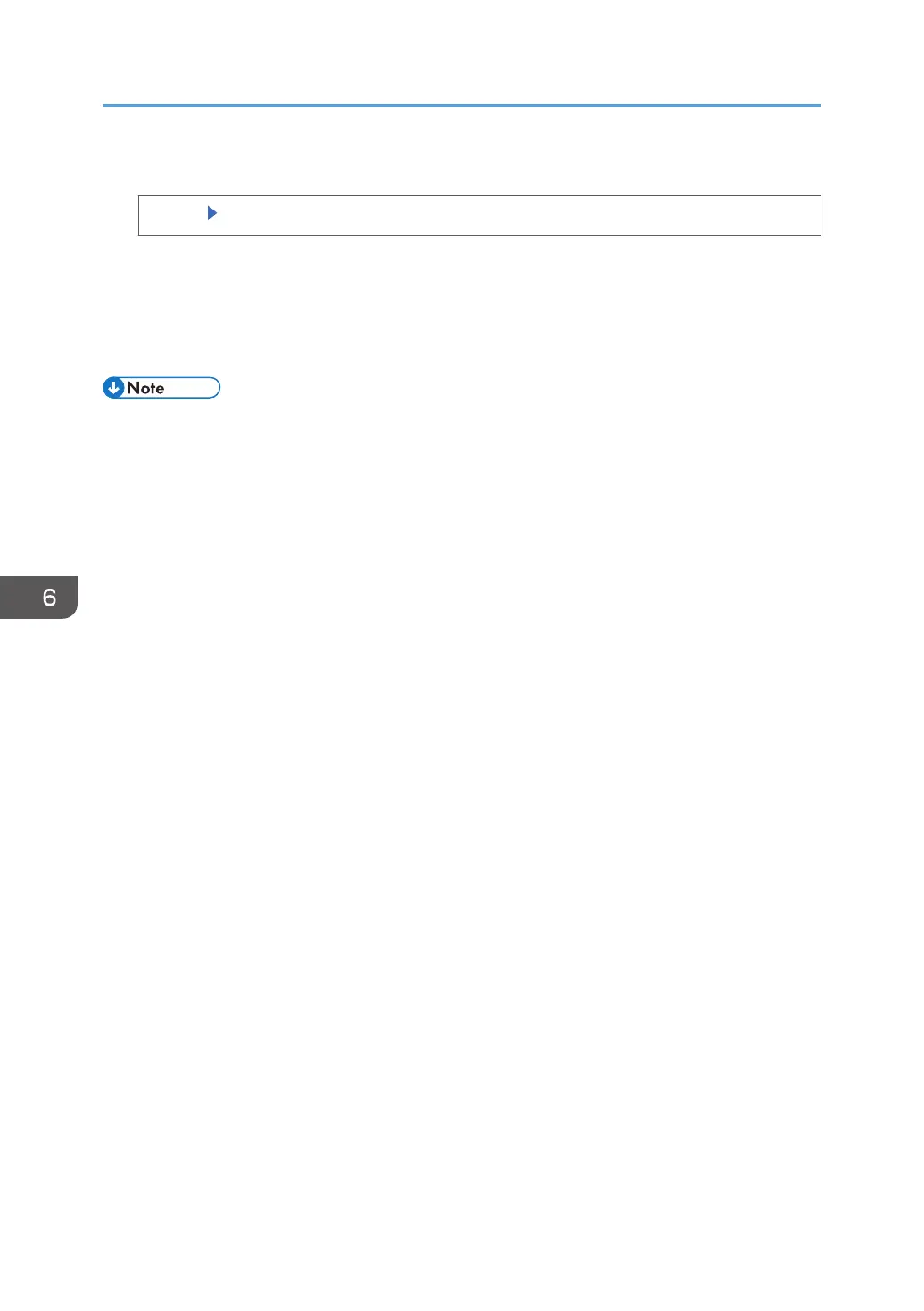5. Delete the selected file.
[Delete] [Yes]
If a password entry screen appears, enter the password of the Locked Print file, and then press
[OK].
6. The password entry screen does not appear if the file administrator is logged in.
7. Log out.
• You can configure this printer to delete stored files automatically by setting the "Auto Delete
Temporary Jobs" option to [On]. For details about "Auto Delete Temporary Jobs", see:
•
"HDD Management", Operating Instructions (for SP 4510DN)
• "Data Management", Operating Instructions (for SP 4520DN)
• This can also be specified via Web Image Monitor. For details, see Web Image Monitor Help.
6. Preventing the Leaking of Documents
164
