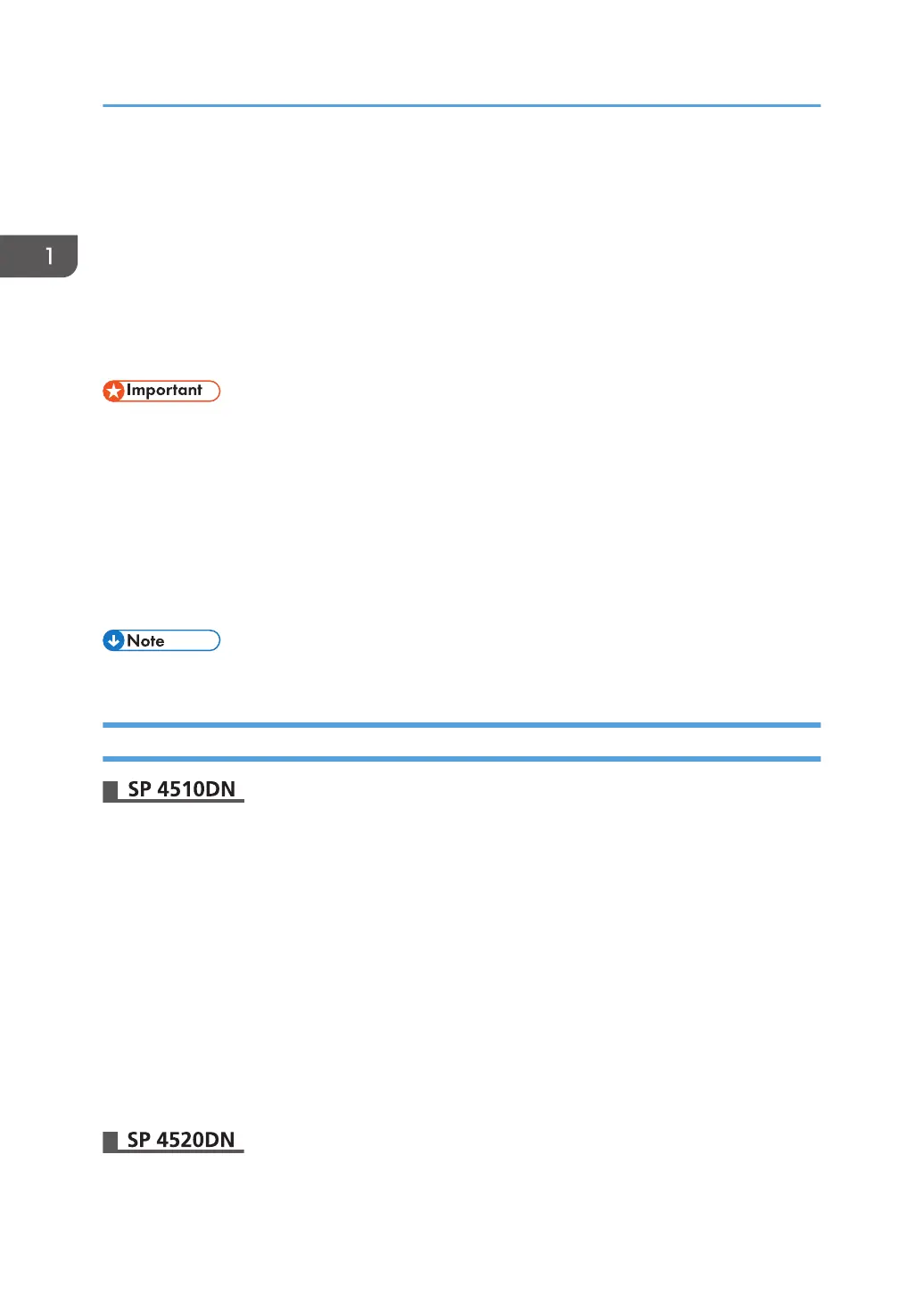Supervisor
The supervisor can delete an administrator's password and specify a new one.
If any of the administrators forgets their password or if any of the administrators changes, the supervisor
can assign a new password. If you have logged in using the supervisor's user name and password, you
cannot use normal functions or specify system settings. The methods for logging in and out are the same
as for administrators. See page 23 "Administrator Login Method" and page 25 "Administrator Logout
Method".
• The default login user name is "supervisor". No login password is set up. We recommend changing
the login user name and login password.
•
For the characters that can be used for login user names and passwords, see page 22 "Usable
characters for user names and passwords".
• Be sure not to forget the supervisor login user name and login password. If you forget them, a
service representative will have to return the printer to its default state. This will result in losing the
printer setting data, counters, logs and other data. Consequently, the service call may not be free
of charge.
• You cannot specify the same login user name for the supervisor and the administrators.
Reconfigure the Administrator's Password
1. Log in as the supervisor from Web Image Monitor.
For details about how to log in, see page 23 "Administrator Login Method".
2. Point to [Device Management], and then click [Configuration].
3. Click [Program/Change Administrator] under "Device Settings".
4. Click [Change] next to "Login Password" under the administrator whose password you
want to reconfigure.
5. Enter the login password in [New Password].
6. Re-enter the login password in [Confirm Password], and then click [OK].
7. Click [OK].
8. Log out.
1. Log in as the supervisor from the control panel.
1. Getting Started
26
