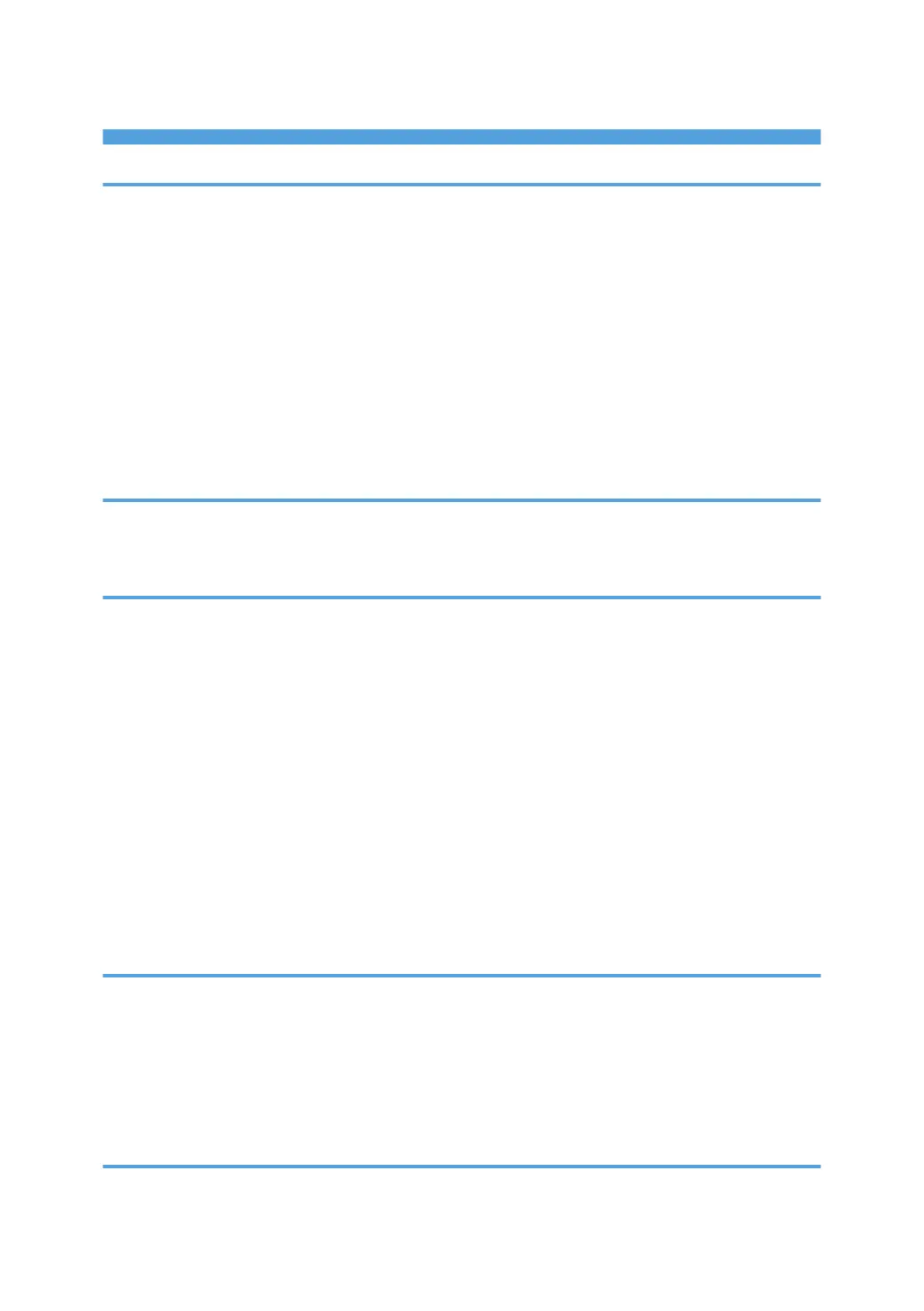TABLE OF CONTENTS
1. Introduction
Before Installation............................................................................................................................................... 3
How to Read This Manual.............................................................................................................................3
Notes to Install the Printer Driver...................................................................................................................3
Start Installer........................................................................................................................................................5
Software and Utilities Included on the CD-ROM.............................................................................................6
Printer Drivers..................................................................................................................................................6
Confirming the Connection Method..................................................................................................................8
Network Connection......................................................................................................................................8
Local Connection............................................................................................................................................9
2. Quick Install
Quick Installation via a USB Connection....................................................................................................... 11
Quick Installation via a Network.................................................................................................................... 12
3. Installing the Printer Driver for a Network Connection
Installing the Printer Driver Using the Selected Port.......................................................................................13
Using the Standard TCP/IP port.................................................................................................................13
Using the IPP port.........................................................................................................................................14
Using the LPR port........................................................................................................................................ 15
Using the WSD port.....................................................................................................................................16
Using the SmartDeviceMonitor for Client port.......................................................................................... 18
Changing the Port Settings for SmartDeviceMonitor for Client................................................................19
Using as a Network Printer..............................................................................................................................20
Using Windows Print Server........................................................................................................................20
Using NetWare Print Server........................................................................................................................20
Notes When Using NetWare.....................................................................................................................21
4. Installing the Printer Driver for a Local Connection
USB Connection............................................................................................................................................... 23
Windows XP, Windows Server 2003/2003 R2..................................................................................... 23
Windows Vista, Windows Server 2008....................................................................................................24
Windows 7/8/8.1, Windows Server 2008 R2/2012/2012 R2....................................................... 25
Parallel Connection..........................................................................................................................................27
5. Configuring Option Settings for the Printer
Conditions for Bidirectional Communication................................................................................................. 29
1