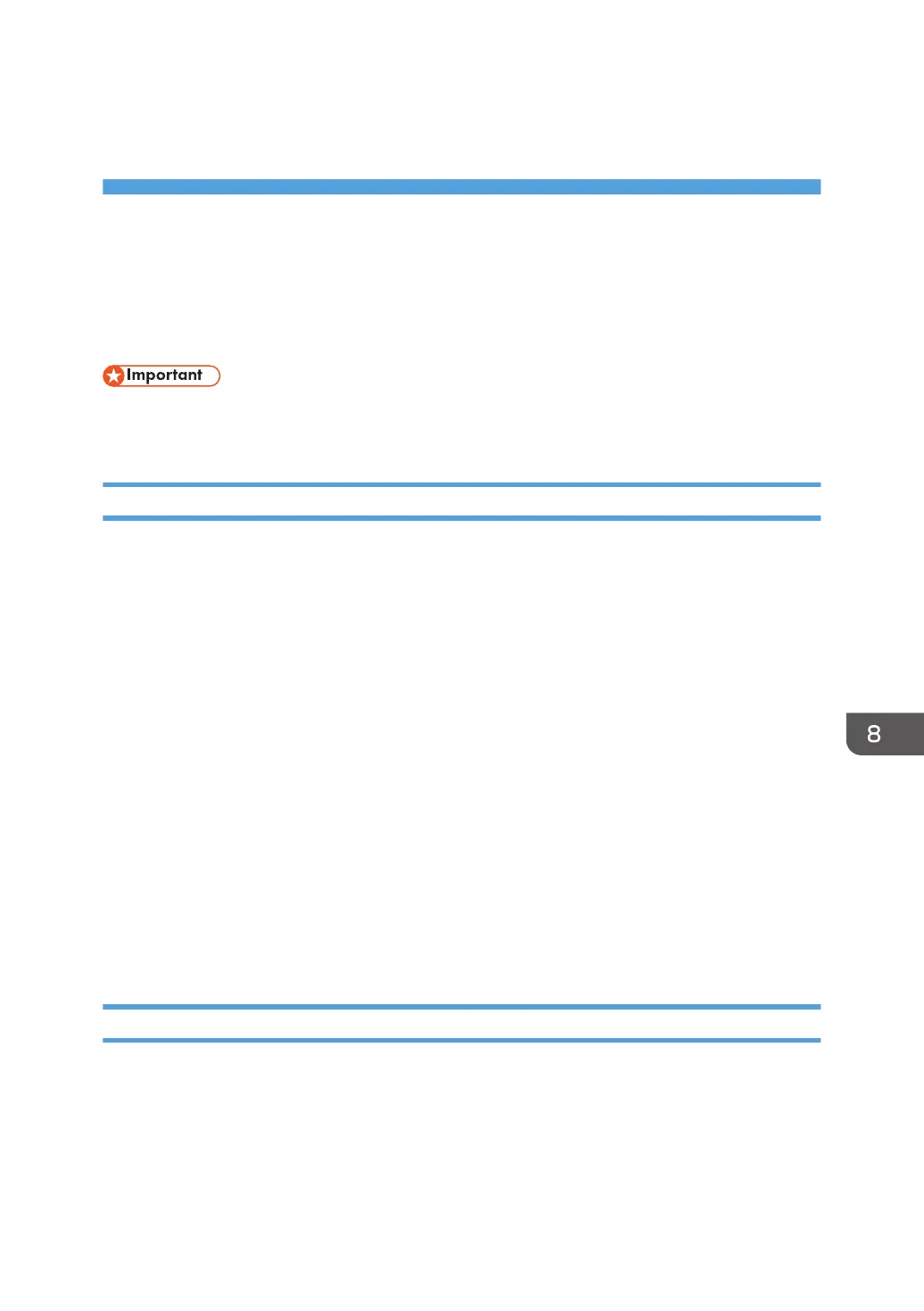8. Updating or Deleting the Printer
Driver
This chapter explains how to update or delete the printer driver.
Updating the Printer Driver
• For driver updates, select a driver that is compatible with the printer and driver type you are using.
An error may result if you select a driver that is not compatible with the printer and driver type.
Windows Operating System
You can download the most recent version of the driver from the manufacturer's Web site. Download the
latest driver, and then perform as follows:
1. On the [Start] menu, select [Devices and Printers].
2. Right-click the printer's icon, and then click [Printer properties].
3. Click the [Advanced] tab.
4. Click [New Driver...], and then click [Next].
5. Click [Have Disk...].
6. Click [Browse...], and then select the driver location.
7. Click [OK].
8. Select the printer model, and then click [Next].
The driver update starts.
9. Click [Finish].
10. Click [OK] to close the printer properties window.
11. Restart the computer.
Mac OS X
You can download the most recent version of PPD file from the manufacturer's Web site.
Delete the old version of the PPD file first, and then install the new PPD file. For details about how to
delete the PPD files, file, see page 40 "Deleting the Printer Driver".
39
