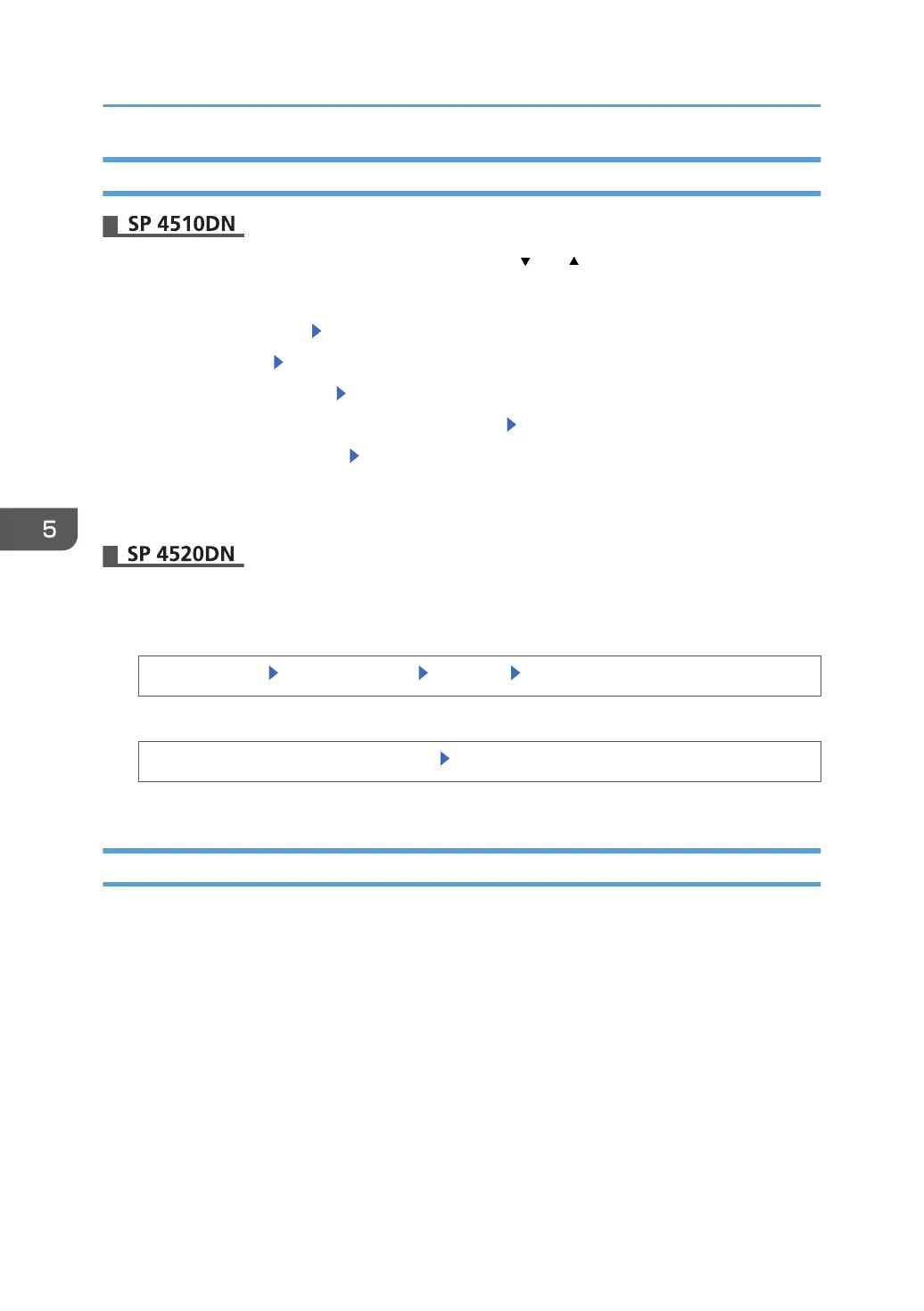Enabling and Disabling Protocols Using the Control Panel
Press the [Menu] key, and then select setting items using the [ ] or [ ] key.
1. Log in as the network administrator from the printer's control panel.
2. Select [Host Interface] Press [OK]
3. Select [Network] Press [OK]
4. Select [Effective Protocol] Press [OK]
5. Select the protocol you want to enable/disable. Press [OK]
6. Select [Active] or [Inactive] Press [OK]
7. Press [Menu] twice.
8. Log out.
1. Log in as the network administrator from the control panel.
2. Display the "Effective Protocol" screen.
[System Settings] [Interface Settings] [Network] [Effective Protocol]
3. Activate or inactivate the desired protocol.
Activate or inactivate the desired protocol [OK]
4. Log out.
Enabling and Disabling Protocols Using Web Image Monitor
1. Log in as the network administrator from Web Image Monitor.
2. Point to [Device Management], and then click [Configuration].
3. Click [Network Security] under "Security".
4. Set the desired protocols to active/inactive (or open/close).
5. Click [OK].
6. "Updating..." appears. Wait for about one or two minutes, and then click [OK].
If the previous screen does not reappear after you click [OK], wait for a while, and then click the
web browser's refresh button.
7. Log out.
5. Enhanced Network Security
110
