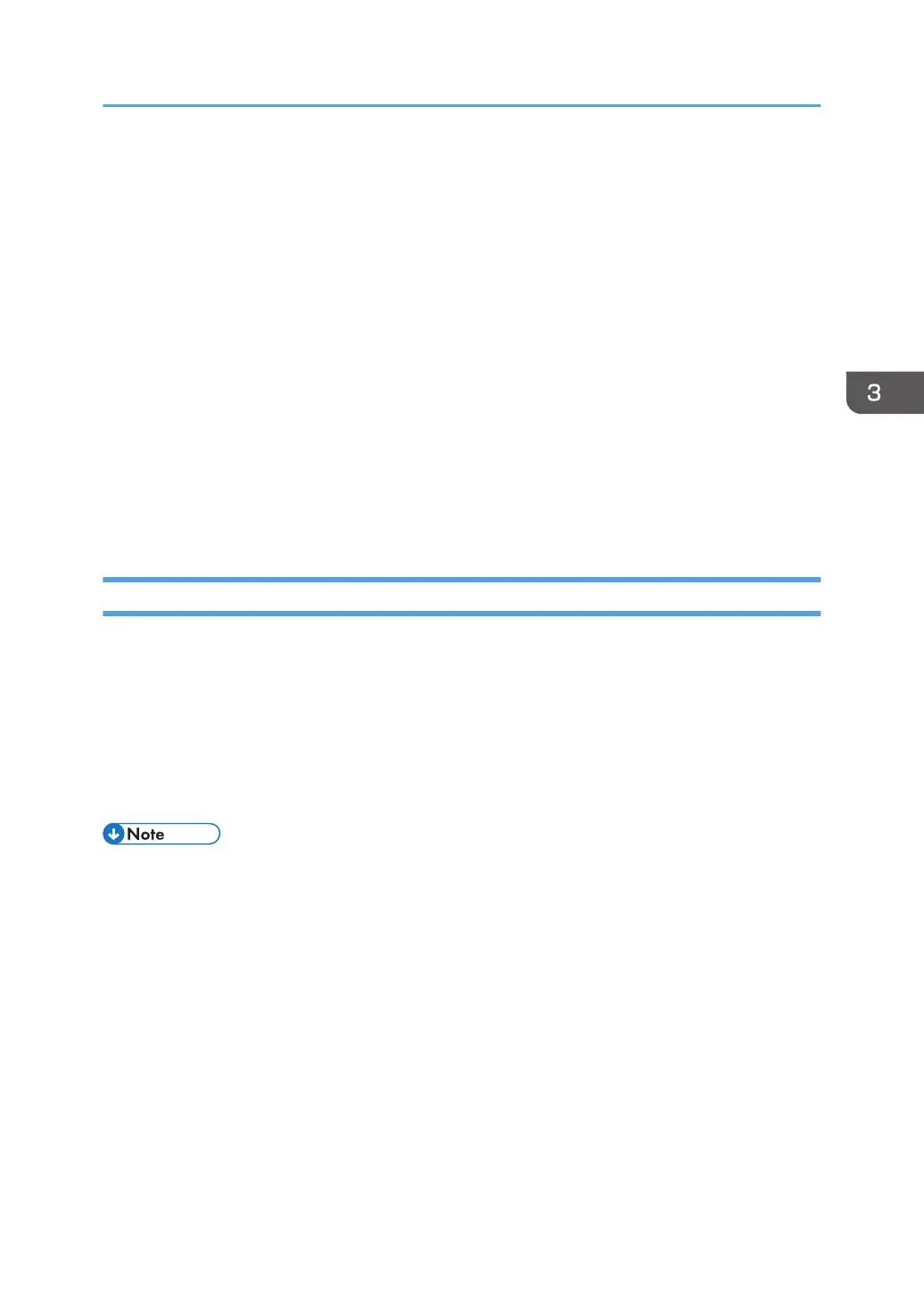https://192.168.15.16/printer
You can enter "http:// printer's IP address/ipp" as the printer's address.
10. Enter a name for identifying the printer in the [IPP Port Name] box. Use a name different
from the one of any existing ports.
If a name is not specified here, the address entered in the [Printer URL] box becomes the IPP port
name.
11. Click [Detailed Settings] Settings to configure necessary settings.
For details about the settings, see SmartDeviceMonitor for Client Help.
12. Click [OK].
13. Select the [Printer Name] check box of the printer model you want to use.
14. Specify the user code, default printer, and shared printer as necessary.
15. Click [Continue].
Follow the instructions on the screen.
Changing the Port Settings for SmartDeviceMonitor for Client
Follow the procedure below to change the SmartDeviceMonitor for Client settings, such as the TCP/IP
settings.
1. On the [Start] menu, click [Devices and Printers].
2. Right-click the icon of the printer you want to use, and then click [Printer Properties].
3. Click the [Ports] tab, and then click [Configure Port].
The [Port Configuration:] window appears.
• User, proxy, and timeout settings can be configured for IPP.
•
For details about these settings, see SmartDeviceMonitor for Client Help.
Installing the Printer Driver Using the Selected Port
19
