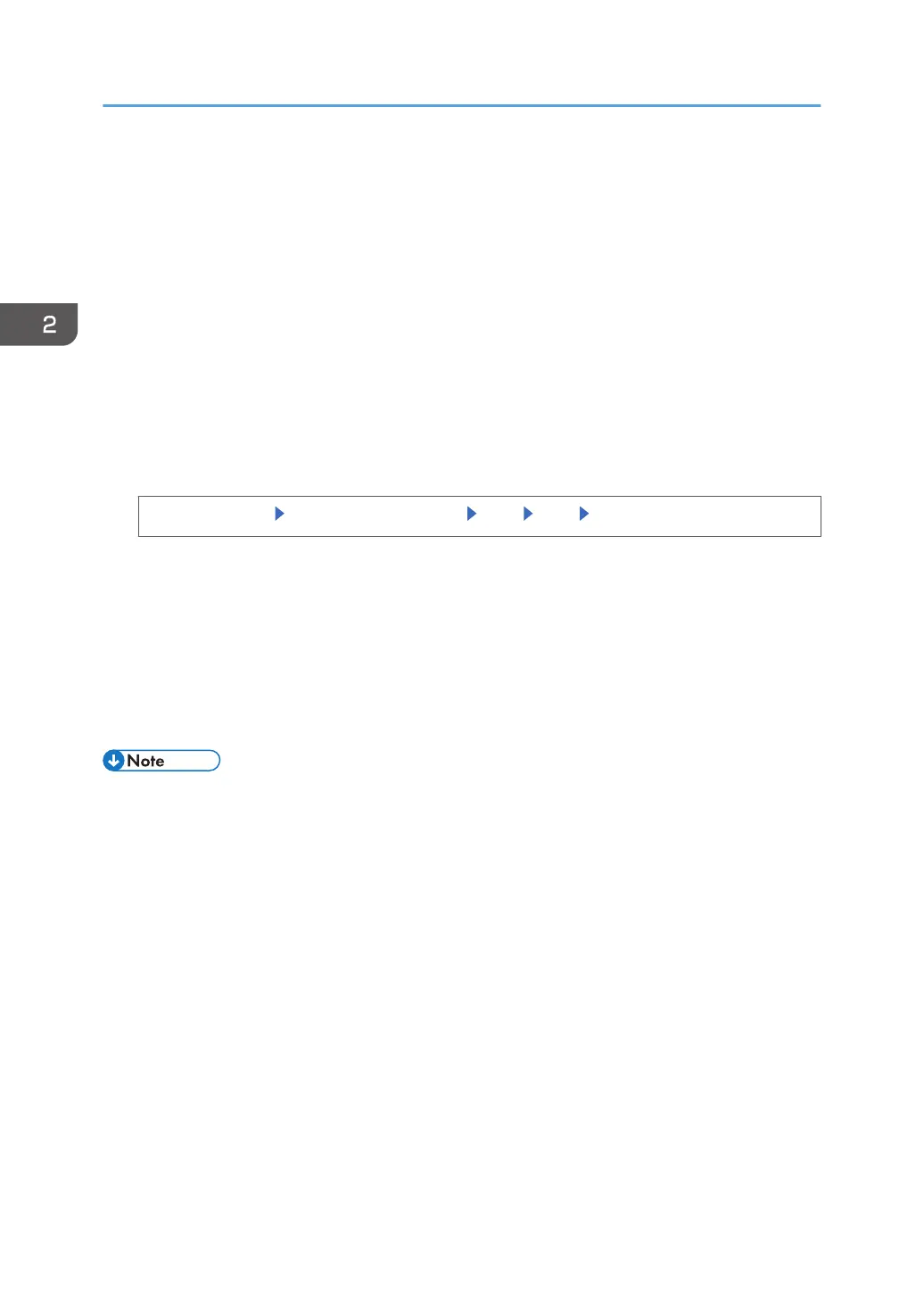Use the login name attribute as a search criterion to obtain information about an authenticated
user. You can create a search filter based on the login name attribute, select a user, and then
retrieve the user information from the LDAP server so it is transferred to the printer's Address Book.
To specify multiple login attributes, place a comma (,) between them. The search will return hits for
either or both attributes.
Also, if you place an equals sign (=) between two login attributes (for example: cn=abcde,
uid=xyz), the search will return only hits that match the attributes. This search function can also be
applied when Cleartext authentication is specified.
When authenticating using the DN format, login attributes do not need to be registered.
The method for selecting the user name depends on the server environment. Check the server
environment and enter the user name accordingly.
8. Enter the unique attribute.
[Unique Attribute] Enter the unique attribute [OK] [Exit] [OK]
Specify unique attribute on the printer to match the user information in the LDAP server with that in
the printer. By doing this, if the unique attribute of a user registered in the LDAP server matches that
of a user registered in the printer, the two instances are treated as referring to the same user.
You can enter an attribute such as "serialNumber" or "uid". Additionally, you can enter "cn" or
"employeeNumber", provided it is unique. If you do not specify the unique attribute, an account
with the same user information but with a different login user name will be created in the printer.
9. Log out.
• This can also be specified via Web Image Monitor. For details, see the procedure for SP 4510DN.
2. Configuring User Authentication
52