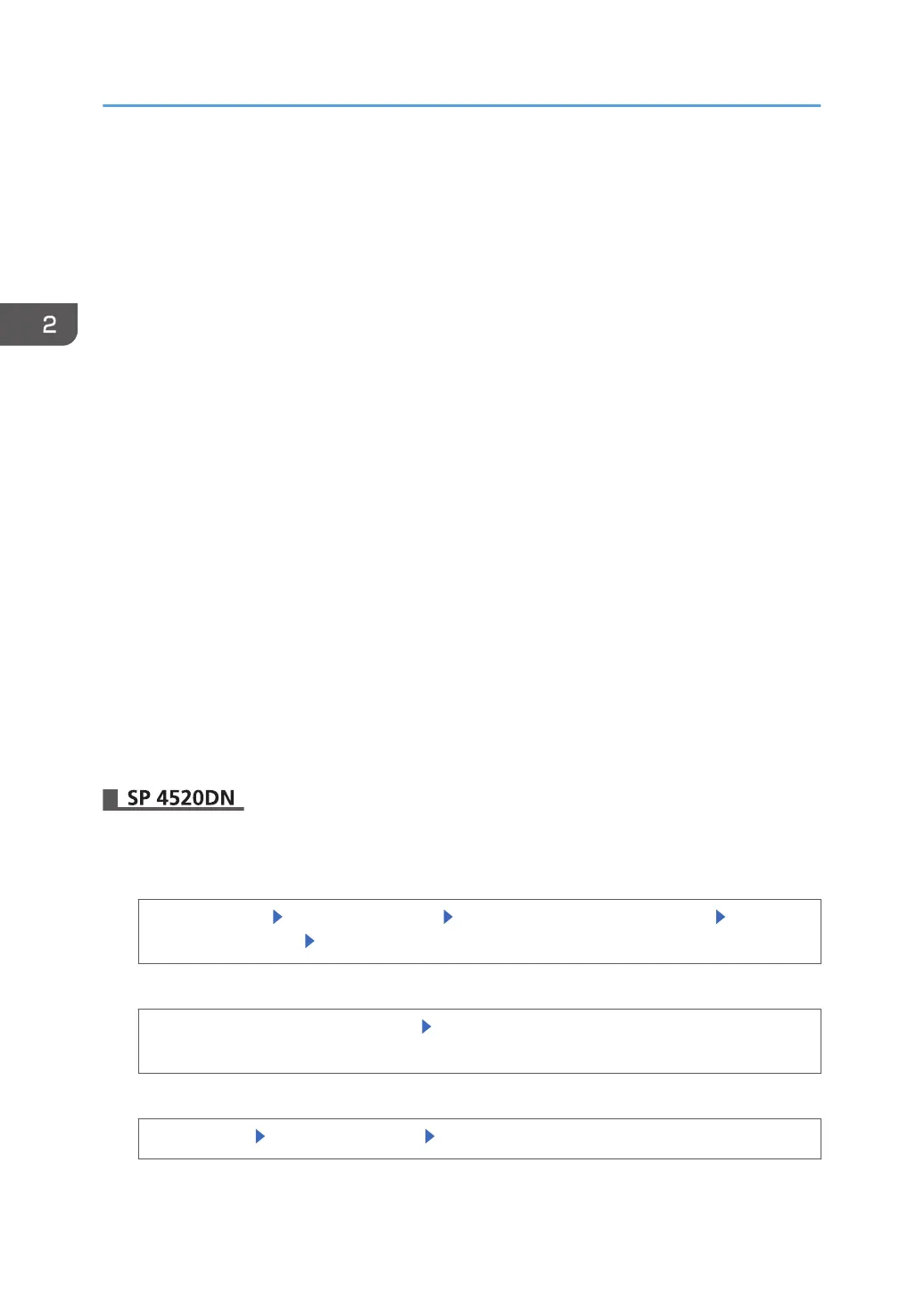8. In "Integration Server Name", enter the name of the server for external authentication.
Enter the IPv4 address or host name.
9. Select "Authentication Type" in the list.
Select an available authentication system. For general usage, select [Default].
In the "Authentication Type", if you have not registered a group, proceed to Step 12.
If you have registered a group, proceed to Step 10.
If you set "Authentication Type" to [Windows Authentication (NT Compatible)] or [Windows
Authentication (Native)], you can use the global group.
If you set "Authentication Type" to [Notes Authentication], you can use the Notes group.
If you set "Authentication Type" to [Basic Authentication (Integration Server)], you can use the
groups created using the Authentication Manager.
10. Enter the “Domain Name“ box.
11. Enter the group name in the blank area of the "Group Settings for Integration Server
Authentication".
12. In "Available Functions", select the printer's functions you want to permit.
Integration Server authentication will be applied to the selected functions.
Users can use the selected functions only.
For details about specifying available functions for individuals or groups, see page 69 "Limiting
Available Functions".
13. Click [OK].
14. Log out.
1. Log in as the machine administrator from the control panel.
2. Display the screen for configuring Integration Server authentication.
[System Settings] [Administrator Tools] [User Authentication Management] [Integration
Server Authentication] [OK]
3. Display the screen for configuring Authentication Information.
[User Authentication Management] [Authentication
Info] next to [Integration Server
Authentication]
4. Specify the name of the server to be used for external authentication.
[Server Name] Enter the server name [OK]
2. Configuring User Authentication
54
