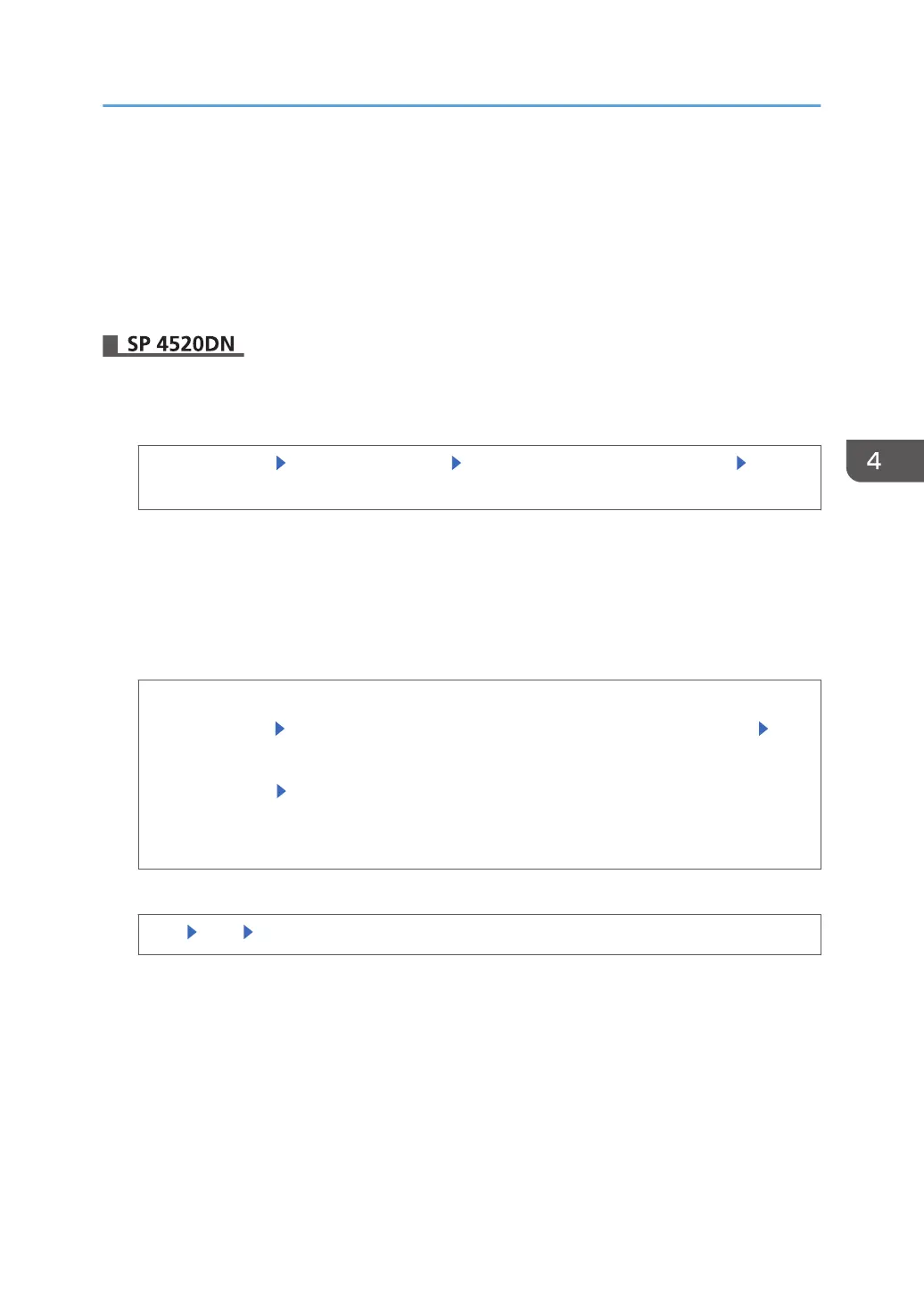8. Log out.
9. Turn off the main power switch, and then turn the main power switch back on.
The printer will start to convert the data on the memory after you turn on the printer. Wait until the
message "Memory conversion complete. Turn the power switch off." appears, and then turn the
main power switches off again.
For details about turning off the power, see "Turning On/Off the Power", Operating Instructions.
1. Log in as the machine administrator from the control panel.
2. Display the "Update Encryption Key" screen.
[System Settings] [Administrator Tools] [Machine Data Encryption Settings] [Update
Encryption Key]
3. Select the data to be carried over to the hard disk and not be reset.
To carry all of the data over to the hard disk, select [All Data].
To carry over only the printer settings data, select [File System Data Only].
To reset all of the data, select [Format All Data].
4. Select the backup method.
Save to SD
[Save to SD] Load an SD card into the media slot at the front of the control panel [OK]
Print on Ppr
[Print on Ppr] [Start Printing]
For details about inserting the SD card, see "Inserting/removing a memory storage device",
Operating Instructions.
5. Complete the setting.
[OK] [Exit] [Exit]
6. Log out.
7. Turn off the main power switch, and then turn the main power switch back on.
The printer will start to convert the data on the memory after you turn on the printer. Wait until the
message "Memory conversion complete. Turn the main power switch off." appears, and then turn
the main power switches off again.
For details about turning off the power, see "Turning On/Off the Power", Operating Instructions.
Encrypting Data on the Hard Disk
91
