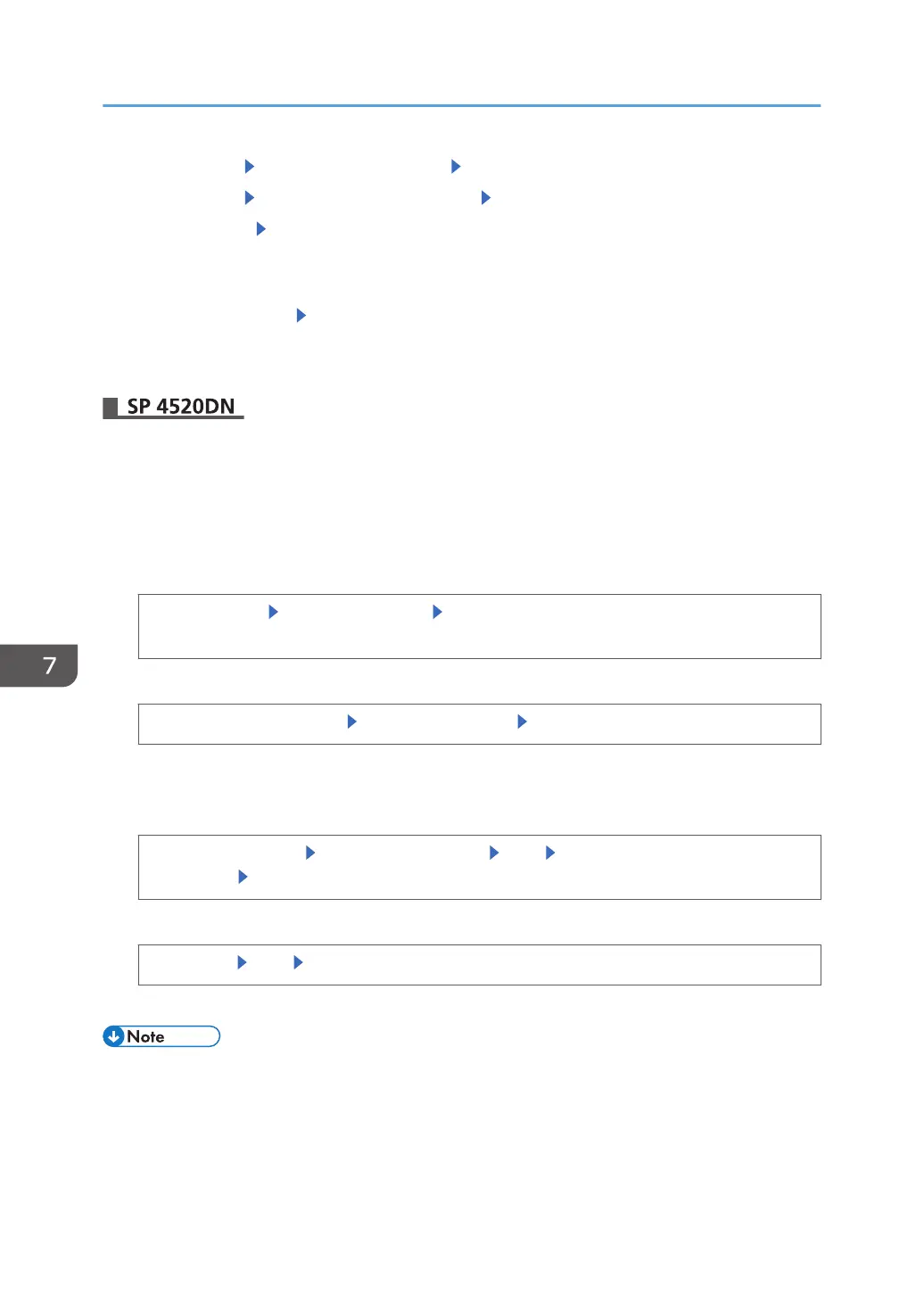11. Select [Enter] Enter an encryption key. Select [Accept]
12. Select [Enter] Re-enter the encryption key. Select [Accept]
13. Select [Export] [Export]
14. When the confirmation screen appears, select [Yes].
15. Make sure the message regarding that the exporting process being successfully
completed appears. Select [Exit]
16. Turn the printer off, and then remove the SD card on which the exported settings are
stored.
1. Insert an SD card into the media slot at the front of the control panel.
For details about inserting the SD card and the slot location, see "Inserting/removing a memory
storage device" Operating Instructions.
2. Log in from the control panel as an administrator with all privileges.
3. Display the [Device Setting Information: Export (Memry Strge Devc)] screen.
[System Settings] [Administrator Tools] [Device Setting Information: Export (Memry Strge
Devc)]
4. Specify whether or not to export the device unique information.
[Device Unique Information] [Include] or [Exclude] [OK]
Device unique information includes the IP address, host name, etc.
5. Enter an encryption key.
[Enter Encryption Key] Enter an encryption key [OK] Re-enter the encryption key for
confirmation [OK]
6. Export the information.
[Run Export] [OK] [Exit]
7. Log out.
• If import or export fails, you can check the log for the error. The log is stored in the same location
as the exported device setting information file.
7. Managing the Printer
210
