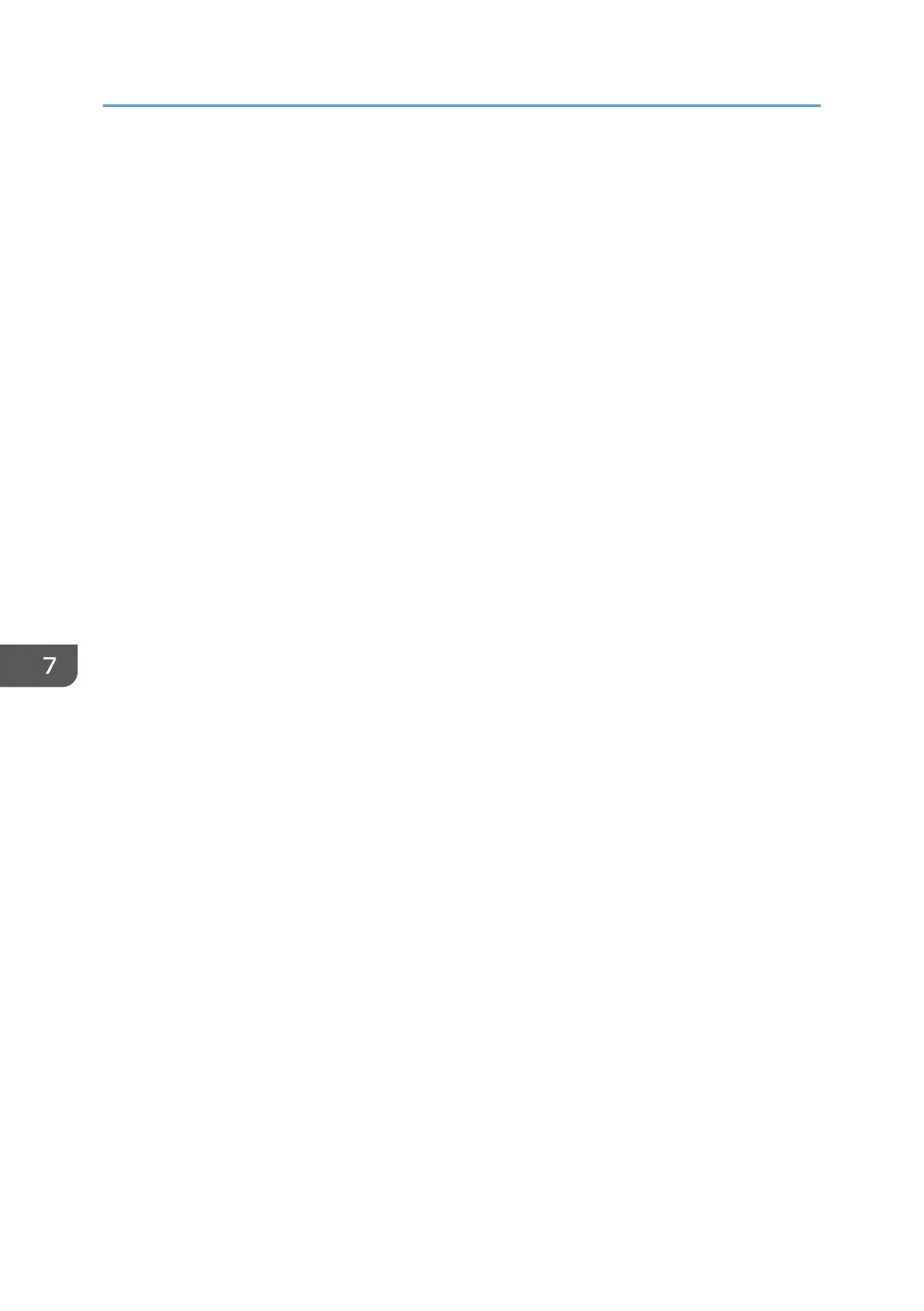Specify the number of passwords to manage under "Securty Setg for Accs Viol".
You can specify a value in the range of 50 to 200.
Default: [200]
•
Status Monitor Interval
Specify the monitoring interval of "Managed User Host Limit" and "Password Entry Host
Limit".
You can specify a value in the range of 1 to 10.
Default: [3]
• Off
Default: [Off]
Device Access Violation
This can be specified by the machine administrator.
If the number of log in requests exceeds the setting, the system classifies the access session as an
access violation. The access session is recorded in the Access Log and the log data is sent to the
machine administrator by e-mail. Also, a message is displayed on the control panel and on Web
Image Monitor.
If the "Max. Allowed No. of Access" is set to [0], over access is not detected.
In "Authentication Delay Time", you can specify response delay time for log-in requests to prevent
the system from becoming unavailable when an access violation is detected.
In "Simultns Access Host Limit", you can specify the limit number of hosts accessing the printer at
one time. If the number of access exceeds the setting, monitoring becomes unavailable and the
detected unavailability is recorded in the Log.
• Max. Allowed No. of Access
Specify the maximum number of allowable access attempts.
You can specify a value in the range of 0 to 500.
Default: [100]
• Measurement Time
Specify the interval to count the number of excessive access. When the measurement time is
over, the logged counts of access are cleared.
You can specify a value in the range of 10 to 30.
Default: [10]
• Authentication Delay Time
Specify the authentication delay time when an access violation is detected.
You can specify a value in the range of 0 to 9.
Default: [3]
7. Managing the Printer
224
