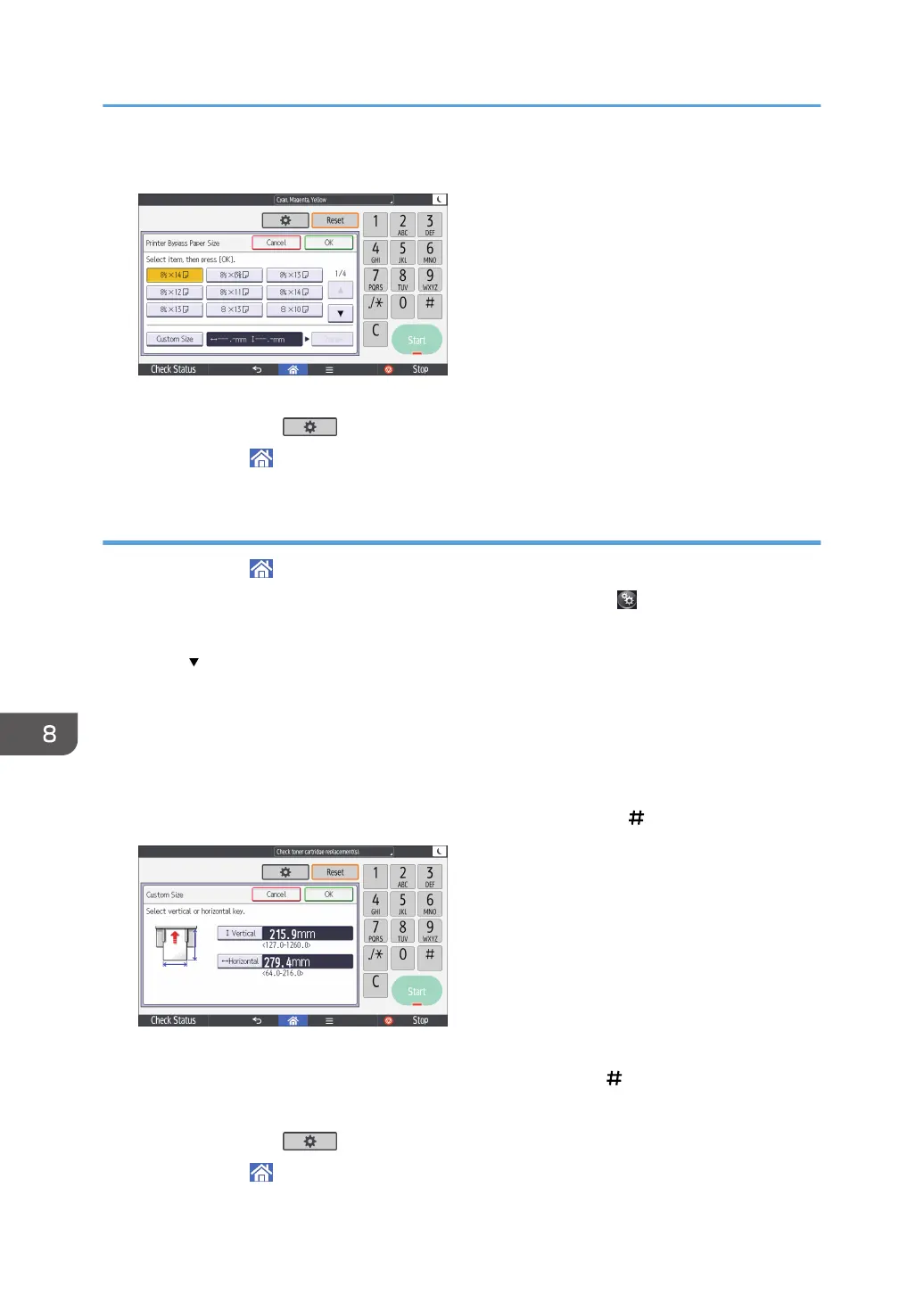5. Select the paper size.
6. Press [OK].
7. Press [User Tools] ( ).
8. Press [Home] ( ) at the bottom of the screen in the center.
Specifying a custom size paper using the control panel
1. Press [Home] ( ) at the bottom of the screen in the center.
2. Flick the screen to the left, and then press the [User Tools] icon ( ).
3. Press [Tray Paper Settings].
4. Press [
] repeatedly until [Printer Bypass Paper Size] appears.
5. Press [Printer Bypass Paper Size].
6. Press [Custom Size].
If a custom size is already specified, press [Change].
7. Press [Horizontal].
8. Enter the horizontal size using the number keys, and then press [ ].
9. Press [Vertical].
10. Enter the vertical size using the number keys, and then press [ ].
11. Press [OK] twice.
12. Press [User Tools] ( ).
13. Press [Home] ( ) at the bottom of the screen in the center.
8. Adding Paper and Toner
122
