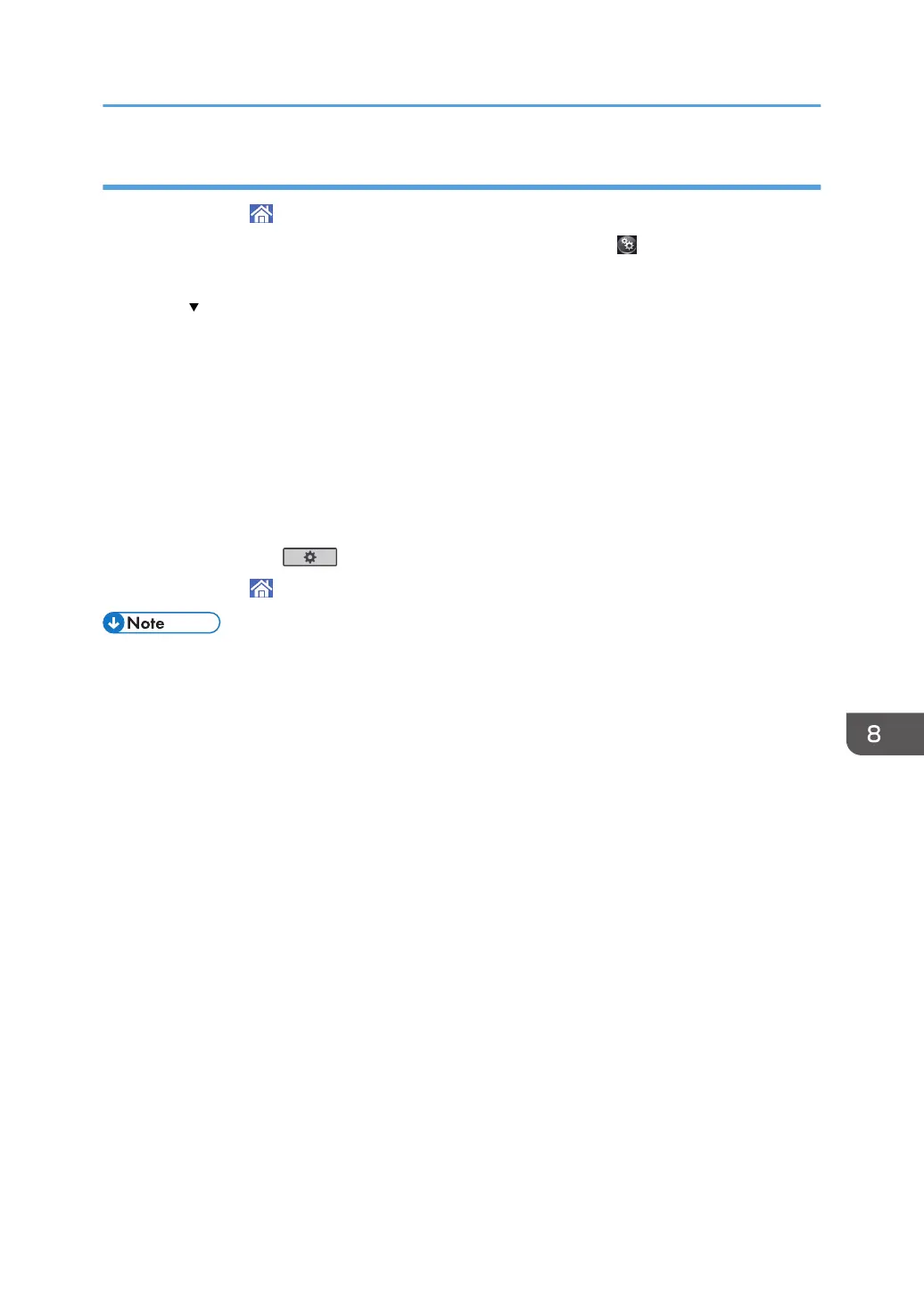Specifying thick paper or thin paper for paper type using the control panel
1. Press [Home] ( ) at the bottom of the screen in the center.
2. Flick the screen to the left, and then press the [User Tools] icon ( ).
3. Press [Tray Paper Settings].
4. Press [ ] repeatedly until [Printer Bypass Paper Size] appears.
5. Press [Printer Bypass Paper Size], and then specify the paper size.
6. Press [OK].
7. Press [Paper Type: Bypass Tray].
8. Press [Paper Type].
9. Select [Plain Paper], and then press [OK].
10. Press [Paper Thickness].
11. Select an appropriate paper thickness, and then press [OK].
12. Press [User Tools] ( ).
13. Press [Home] ( ) at the bottom of the screen in the center.
• For details about paper thickness, see "Tray Paper Settings", Connecting the Machine/System
Settings.
Changing the Paper Size
123
