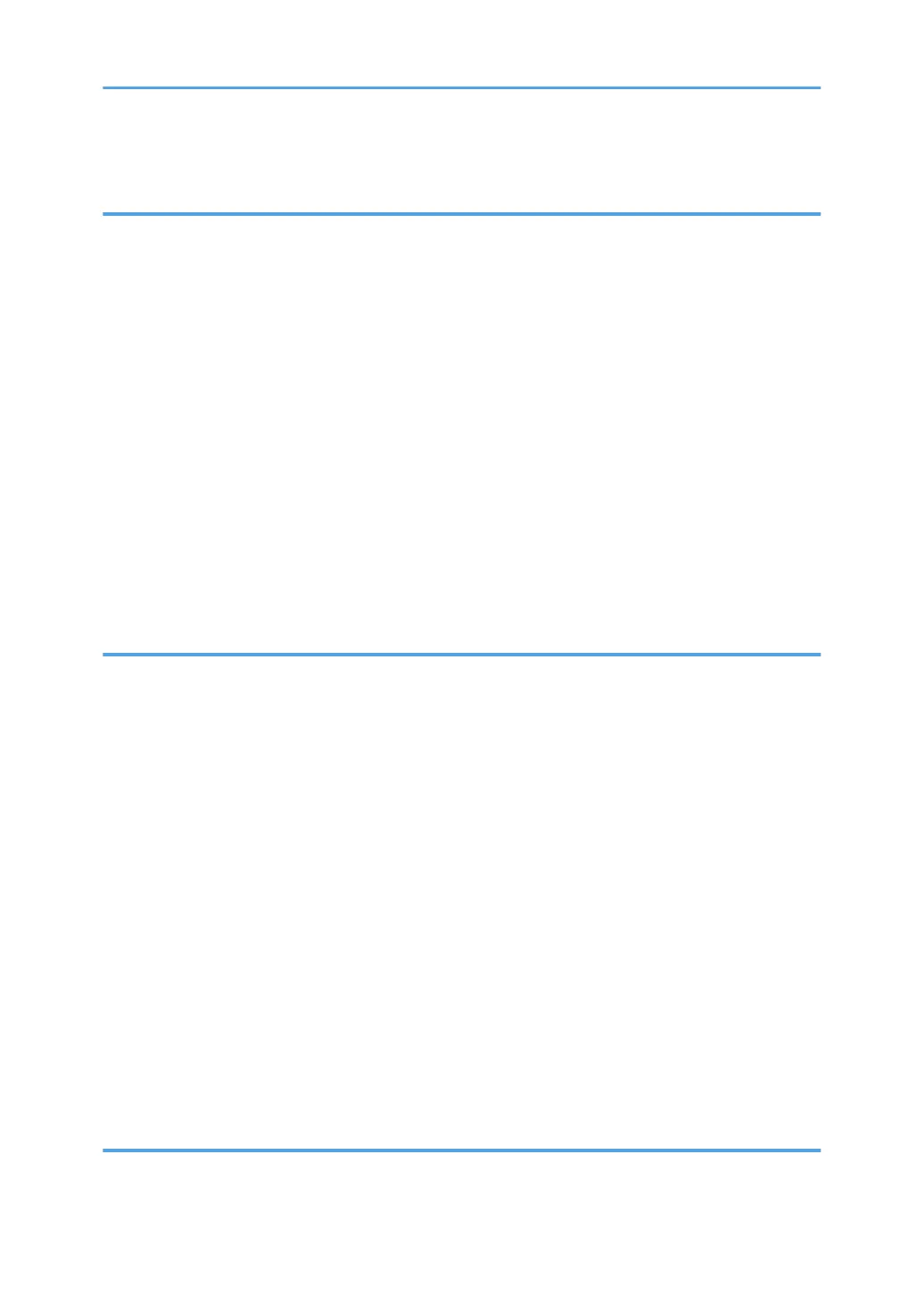Printing a Journal Manually.............................................................................................................................73
5. Print
Quick Installation..............................................................................................................................................75
Quick Installation via a Network................................................................................................................75
Quick Installation via a USB Connection...................................................................................................75
Displaying the Printer Driver Properties.......................................................................................................... 77
Standard Printing..............................................................................................................................................78
When Using the PCL 6 Printer Driver..........................................................................................................78
Printing on Both Sides of Sheets......................................................................................................................79
When Using the PCL 6 Printer Driver..........................................................................................................79
Combining Multiple Pages into Single Page..................................................................................................80
When Using the PCL 6 Printer Driver..........................................................................................................80
Printing on Envelopes.......................................................................................................................................82
Configuring Envelope Settings Using the Control Panel...........................................................................82
Printing on Envelopes Using the PCL 6 Printer Driver................................................................................82
6. Scan
Preparation for Sending by Scan to Folder................................................................................................... 83
Creating a Shared Folder on a Computer Running Windows/Confirming a Computer's Information.....
.......................................................................................................................................................................83
Registering an SMB Folder......................................................................................................................... 85
Deleting an SMB Registered Folder...........................................................................................................87
Entering the Path to a Shared Network Folder Manually........................................................................ 88
Basic Procedure for Sending Scanned Files to a Folder (Scan to Folder)...................................................90
Basic Procedure for Sending Scanned Files by E-mail (Scan to Email).......................................................91
Registering an E-mail Destination............................................................................................................... 92
Deleting an E-mail Destination....................................................................................................................92
Entering an E-mail Address Manually........................................................................................................93
Specifying the Original Type...........................................................................................................................94
Specifying the Resolution.................................................................................................................................95
Specifying the Scan Size................................................................................................................................. 96
Specifying the File Type...................................................................................................................................98
7. Web Image Monitor
Displaying Top Page........................................................................................................................................99
3
