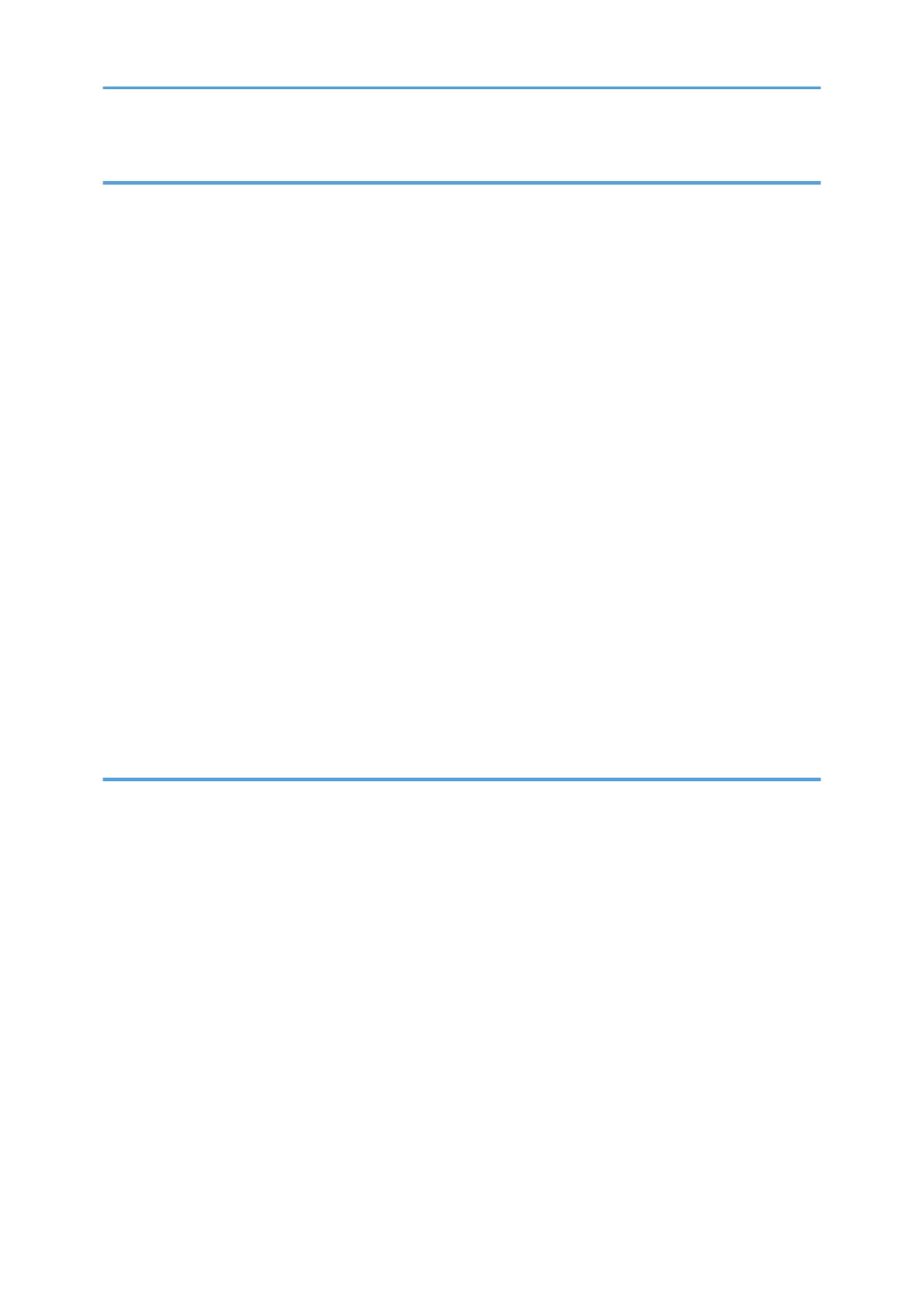8. Adding Paper and Toner
Workflow for Loading Paper and Configuring Paper Sizes and Types....................................................101
Loading Paper................................................................................................................................................102
Precautions for Loading Paper................................................................................................................. 102
Loading Paper into Paper Trays...............................................................................................................102
Loading Paper into the Bypass Tray........................................................................................................ 108
Loading Orientation-fixed Paper or Two-sided Paper...........................................................................109
Loading Envelopes........................................................................................................................................ 112
Loading Envelopes into the Bypass Tray................................................................................................. 112
Loading Envelopes into Tray 1.................................................................................................................115
Changing the Paper Size.............................................................................................................................. 120
Precautions for Changing the Paper Size................................................................................................120
Changing Paper Size Settings..................................................................................................................120
Printing from the Bypass Tray Using the Printer Function........................................................................121
Supported Paper............................................................................................................................................124
Supported Paper Sizes and Types...........................................................................................................124
Replacing the Print Cartridge........................................................................................................................132
Sending faxes or scanned documents when toner has run out............................................................. 135
Disposing of used toner............................................................................................................................ 135
9. Troubleshooting
When a Status Icon Is Displayed..................................................................................................................137
When the Indicator Lamp for [Check Status] Is Lit or Flashing...................................................................138
When the Machine Makes a Beeping Sound.............................................................................................140
When You Have Problems Operating the Machine...................................................................................142
When Multiple Functions Cannot Be Executed Simultaneously............................................................ 146
Messages Displayed When You Use the Copy Function...........................................................................147
Messages Displayed When You Use the Facsimile Function.....................................................................148
When the Cloud Fax Connector Function Cannot Be Used.................................................................. 149
Messages Displayed When You Use the Printer Function..........................................................................150
Messages Displayed on the Control Panel When You Use the Printer Function..................................150
Messages Printed on the Error Logs or Reports When You Use the Printer Function...........................152
Messages Displayed When You Use the Scanner Function...................................................................... 158
Messages Displayed on the Control Panel When You Use the Scanner Function.............................. 158
4
