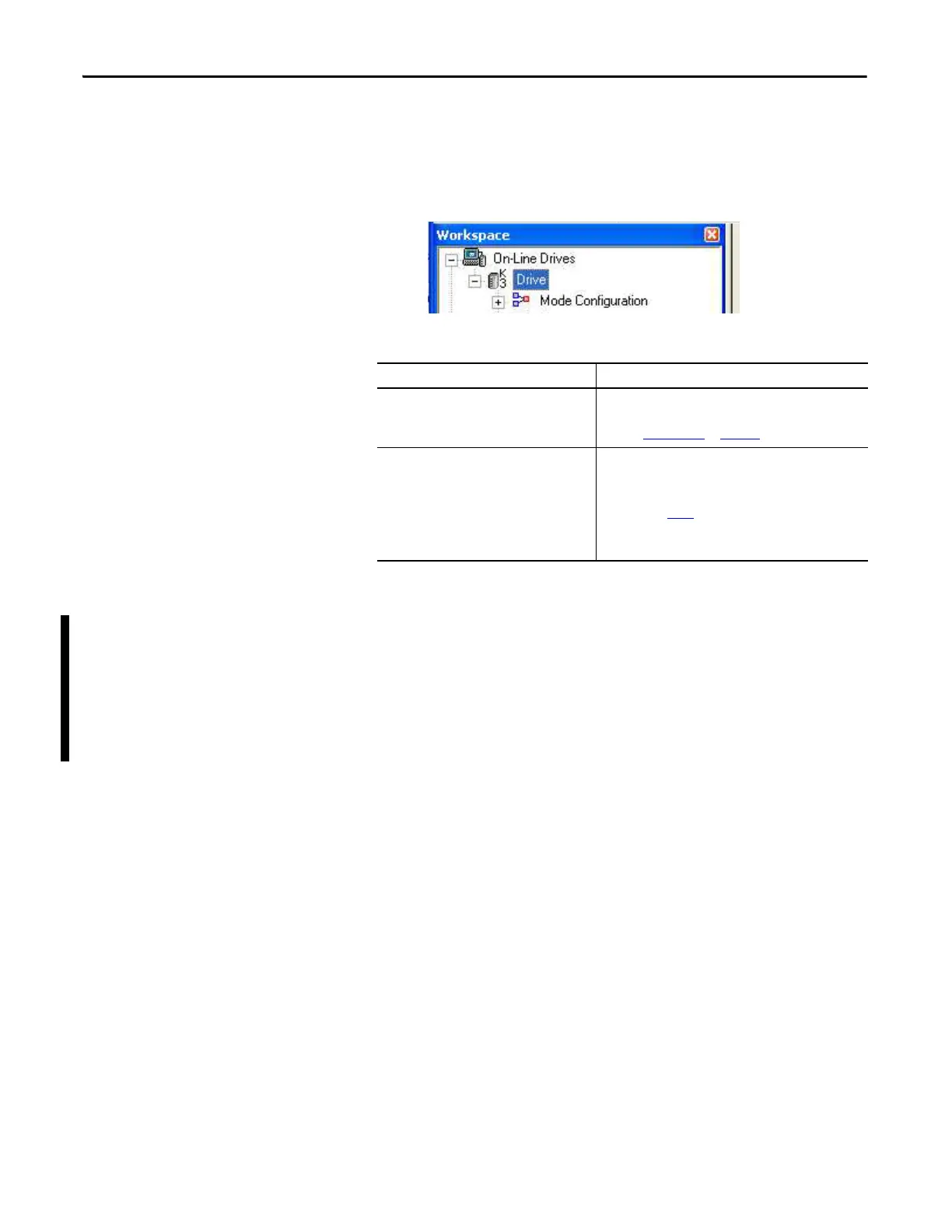102 Rockwell Automation Publication 2071-UM001E-EN-P - November 2013
Chapter 8 Using Ultraware Software to Configure the Drive
3. Click Stop Scanning when your drive is detected or wait for the scanning
to time out.
4. Look for the Kinetix 3 icon under the On-Line Drives tree.
The Kinetix 3 icon indicates that your drive is detected.
5. Click the [+] next to the Kinetix 3 icon to expand the branch menu.
Reset Drive to Default Values
with Ultraware Software
Follow these steps to reset your drive with Ultraware software.
1. Start the Ultraware software.
2. Establish a connection to the drive.
3. Navigate to the main drive dialog box.
4. Click Reset to Defaults.
If Your Kinetix 3 Drive Then
Is detected and listed under the On-Line Drives
tree.
1. The software and hardware are communicating and the
system is ready.
2. Go to Select a Motor
on page 104.
Is not detected.
1. Check your serial cable connections.
2. Use Recover Communication (in Ultraware) to establish a
connection.
3. Go to main step 1
of this section.
4. Verify no other program such as RSLinx is using the serial
port.
