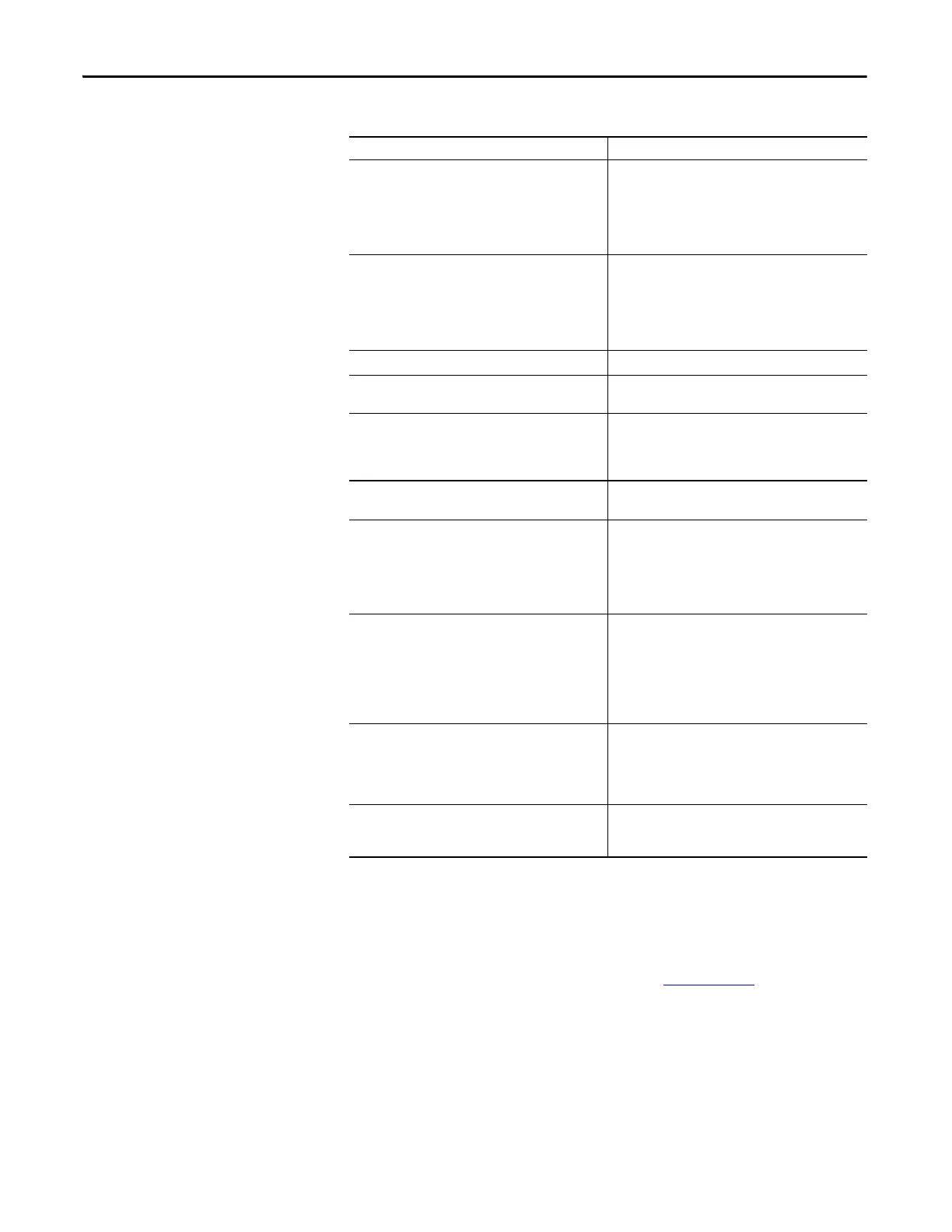104 Rockwell Automation Publication 2071-UM001E-EN-P - November 2013
Chapter 8 Using Ultraware Software to Configure the Drive
Table 34 - Branch Descriptions
Select a Motor
This procedure assumes you have power applied to your drive and the drive is
detected by the Ultraware software.
Refer to the Ultraware User Manual, publication 2098-UM001
, for more
information on selecting a motor.
Follow these steps to select a motor.
1. Double-click the Kinetix 3 icon under the On-Line Drives tree.
Branch Use the Motor Branch to
Motor • Select a motor for the associated online or offline
Kinetix 3 drive. Once you select a motor, the status
values associated with the selected motor appear in
the Status pane of this dialog box.
• Monitor the status as related to the selected motor.
• Perform diagnostics on the motor.
Tuning • Configure Velocity and Position Regulator Gains that
are used in tuning.
• Monitor Velocity, Position, and Current loop status.
• Open dialog boxes where you can execute commands
for autotuning, manual position tuning, and manual
velocity tuning.
Encoders • Configure the motor encoder.
Digital Inputs • Assign functionality to digital inputs.
• Monitor the status of digital inputs.
Digital Outputs • Assign functionality to digital outputs.
• Set both active and inactive brake delays.
• Monitor the status of digital outputs and the digital
relay.
Analog Outputs • Assign drive signals to analog outputs.
• Monitor the status of analog outputs.
Monitor • View a collection of statuses.
• Open the Monitor Setup dialog box where you can
select the collection of statuses to display in this dialog
box.
• Load a monitor previously saved.
• Save a monitor for later use.
Oscilloscope • Configuring the oscilloscope by selecting the drive
signal to trace.
• Executing commands that run the oscilloscope's
tracing function continuously or in response to the
configured trigger.
• Monitoring the oscilloscope as it traces the selected
drive signal.
Faults • Set fault limits.
• Monitor fault status.
• Execute the Clear Faults command.
• Open a dialog box where you can review the drive's
fault history.
Service Information • Display and monitor service information about the
drive.
• Display the firmware revision of the drive.
