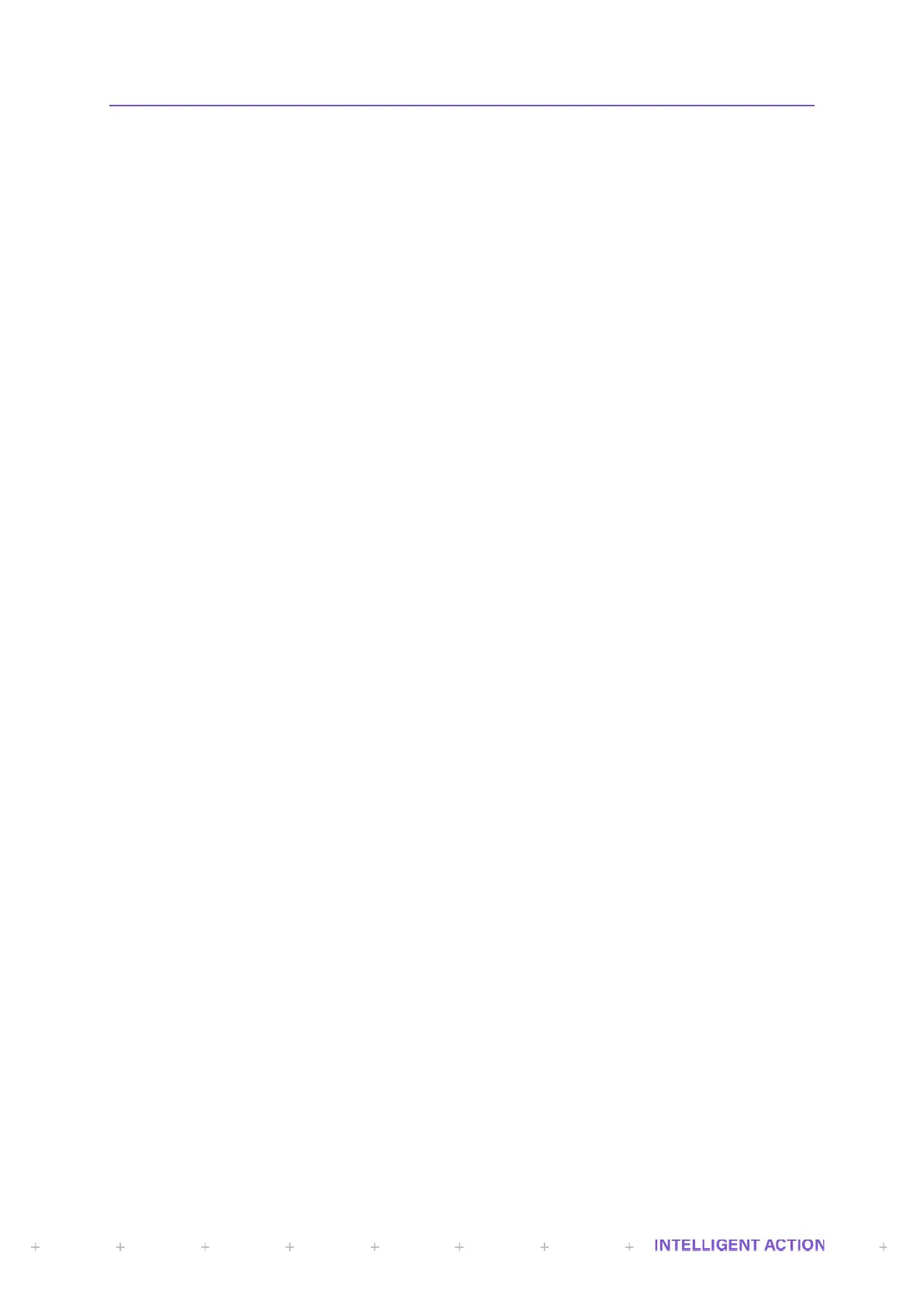SECTION 2: COMMON SOFTWARE FEATURES
The Jiskoot InSpec is used for Sampling, Blending and Wildstream control applications. As such, many
of the fundamental operating principles are the same regardless of the installed software. This manual will cover
the common features of your controller and an additional manual section will cover the application specific
software that is currently installed on your unit.
2.1 MAIN FEATURES
• Simple user-friendly Web and front panel interface.
• Configurable 'hot-keys' to display key parameters or alarms.
• Standard configurations can be saved and loaded.
• Quick release panel mounting latches and wiring connectors.
2.2 INSPEC SECURITY
Different InSpec menu options are available depending on the logged in user’s current level of security.
A defined user has one of two levels of security access – they will have either operator access or engineer
access. The available configuration and display menus associated with each level of access can be viewed in the
application manual.
By default, a defaulted InSpec controller has 3 defined users. These are:
Jiskoot - The highest level of user access and is reserved for Jiskoot engineering staff only and cannot
be edited or removed.
Operator level access allows minimal access to the menu interface. This access level allows a user to
start batches, change manual batch parameters, view alarms, print batch reports and select files for email etc.
Note that for all levels of security password entry, the character entered for the password will each appear as an
asterisk (*). Upon acceptance, the InSpec will switch into operator level and the menu will change accordingly.
Available options will decrease if you log out from engineer level down to operator level. When the operator mode
is selected from the engineer level, it returns the sampler to the operator security level without prompting for a
password.
IMPORTANT: The default password for the Operator user is 789. For security purposes, you will need to
change this password to prevent undesirable access to the system. Should you ever default the
instrument, the password will revert to the default of 789.
Engineer level allows full access to the menu interface and allows a user to fully operate and configure
the InSpec.
IMPORTANT: The default password for the Engineer user is 456. For security purposes, you will need to
change this password to prevent undesirable access to the system. Should you ever default the
instrument, the password will revert to the default of 789.
2.2.1 COMMON SECURITY MENU ITEMS
LOGIN USER
This option is always available regardless who is currently logged in. If no-one is logged in this
will be the only available option under the security menu. On selecting this item, you will be presented
with a choice of defined usernames. On selecting the desired user, you will then be presented with the
password prompt. On entering a successful password, you will then be logged into the InSpec with the
associated level of security access.
ENTERING A PASSWORD
If the password is entered from the front panel numeric keypad then each number will appear
as the asterisk (*) character. As the numeric keypad is not accessible for the Ex InSpec, you must use
the cursors to enter text as explained below.
Selecting either the up or down key to scroll through and display the numeric characters.
Selecting either the right or the left key will result in moving back/forward one character. When you
move between characters, the previously selected character immediately changes to an asterisk ‘*’. If no
keys are pressed for a second, then the currently selected numeric character on display will also change
to an asterisk. This feature allows passwords to be entered using only the cursor keys.
