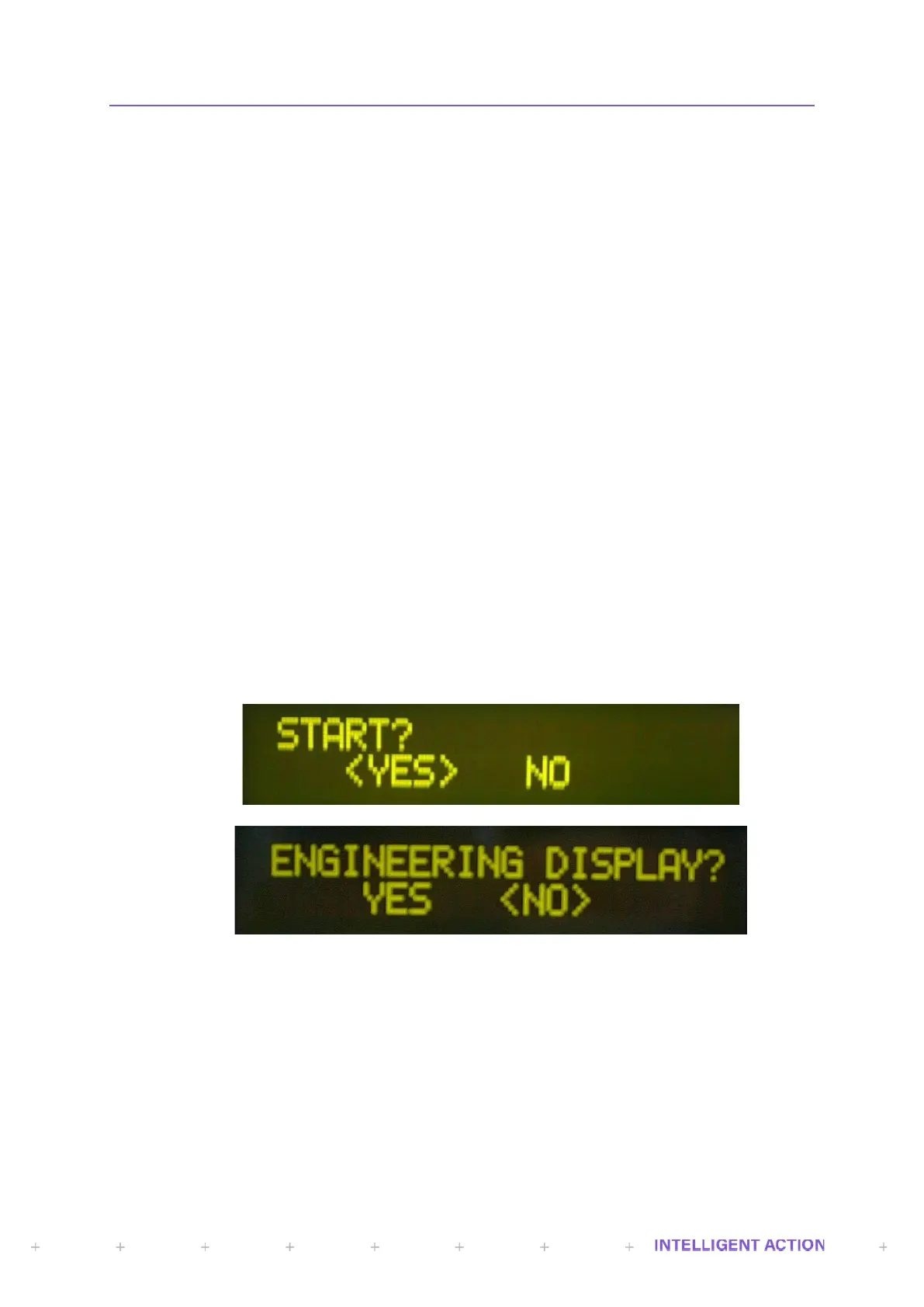Selecting the left and right cursor buttons within the existing value will result in the cursor
stepping backwards or forwards over existing characters. The up and down cursors can be used within
a value to change a specific digit. For example, you may wish to change the above value of 2000 to
2100. You could step back three positions using the left cursor button and press the up cursor button
once to move from 0 to 1, thus changing the entire value to 2100.
Selecting the delete key (primary function labelled RESET key) will delete the character
preceding the cursor and the cursor will move back one space. Many data entry points will result in the
last entered value being displayed the next time the question is repeated. Deleting every character and
again at the far left of the entered line will result in the original value being re-displayed. This is to help
operators recover a forgotten and accidentally scrambled pre-set. Complicated floating-point numbers
with extended decimal point notation will be hard to remember so this is a very useful escape option!
Selecting the ENTER key will complete the operation and the current value on display will be
written to the associated internal register.
2.4.2 ALPHANUMERIC ENTRY
The principle operations are as above. The only difference being that the available character
set is wider. Strings up to 48 characters can be entered. The screen itself is only 20 characters wide. If
you go beyond 20 characters, arrows → indicating that you are within a longer string are shown on
the top right of the entry screen.
2.4.3 PASSWORD ENTRY
The same data entry screen is used for entering passwords. The difference here is that each
number selected is displayed as an asterisk when you use the numeric keypad to hide the password.
However, the up/down buttons can also be used, and the real numeric values are briefly displayed
before timing out to an asterisk. This was put in for the Ex version where only the cursor keys are
available for data entry.
2.4.4 QUESTIONS & DECISIONS
Both an operator and an engineer will frequently encounter the need to make a decision. The
majority of these are confirmed using the YES/NO dialogue. Alternatively, there is also an ON/OFF
dialogue that behaves in the same manner.
Figure 7 - Examples of decision boxes
Decisions with more than two optional answers appear in list form and can be scrolled through
from left to right using the cursor buttons.
2.4.5 SELECT/ASSIGN KEY
The twelve circular entry keys ‘1’ thru ‘-’ are used to represent each of the twelve available
screen display values. As such the following two dialog boxes are shown when you are being prompted
to select or assign a specific display value (1 thru 12). An example of the assign option is shown in the
display section further on.
