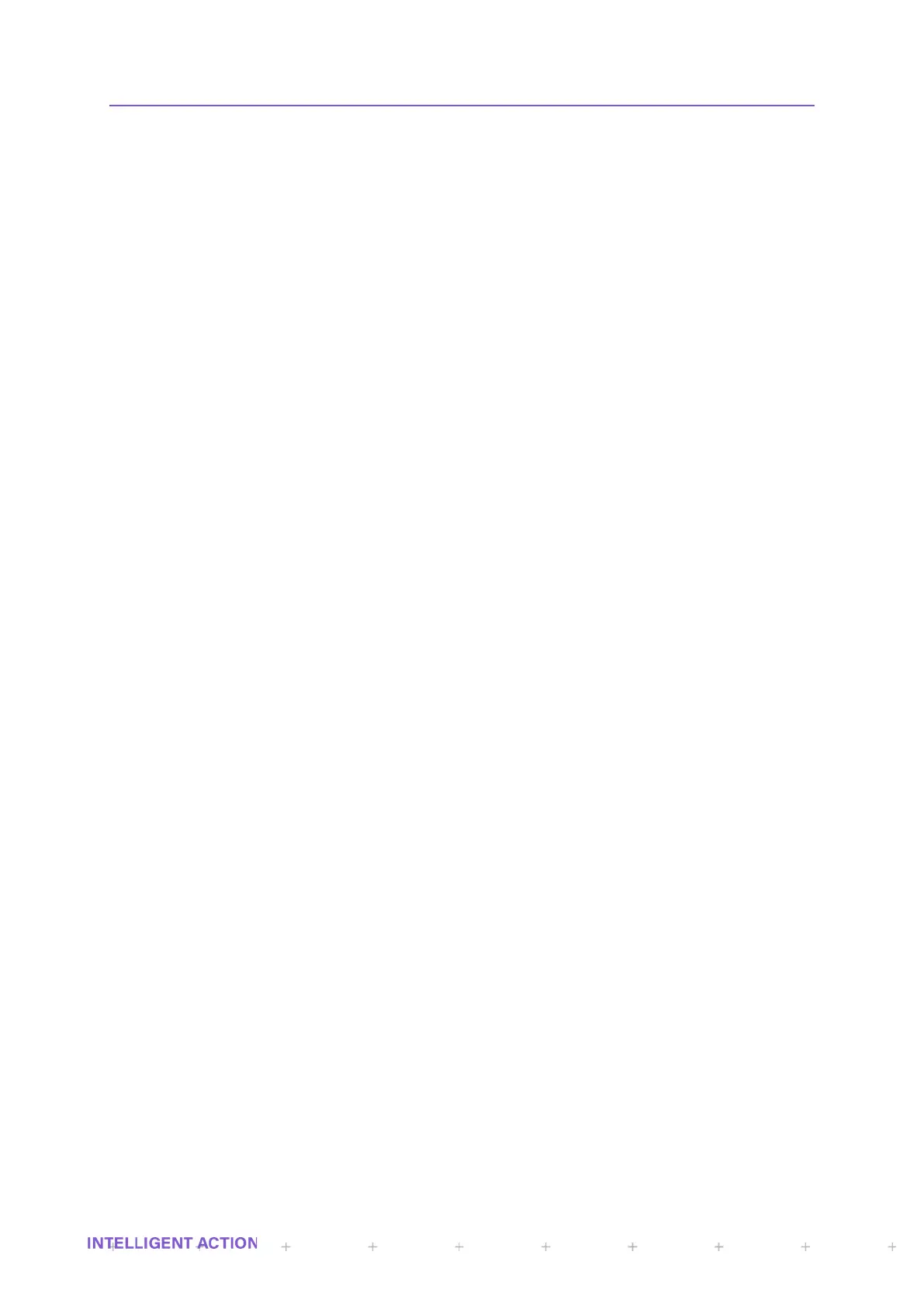SECTION 14: STORING CONFIGURATION BACKUPS
Backups of the instrument software, registers and configuration files can be easily performed from the
InSpec start up system menu to the SD card or, if configured, you can do this from the web interface.
Once a configuration has been backed up it can be copied to a PC or server either via the web interface
(the easiest option), by moving the SD card to a PC or via an FTP command or application.
The InSpec system menu is accessed by powering the instrument on while holding down the delete
key. Then the “enter username” option should be selected. This will display a list of engineer level users who can
access this menu. A user should be selected followed by entering the correct user password. Upon which the
system menu will be displayed. A backup is initiated by selecting the option “system save”. The will create a full
backup of the entire system.
A log entry is created for each backup made in the BACKUPLOG.TXT file located in BACKUP directory.
Backups are stored in the BACKUP directory where the structure is explained in further detail in the SD
card file system section of this manual
To perform a backup via the web interface you simply enter the advanced settings page and select
backup from the backup and restore section of the page.
On the Web Interface in the advanced settings page there is also an option called ‘Email Backup’. Here
you can select any previous backup and email it to a chosen destination. A backup contains many different data
files. To do this the chosen backup is compressed into a single archive file. It is this archive file that is then
emailed to the recipient. All compressed archive files have the Jiskoot InSpec Zip file extension .JIZ.
Jiskoot Engineers will have a Windows based executable file on their laptops which will enable them to
decompress a .JIZ file in Windows so that they can view the contents of an emailed archive file.
