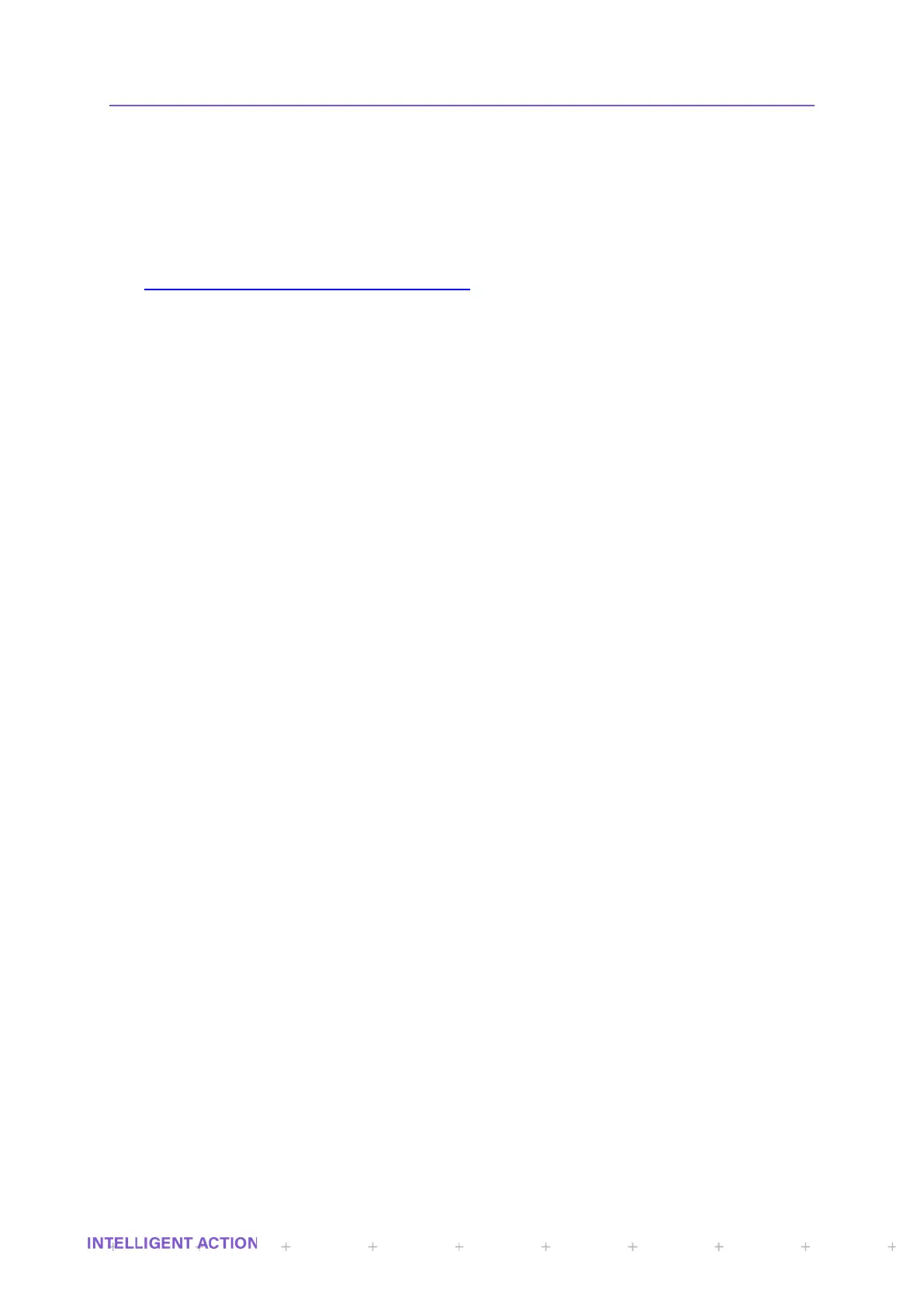Appendix C: Remote I/O (RIO) Configuration
Configuring multiple InSpec Remote I/O (RIO) Module of the same variant.
A.1 Requirements
1. Computer with Terminal emulation software e.g. HyperTerminal or TeraTerm (Port setting 9600 Baud, 8
Data bits, No Parity, 1 Stop Bit and No Flow Control). If you cannot communicate properly with the modules
of the USB, you may need to install Virtual Com Port (VCP) drivers from the FTDI website
(HTTP://WWW.FTDICHIP.COM/DRIVERS/VCP.HTM)
2. Proper RIO Module
3. USB cable Type A to B
4. 24VDC Power Supply
A.2 How to change Static IP Address
1. Install power wiring to RIO module
2. Connect USB B connector to RIO module
3. Open Terminal emulation software and confirm connection
4. At the prompt “Enter username…” press up arrow to get ‘Engineer’, or type it in. Press the Enter/Return
key:
Enter username to access shell: ENGINEER
5. At the prompt “Enter password:”, type ‘456’, Press the Enter/Return key:
Enter password: ***
6. To change, type “IPCONFIG (IP) (SUBNET) (GATEWAY) Press the Enter/Return Key to except the new
static IP Address:
DIO M0:\> IPCONFIG 192.168.92.20 255.255.255.0 192.168.92.93
IP address is now configured
7. To confirm change reread IPCONFIG:
DIO M0:\> IPCONFIG
Ethernet State: Running
IP ADDRESS = 192.168.92.20
IP MASK = 255.255.255.0
IP GATEWAY = 192.168.92.93
IP PRI DNS = 0.0.0.0
IP SEC DNS = 0.0.0.0
MAC ADDR = 00:50:C2:BE:3F:EF
HOST NAME = UNSPECIFIED_ID
DHCP: Off
A.3 Configure Static or Dynamic Host Configuration Protocol (DHCP)
If required, the RIO module may be configured for DHCP, RIO module will be defaulted with DHCP
disabled.
Below is example for RIO DIGITAL Module.
1. To enable DHCP, locate the C_TCP_DHCP_TIMEOUT register with the read command followed by
register name:
DIO M0:\> R C_TCP_DHCP_TIMEOUT
2. The result will be displayed as:
01621 C_TCP_DHCP_TIMEOUT char = 0x00 0
