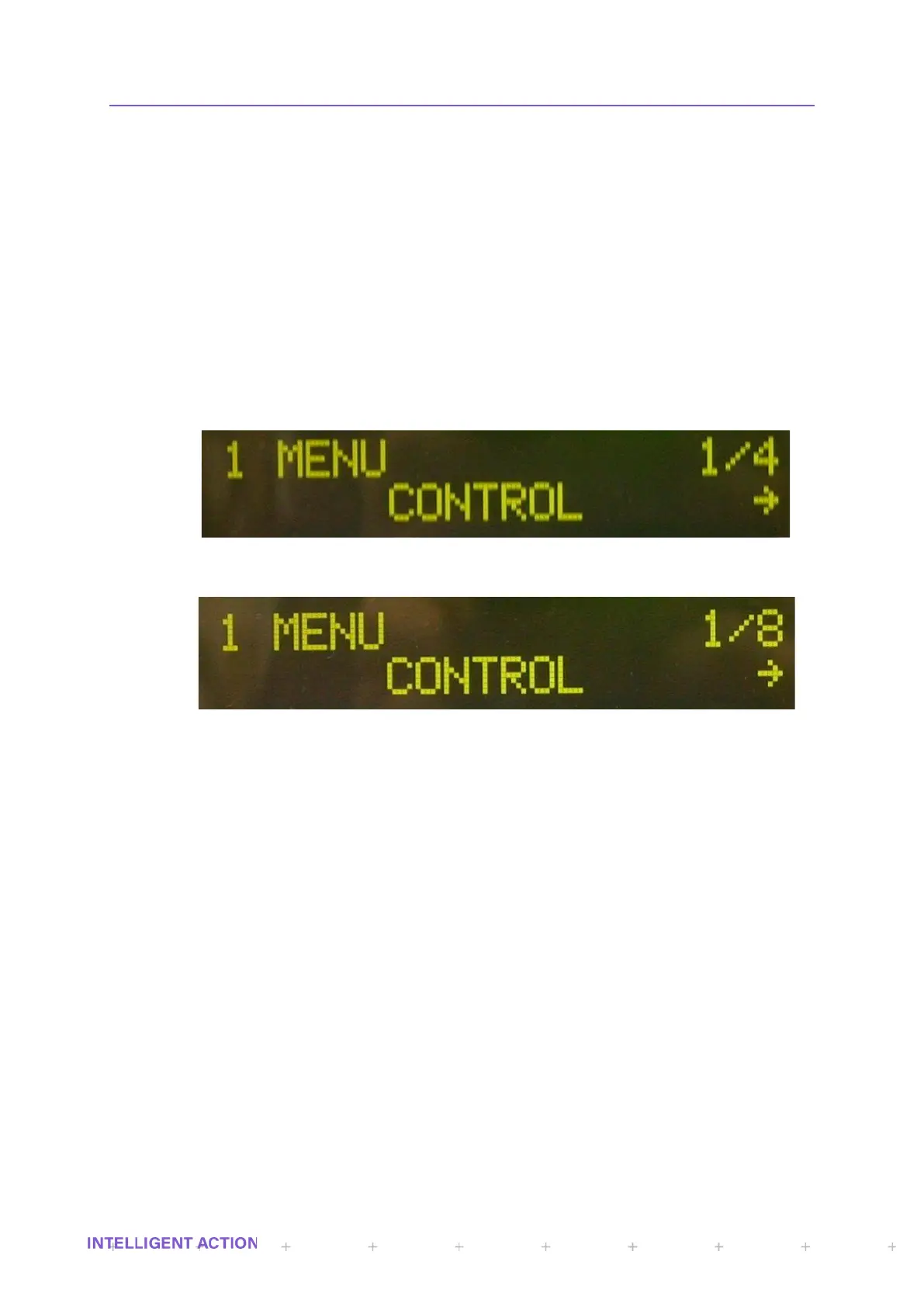2.7.13 Email notification
This decision is asking whether you want a new live occurrence of this alarm to result in email
notification. If the answer is yes and an associated alarm is triggered, an email will be sent to the current
user as configured in S_MAIL_TO_NAME @ S_MAIL_TO_DOMAIN.
2.7.14 Inhibit Trim
This simple yes/no decision prompt is asking whether you want this alarm to be disabled whilst
the blender is trimming.
2.8 SECURITY
The level of security determines the available menu structure. In the following two examples you will
note how the available options at the same level change between operator level access and engineer level
access. A menu tree at the start of the application manual indicates which options are available under each
security access level. A user with operator level access is restricted to performing day-to-day operation and
auditing tasks, whilst a user with engineer level access has full access to the menus and configuration items.
Figure 18 - First Level Menu In Operator Mode – 1 of 4 options available
Figure 19 - First Level Menu In Engineer Mode – 1 of 8 options available
2.9 THE SYSTEMS MENU
The systems menu is only available to users with engineer level access. The System menu contains
functions common to all variants of InSpec application software. The items within the systems menu are as
follows:
2.9.1 InSpec ID
This is the descriptor for the instrument. This alpha/numerical string is used in emails and on
the web page to identify the InSpec. Clearly this is particularly useful for any system that has more than
1 InSpec.
2.9.2 Set date/time
Set the system date and time. The user is taken through a series of titled prompts to enter the
day, month, year, hour, minutes and seconds. Pressing the cancel button at any point will result in all
previously entered values being discarded. (System status must be in waiting for this to work).
2.9.2.1 GMT Offset
You are also prompted for the offset from GMT. This is required in order to make use
of the web-based graph facility.
