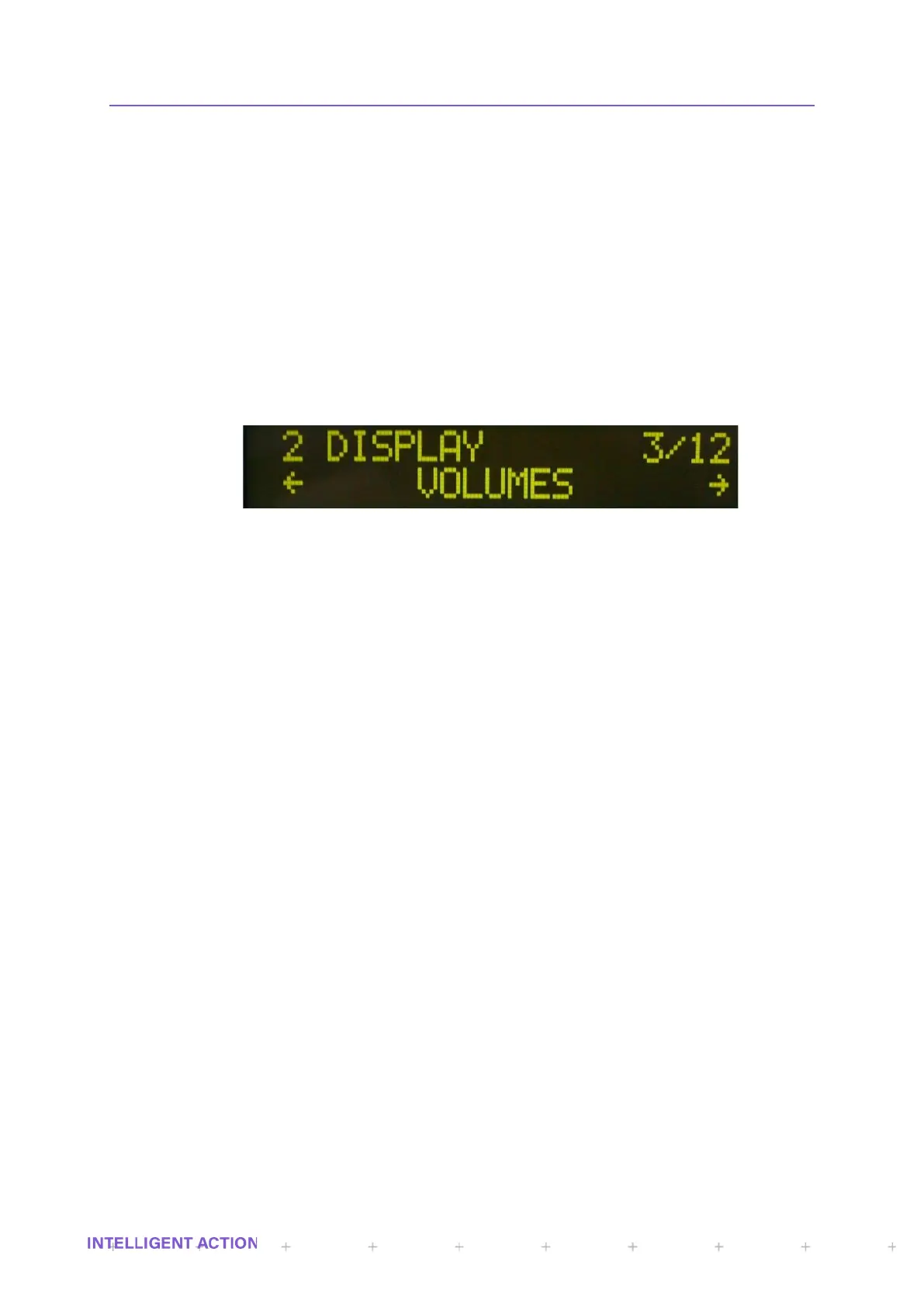2.5.1.6 View Mod Add
The View Mod Add option allows you to view the Modbus address that is assigned to
the current register. If no Modbus number is assigned to the register a message will appear to
say so.
2.5.1.7 Set Mod Add
The Set Mod Add option allows you to set the Modbus address for the current register.
If an address is already assigned to the register a confirmation prompt will appear asking if you
want to remove the currently assigned address.
2.6 DISPLAY SETUP
In the above register description, the mode option ‘display’ allows a value to be quickly selected from a
register and displayed as one of the 24 front panel items. Both the blender and the sampler applications have a
dedicated display menu item where specific application and system parameters can be selected for display
quickly without having to search for the values in the register. The display sub menu is large due to the sheer
amount of options available. As an example, the picture below shows 12 items in a Sampler display sub menu.
Figure 12 - Assign Display Key
Many of these items will each in turn have another set of options beneath. E.g., in the above, selecting
‘Volumes’ will bring up another menu prompting you to select which volume - required, measured etc.
The following display configuration items form part of the same menu and can be found toward the end
of the list of items. Remember that the left arrow can be used in the above example to wraparound and get to
item 12 quicker than you could by travelling forward 3 to 12.
2.6.1 SCROLL SETUP
Turn the front panel scroll feature on/off and set the time period between each of the
configured front display scroll items.
2.6.2 DISPLAY ITEMS
Configure all of the parameters for any one of the 24 display items. You will be asked to select
which display you want to configure before being prompted for the source register. This is done via the
select ‘DISPLAY KEY 1 THRU MINUS’ entry screen as described in the previous, the number of
decimal places if applicable, the display title and the units for the item.
2.6.3 DISPLAY DEC
This allows you to configure the number of decimal places for any given display item [1 to 24].
The maximum number of decimal spaces for each item is 6.
2.6.4 ENGINEERING DISPLAY
The engineering display is a useful feature, which commissioning engineers/ authorised
personnel can use to view more than one process variable on the front panel. In engineering mode,
there is no scrolling feature. Instead six values are shown as follows:
