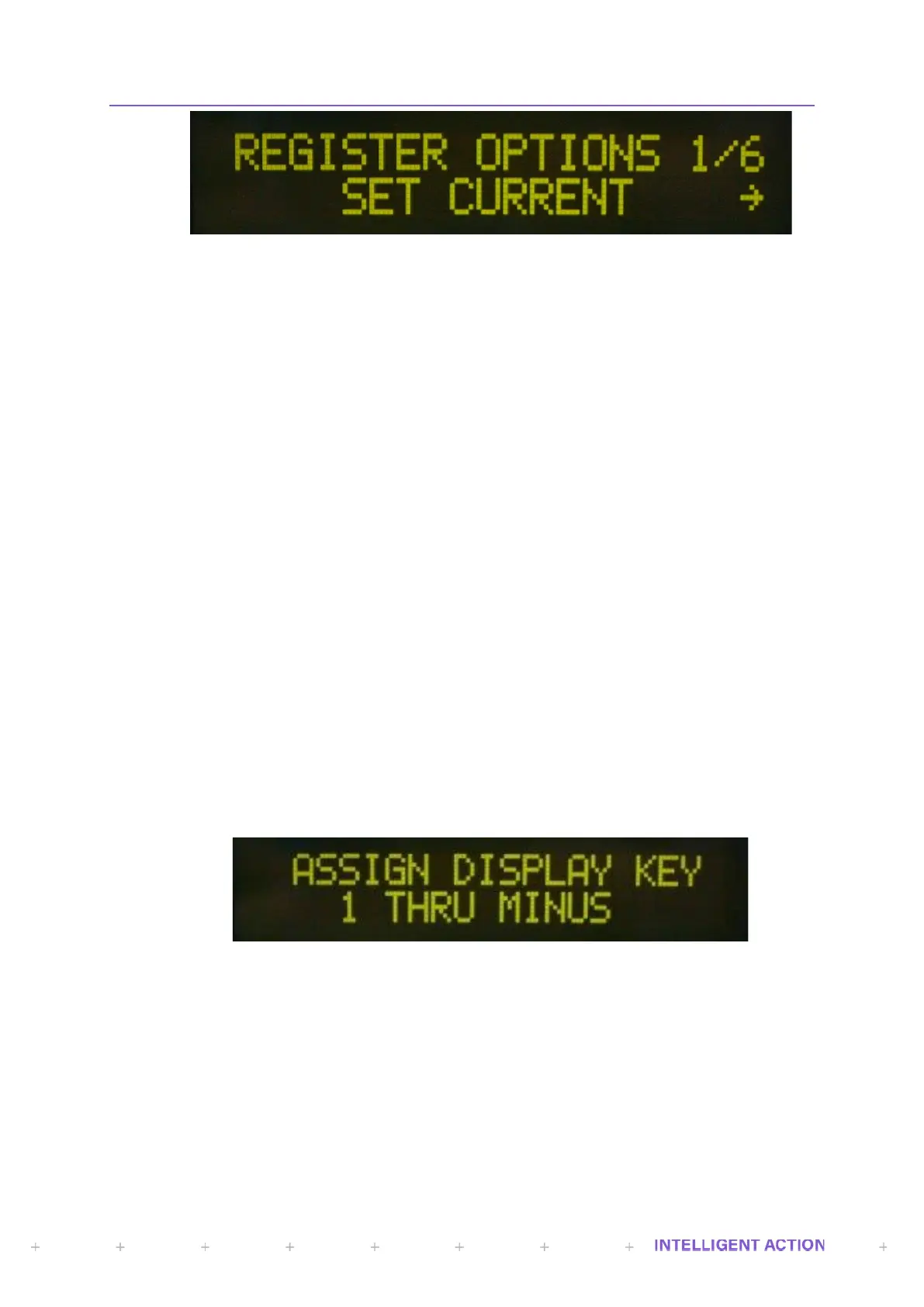Figure 10 - Register Options Menu
2.5.1.1 Set Current
Selecting Set current enables an engineer to change the current register value using
the data entry methods previously described.
2.5.1.2 Entering Register Values In Engineer Mode
A user with engineer level access entering or amending register values will have a
different set of characters depending on the register type. To test this out simply go to one of each
register type (Float, Integer, Long, Pointer, String), attempt to ‘Set Current’ value using the mode
button and then use the up and down cursor buttons to scroll through the entire character set
available for this register type. You will note how:
• Floating-point registers have a decimal point character and a capital E for exponential notation.
• Int16 and Int32 (long) registers have the A-F characters for hexadecimal notation. To switch
between decimal and hexadecimal modes use the Mode button as described above.
• String Registers unsurprisingly have the full alphabet and every available required character for
creating user-defined titles etc.
2.5.1.3 Description
Brings up a definition/help listing for the current register on display.
2.5.1.4 Display
Selecting the display option assumes you wish to make the current register value one
of the front display values. You can assign up to 24 values for display. There are twelve buttons
(1 thru Minus Symbol). Each of these buttons can be assigned a display value on first key press
or second key press. When you select an item to be displayed a prompt appears asking you
whether you want this assignment for the first key press. If you select no, then it will default to
the second key press. If you confirm a screen asking you to ‘Assign Display Key 1 Thru Minus’
will appear. If the value concerns a floating point number you will be prompted for the number of
decimals to display, you will then be prompted for a title and units. Finally, you will be asked if
you wish for this item to be included in the automatic display scroll list.
Figure 11 - Assign Display Key
2.5.1.5 Search
The facility to search registers by either name or content. Selecting this option brings
up a small sub menu to confirm whether you wish to search by name or by contents. Either
selection results in an entry screen being displayed for you to enter your chosen name or
contents search pattern. On entering the pattern and selecting enter the search will begin. The
register list stops at any register where a portion of the search string matches the desired name
or contents search string. If the name ‘flow’ is searched for then every register with the word
‘flow’ in the title will be flagged. The left and right cursor buttons move between matching
registers. I.e., Move backwards (left cursor) or forwards (right cursor) through the register list
stopping at every occurrence of the search pattern. In the event that the entered pattern is not
found in any register, a message will appear simply stating ’No Match For [pattern]’.
