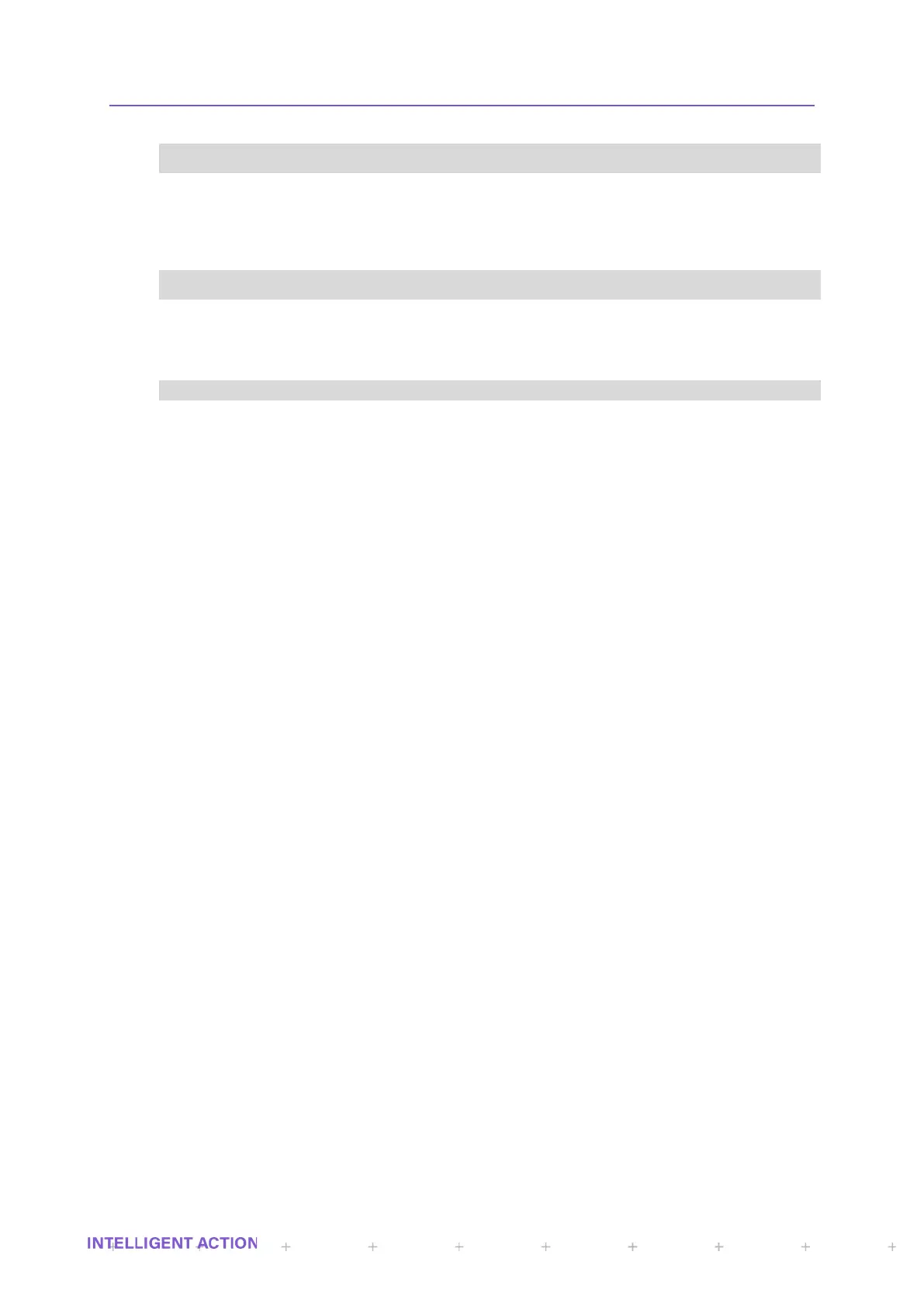I_PRINT_IP_ADDR0,I_PRINT_IP_ADDR1,I_PRINT_IP_ADDR2,
I_PRINT_IP_ADDR3
I_IP_NTP0, I_IP_NTP1, I_IP_NTP2, I_IP_NTP3
To change the underlying IP address of any device/server location you have to write to the
string register. E.g., If you write www.myprinter.com to the S_PRINT_SERVER_URL string register, the
associated octets will update. Of course, it only works on strings (URLs) that can be resolved! If you only
know the IP address of the device/server then you must also enter this as a string into the string
register. E.g., suppose you know the IP address of the print server is “34.67.89.154” then you must write
this to the S_PRINT_SERVER_URL register. You will then see each of the numbers in each of the
INT16 octet registers. The exception to this is the IP address itself. DHCP or yourself, via the menu,
writes directly to the Octet int registers, not via a String URL.
