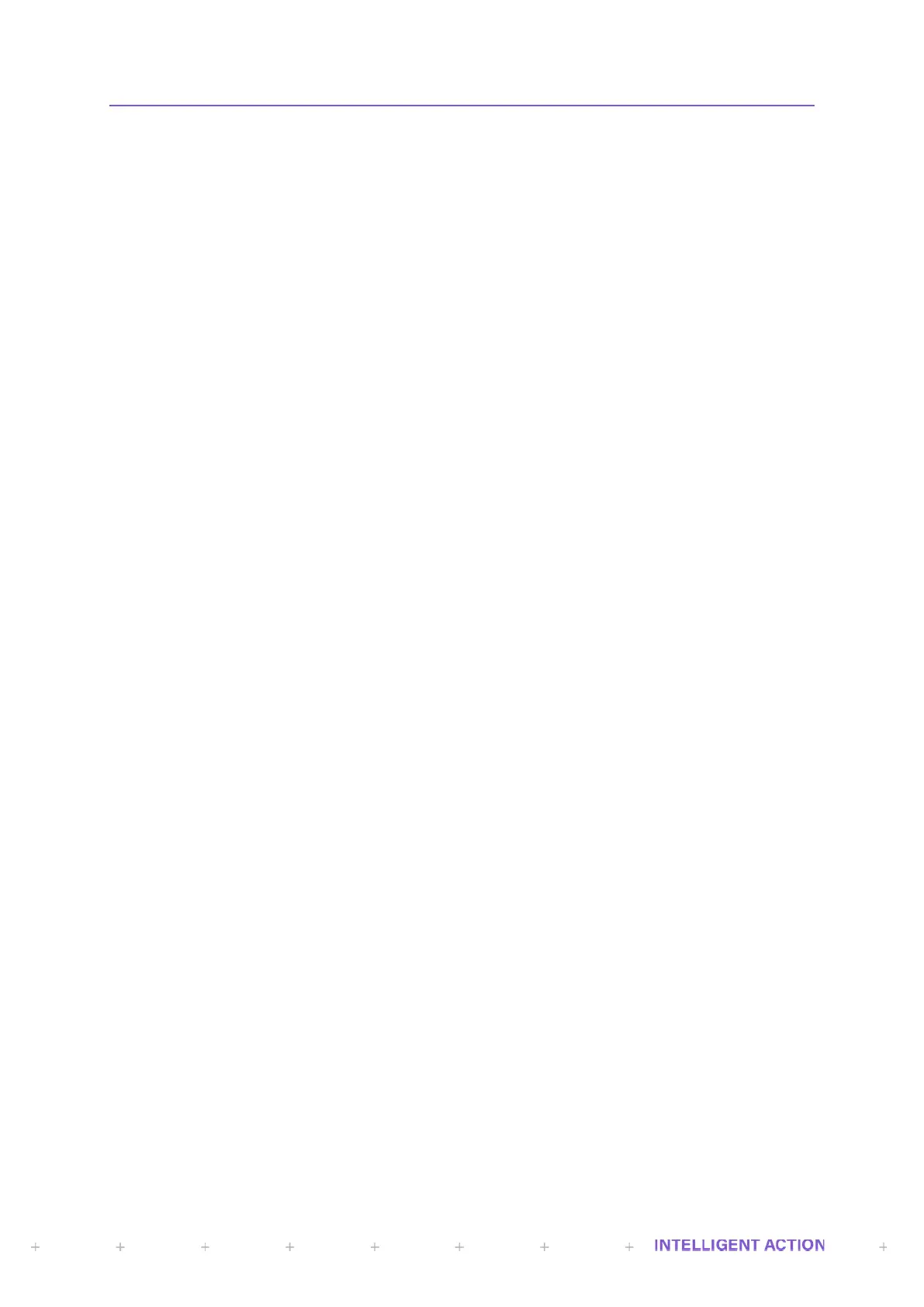4.1.3 Configure DHCP
InSpec Menu Options = DHCP enabled / timeout
What is DHCP? DHCP is the Dynamic Host Configuration Protocol, this protocol is used by
hosts connected to a network (DHCP clients) to obtain IP address assignments and other configuration
information from the server. It is very common in a business for each individual PC (DHCP client) to
obtain its IP address from the server via the DHCP protocol. In effect each PC (or in our case, InSpec)
asks the server for the information it requires to partake in the local network. DHCP is very popular with
Internet Service Providers because it allows them to provide hosts with a temporary IP address, allowing
the allocation of resources to be managed. The alternative to DHCP is to manually configure the static IP
address of each connecting device. This is both time consuming and error prone.
This menu item provides two simple options. Either the DHCP protocol is enabled or disabled
and, if enabled, a timeout period can be specified. This is the period in which you wait for the IP address
and configuration information to be assigned. If this timeout period is exceeded, the InSpec will revert to
a set of static IP settings.
If DHCP is enabled but repeatedly times out, then this is something that can only be fixed with
the local network administrator. If DHCP cannot be rectified, the local network administrator should
provide a static IP address, a subnet mask and a default gateway that are known and proven to work.
These items will be discussed amongst others further below.
4.1.4 IP Address
InSpec Menu Options = View current / set static
The IP address for the InSpec is either entered manually via the set static menu option or it has
been obtained via the DHCP protocol enabled as described above in the configure DHCP section. If
DHCP is enabled but fails to provide a DHCP assigned IP address, the IP address will revert to the default
static settings. If your intention is to use a static IP address then you must ensure that DHCP is disabled
and that the other required settings have also been configured manually (subnet mask, default gateway,
primary DNS and secondary DNS all need to use static settings).
4.1.5 Subnet mask
What is a subnet mask?
A subnet mask is used to divide internet addresses into blocks called subnets. The mask number
represents the number of 1s in the binary of the address that are 'masked". E.g., 255.255.255.0
technically provides 256 network addresses (0-255 in the final octet). However, there are only 254 as
certain addresses are reserved. If you were to unmask the next bit to 255.255.254.0 you would technically
have 512 network addresses.
The masked bits in the address are not accessible. Subnets masks are useful within large
networks to ring fence protective areas of a network. For instance, for security reasons you might wish to
block access to specific IP addresses /devices on a network that deal with specific data. The ability to ring
fence specific nodes on a network is very useful in an environment where tiered security access is an
important part of the network architecture. In the case of the InSpec, a range of addresses may be
provided specifically for Ethernet enabled industrial devices.
By default, the InSpec subnet mask is set to 255.255.255.0
Because the first three octets are set to their maximum value of 255, this means that the first 3
octets of any IP address are always assumed to be on the local network.
For instance, consider a subnet mask of 255.255.255.0 and an IP address of 120.45.67.75
Here, the first three octets of 120.45.67 are the network portion of the address. The final octet of 75 is a
specific device on the 120.45.67 local network. In this case, with a subnet mask of 255.255.255.0, the
valid number of IP addresses within this local network will be 120.45.67.1 – 120.45.67.254. Note that
120.45.67.0 and 120.45.67.255 are reserved IP addresses.
These 8 bits give 254 possible network addresses.
InSpec Menu Options = View current / set static.
