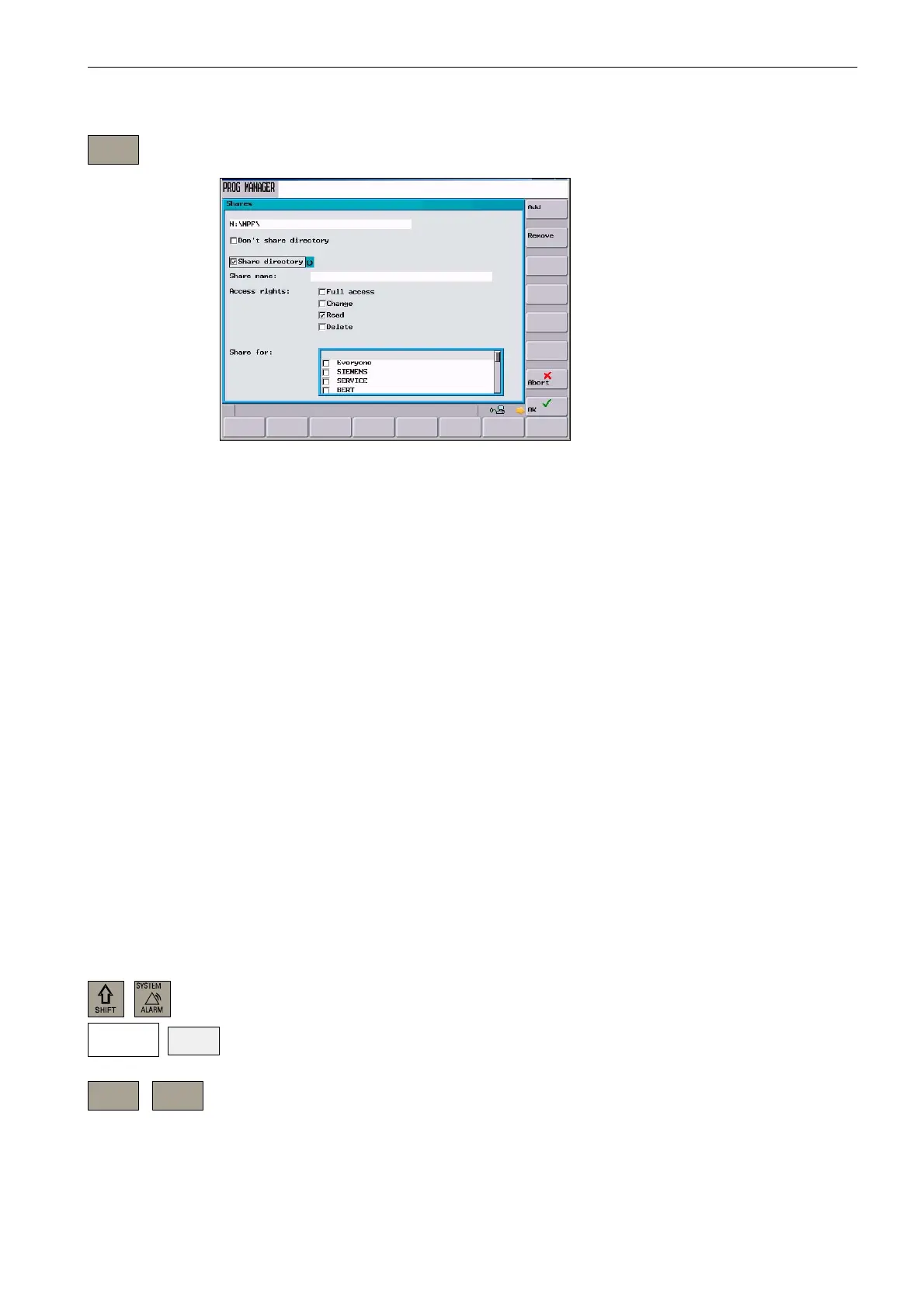Introduction
1.5 Network operation
1-25
SINUMERIK 802D sl Operation and Programming Nibbling (BP-N), 06/2006 Edition
6FC5 398-3CP10-0BA0
Use the <Shares > softkey to open the interactive screenform for sharing the selected direc-
tory.
Fig. 1-12 Sharing status of the directory
S Select the sharing status for the selected directory:
– Do not share this directory Directory will not be shared
– Share this directory The directory will be shared and a share
name must be entered.
S Type an identifier into the Share name field through which authorized users can access
the files in the directory.
S Use the <Add> softkey to obtain access to the user list. Select the user. By selecting the
<Add> softkey, the relevant information is entered in the Shared for field.
S Define the user rights (Credentials).
– Full access User has full access
– Change User may modify files
– Read User may read files
– Delete User may delete files
Select the <OK > softkey to set the specified properties. As in Windows, shared directories
are marked with a “hand”.
1.5.6 Connecting / disconnecting network drives
In the “System” operating area, select the <Service display> and <Service control> soft-
keys.
Select <Service network > <Connect Disconnect > to obtain access to the network drive
configuration area.
Enable
Service
display
Service
control
Service
network
Connect
Disconnect
