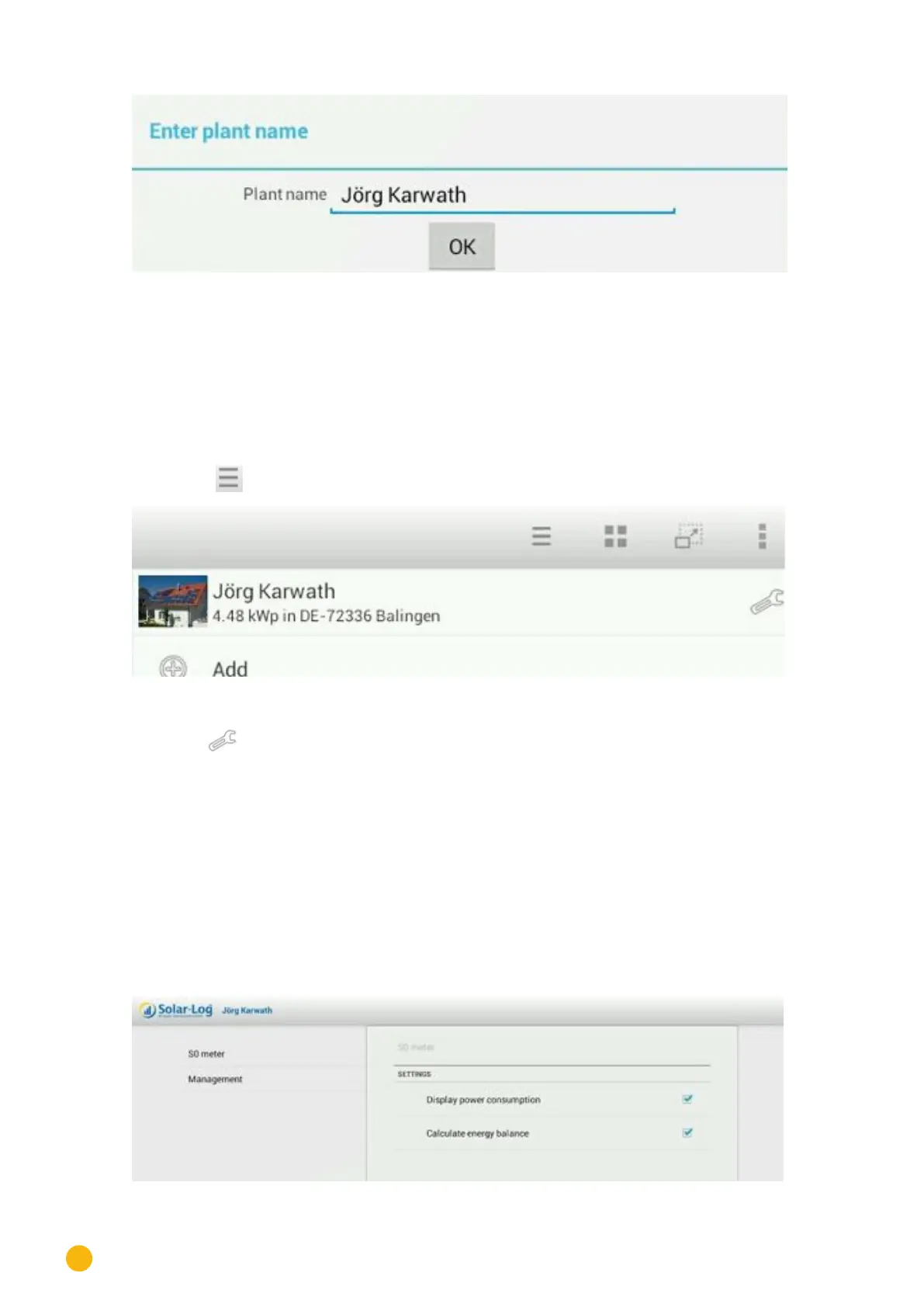106
Using the Solar-Log™ Android App
Fig.: Entering the plant name in the App.
6. After that the Plant Name appears. Check that everything is correct and then touch OK.
7. The plant's current daily values will then be loaded. This can take a moment.
8.3 Plant settings
By selecting add Plants, you can adjust the settings for the view displayed.
1. Tap the symbol in the toolbar to go to the plant.
Fig.: Changing the plant display settings.
Tap on the
symbol for the following settings:
•
S0 meter
•
Administration
8.3.1 S0 meter
By selecting S0 meter, you have the option to adjust the settings for the view displayed.
1. Tap on the settings symbol.
2. Tap on
S0 meter.
Fig.: S0 meter settings
