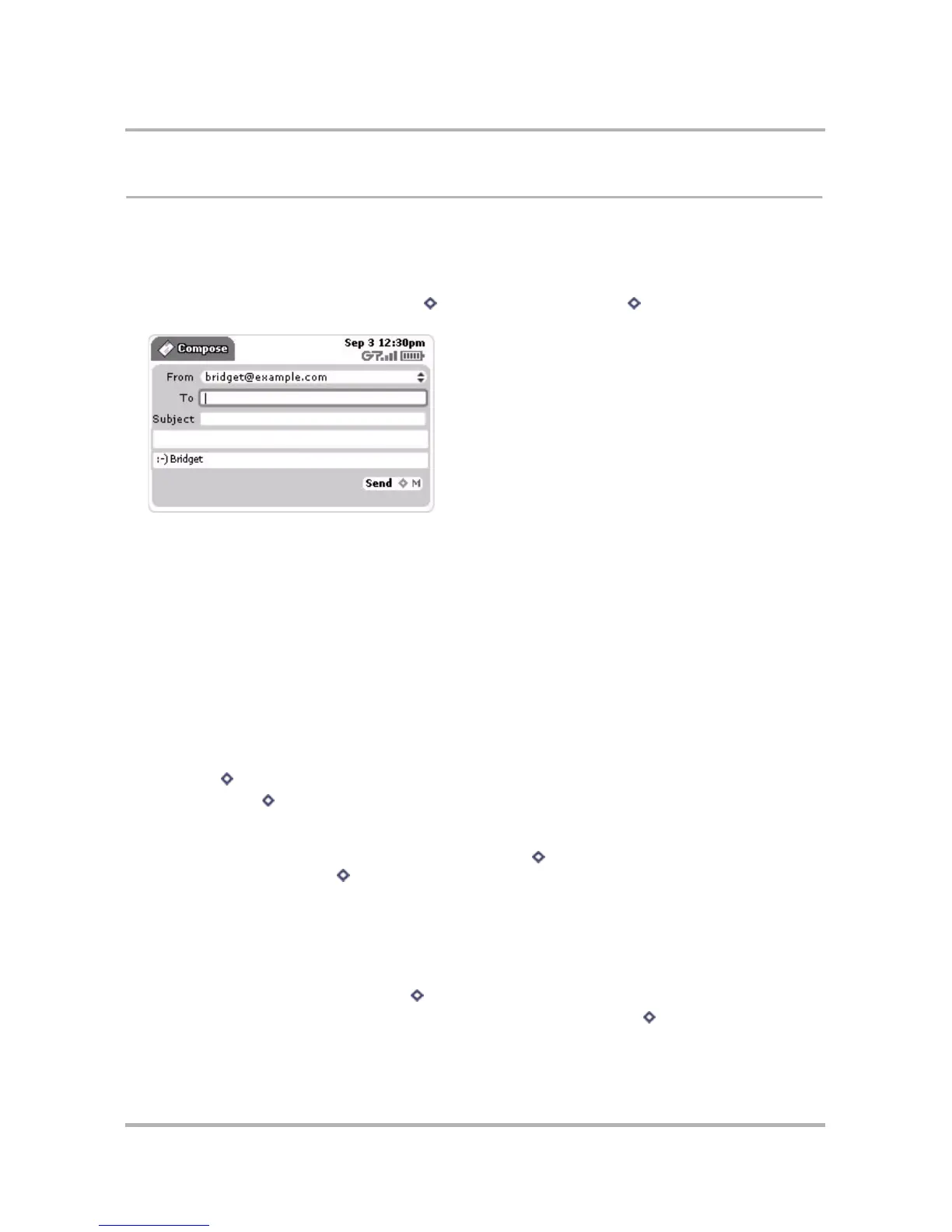Email Messaging
October 21, 2003 T-Mobile Sidekick Owner’s Manual 103
Send Messages
Compose a New Message
To write a new email message, do the following while in the Email application:
1 From the Browse Email screen, press Menu then select New Message... [ + N]. The Compose screen
opens:
2 Complete your message:
• From field - If you have set up external email accounts, then you can choose what address you want to
use to send the message. To open the pop-up menu with your addresses, scroll to highlight the From
field, then press the wheel.
• To field - Start typing the first or last name of a contact in the To field, and the Email application will
communicate with the Address Book and offer you completion suggestions (based on your existing
Address Book contacts). The suggestions appear in a pop-up menu. Use the wheel to highlight, then press
to select one of the address suggestions, or you can type a new one directly in the To field.
Hint: If you want to select one of the suggestions and add another To field in one step, press comma (,)
to select the suggestion.
To create a new line so you can add more recipients, do one of the following:
- type a semicolon (;)
- type a comma (,)
- press + RETURN
- press Menu then select Add To
• CC and BCC fields - Optional fields you can display by opening the Compose menu and selecting Add CC
or Add BCC. You cannot show both BCC and CC fields; only one or the other. To create a new line so you
can add more recipients, press the comma (,) key or press + RETURN. You can also add a new CC or
BCC line by pressing Menu then selecting Add CC or Add BCC.
• Subject field - Type your subject line; a subject line can be up to 256 characters in length.
• Message body - Type your message body; the message body can be up to 256 K.
• Signature - Edit or use the default message you set up in Settings > Accounts > Signature; keep your
signature to four lines.
3 To send your message, scroll to highlight the Send button, then press the wheel. Or you can open the
Compose screen menu then select Send [ + M].
4 To discard your message, open the Compose screen menu and press Cancel [ + .].
